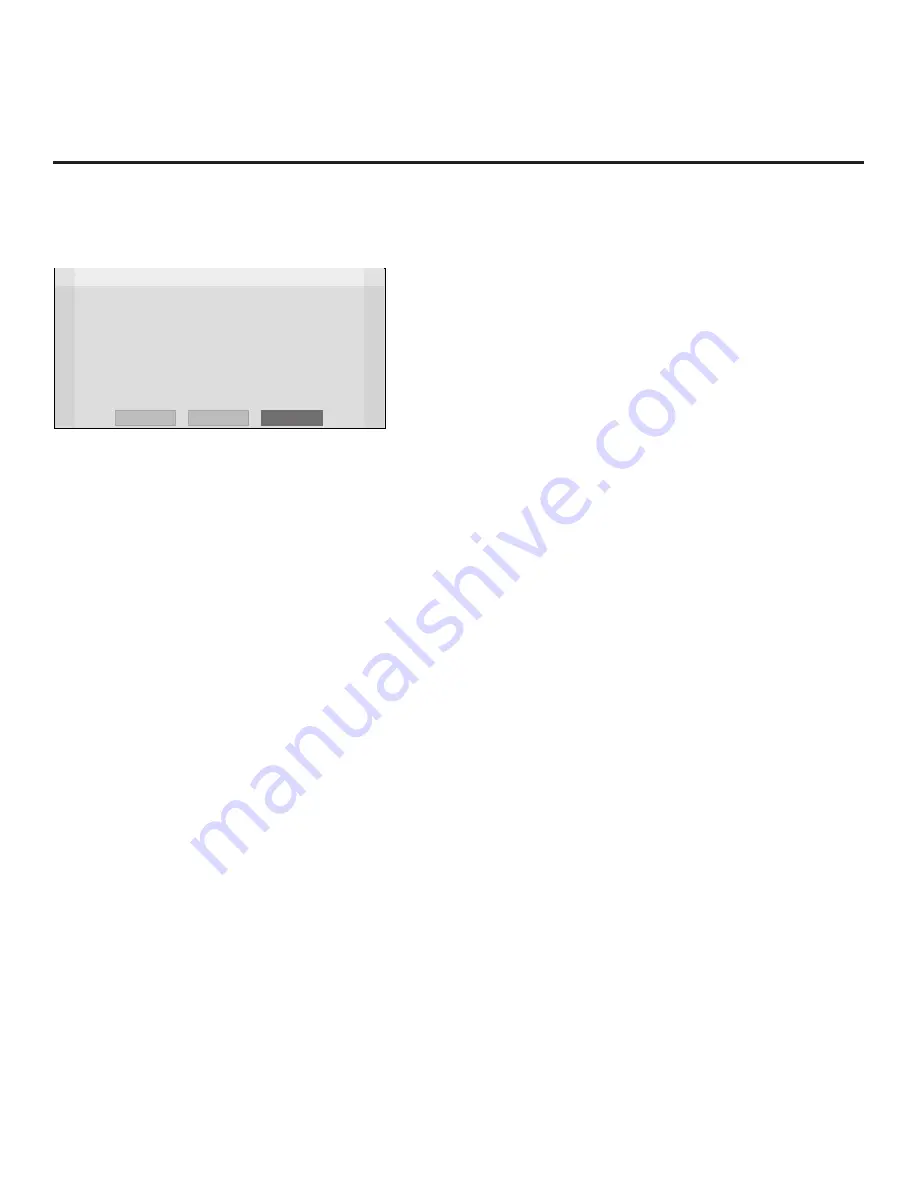
16
206-4256
EZ-Manager Wizard (Cont.)
Initiate Configuration or Exit the EZ-Manager Wizard
The Welcome screen provides a brief introduction to the EZ-Manager wizard.
EZ-Manager Wizard
Welcome to LG’s EZ-Manager Wizard
• Use this setup wizard to configure the TV for Pro:Centric and/or Free-
To-Guest (FTG) operation.
Select ‘Next’ to continue.
• If a Pro:Centric Server will not be installed and/or you do not wish to use
the wizard to configure this TV for FTG Mode, you may exit the wizard.
Select ‘No Pro:Centric’ to disable the Pro:Centric feature of this TV, or
select ‘Exit’ to quit.
This setup wizard will start automatically in 10 seconds.
Exit
Next
No Pro:Centric
Note:
If there is no user action in this screen within 10 seconds, the wizard will proceed to the
first configuration step. Once the wizard has proceeded, it is not possible to return to the Welcome
screen; however, if you simply wish to exit the wizard, you can do so by selecting the “Exit” option
from the subsequent screen(s).
Note:
As indicated on the previous page, you may use the LG Smart Install feature to configure the
STB/display using a USB memory device at any time while the EZ-Manager Wizard is in progress.
However, if you want to use the Zoning feature(s) on the STB for location-specific configuration
purposes, proceed to the EZ-Manager’s Zones, Label, and Room Number screen and assign the
appropriate TV Zone # and/or a Wi-Fi Zone # for this STB before inserting your USB device. See
“TV Configuration Options” on the following page for further information.
From the Welcome screen, you have the following options:
• To proceed with the EZ-Manager Wizard, use the arrow keys on the Installer Remote to select/
highlight
Next
and press
OK
. Then, continue to the “TV Configuration Options” section on the
following page.
• To exit the wizard, but retain the use of the Pro:Centric remote management feature on this STB
(i.e., Installer Menu item 119 DATA CHANNEL set to 255) in the future, use the arrow keys on
the Installer Remote to select/highlight
Exit
and press
OK
. In the confirmation pop-up window,
select
OK
, and then press
OK
once more on the Installer Remote.
• If you do not intend to install a Pro:Centric server on this system and you do not wish to use
the wizard’s Zoning or USB configuration options, exit the wizard as follows: Use the arrow
keys on the Installer Remote to select/highlight the
No Pro:Centric
option. This will disable the
Pro:Centric feature of this STB (i.e., Installer Menu item 119 DATA CHANNEL will be set to 0)
and exit the wizard. In the confirmation pop-up window, select
OK
, and then press
OK
once
more on the Installer Remote.







































