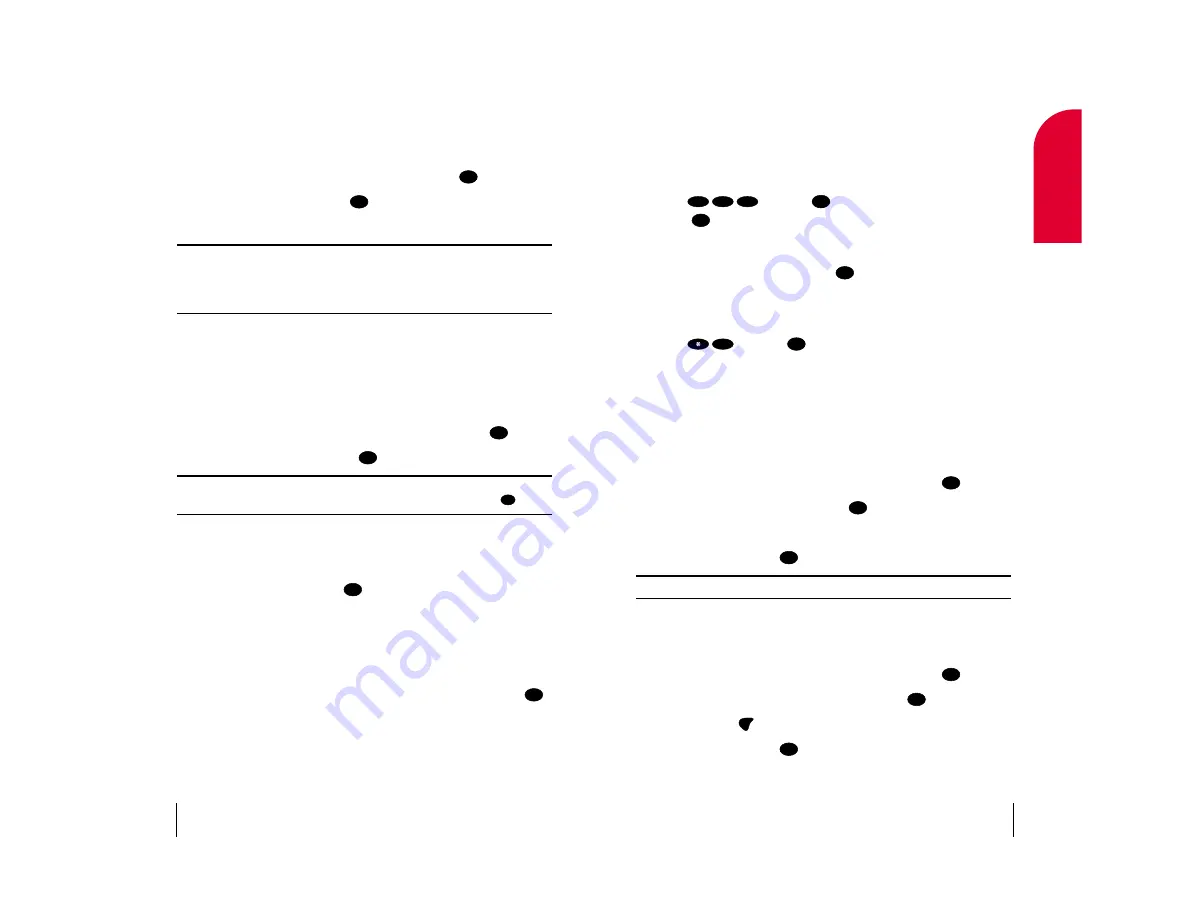
Calling in Lock Mode
When your phone is in lock mode, you may place calls only to 911, your
special numbers and Sprint PCS Customer Service Solutions.
To place a 911 emergency call while your phone is in lock mode:
䊳
Dial and
press
(or
highlight
Call 911
and
press ).
To place a call to a special number while your phone is in lock mode:
䊳
Enter the phone number and press
.
To place a call to Sprint PCS Customer Service Solutions while your phone
is in lock mode:
䊳
Dial and
press
.
Using Special Numbers
You can save up to four special numbers to which you may place calls
while your phone is in lock mode. (The same numbers may be saved in
both special numbers and in your phone’s Internal Phone Book.)
To add or replace a special number:
1.
From the Security menu, highlight
Special #s
and press
.
2.
Highlight an entry location and press
.
3.
Enter or replace the special number.
4.
Highlight
Ok
and press
.
Note:
There are no Speed Dial options associated with special numbers.
Erasing Special Numbers
To erase a special number:
1.
From the Security menu, highlight
Special #s
and press
.
2.
Highlight the number you wish to erase and press
.
3.
Press and hold
to erase the number.
4.
Highlight
Ok
and press
.
OK
CLR
OK
OK
OK
OK
OK
OK
2
OK
OK
OK
1
1
9
Section 11
Setting Your Phone’s Security
85
11
Y
our Phone’
s
Security
Accessing the Security Menu
You must enter your lock code to view the Security menu.
To access the Security menu:
1.
From the main menu, highlight
Settings
and press
.
2.
Highlight
Security
and press
.
3.
Enter your lock code.
Tip:
If you can’t recall your lock code, try using the last four digits of
either your Social Security number or Sprint PCS Phone Number or
try 0000. If none of these work, call Sprint PCS Customer Service
Solutions at 1-888-211-4PCS (4727).
Locking Your Phone
When your phone is locked, you can only receive incoming calls or make
calls to 911, Sprint PCS Customer Service Solutions or special numbers.
To lock your phone:
1.
From the Security menu, highlight
Lock Phone
and press
.
2.
Highlight
Lock Now
and press
.
Tip:
You may also set your phone to lock the next time it is turned on.
From the Lock Phone menu, highlight
On Power Up
and press
.
Unlocking Your Phone
To unlock your phone:
1.
Highlight
Unlock
and press
.
2.
Enter your lock code.
Changing the Lock Code
To change your lock code:
1.
From the Security menu, highlight
Change Lock Code
and press
.
2.
Enter your new lock code.
3.
Re-enter your new lock code.
OK
OK
OK
OK
OK
OK
OK
Section 11
84
Setting Your Phone’s Security
















































