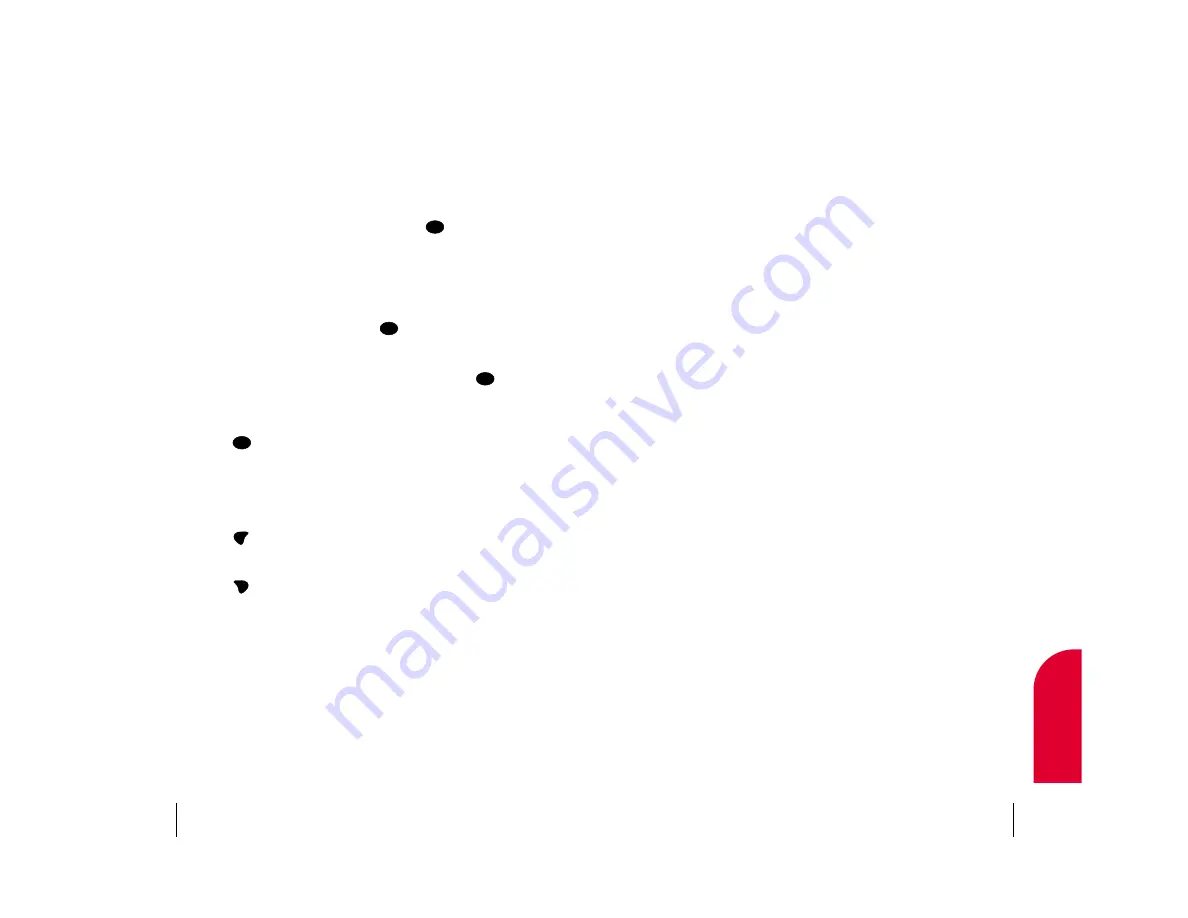
Viewing the Menus
Menu Diagram
Menus let you check or change your phone settings. The following outline
shows your phone’s menu structure.
Call History
Outgoing Calls
Incoming Calls
Missed Calls
Erase Calls
Outgoing Calls
Incoming Calls
Missed Calls
All Calls
Phone Book
Find Name
Find Speed Dial
Find Voice Dial
Add New Entry
Services
Customer Care/Dir Assist/Account Info/Prepaid
My Phone #
Wireless Web
Downloads
Get New
Ringers
[Downloaded Ringers]/Get New/Delete All
Images
[Downloaded Images]/Get New/Delete All
Launch Browser
Web Guard
To Start/None/To End/Both
Connections
Off/Data Only/Fax Only/Data Once/Fax Once
Messages
Voicemail
Call Voicemail
Clear Count
Yes/No
Web Alerts
Page/Text
(Custom Folders)
Edit Folder
Create Folder
[Custom Folders]
Keyword
Folder Name
Ringer Type
Erase Folder
Erase selected folder & msgs. Yes/No
Exit
Erase All Msgs
Erase All? Yes/No
Section 5
Navigating through Menus and Entering Text
35
5
Navigating and
Entering T
ext
Menu Navigation
The 4-way navigator on your Sprint PCS Phone allows you to scroll
through menus quickly and easily. The scroll bar at the right of the menu
keeps track of your position in the menu at all times.
To navigate through a menu, simply press the 4-way navigator up or
down. As you navigate through the menu, menu options are highlighted.
Select an option by highlighting it and pressing
.
Working Within the Menu Structure
Selecting Menu Items
As you navigate through a menu, the options are highlighted. Select an
option by highlighting it and pressing
.
For example, if you want to view your last incoming call:
1.
From the main menu, highlight
Call History
and press
. (It may
already be highlighted.)
2.
Press the 4-way navigator down to highlight
Incoming Calls
and
press
. If you have received any calls, they are displayed on
the screen.
Backing Up Within a Menu
To go to the previous menu:
䊳
Press .
To go to the main menu:
䊳
Press .
END
PWR
CLR
OK
OK
OK
OK
Section 5
34
Navigating through Menus and Entering Text
















































