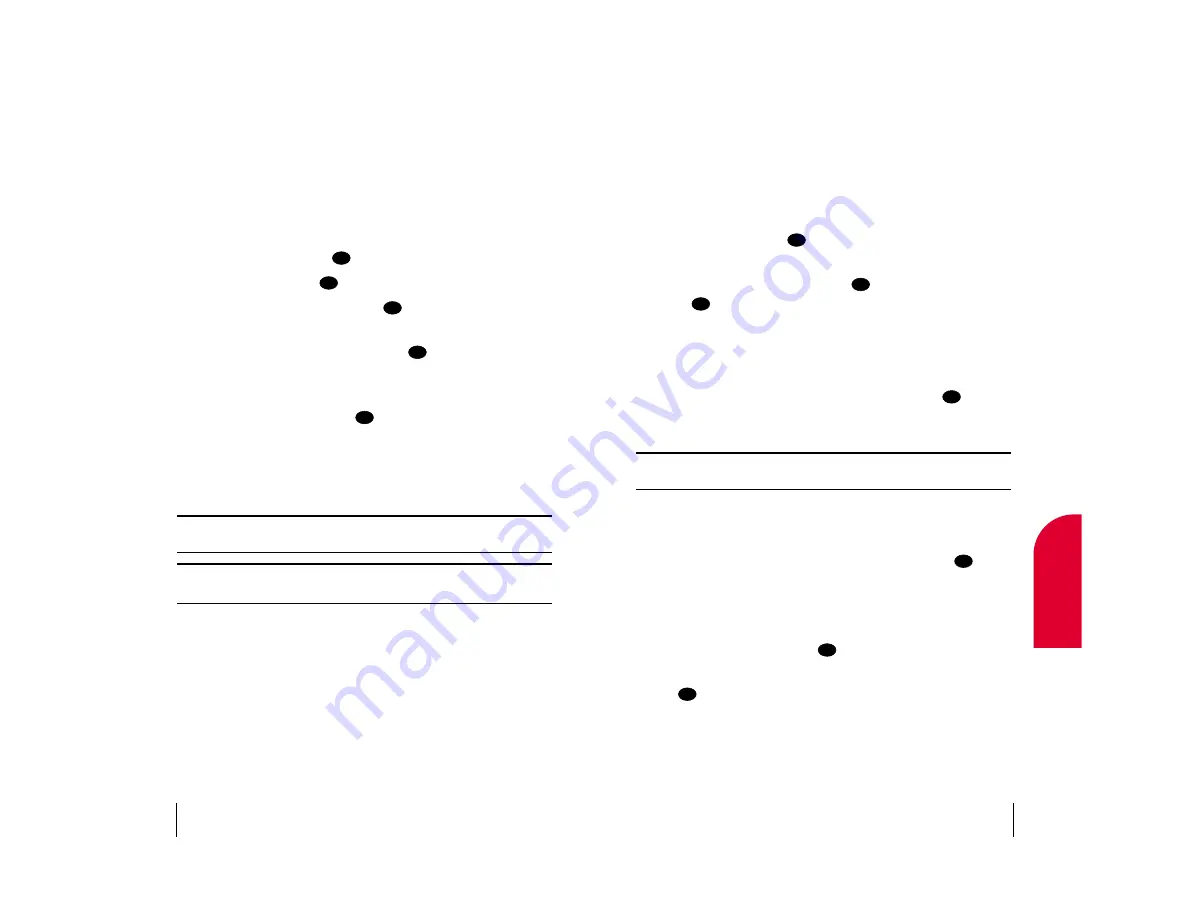
Finding a Phone Number
You can search for Internal Phone Book entries for phone numbers that
contain a specific string of numbers.
To find a phone number:
1.
Enter one or more digits. The more numbers you enter, the more
specific the search becomes.
2.
Highlight
Find
and press
.
3.
To display the Internal Phone Book entry that contains the phone
number, highlight the entry and press
. To dial the number,
press again.
Dialing and Saving Phone Numbers With Pauses
You can dial or save phone numbers with pauses for use with automated
systems, such as voicemail or credit card billing numbers. If you select a
hard pause, the next set of numbers are sent when you press
. If you
select a 2-second pause, your phone automatically sends the next set of
numbers after two seconds.
Note:
You can have multiple pauses in a phone number and combine
2-second and hard pauses.
To dial or save phone numbers with pauses:
1.
Enter the phone number.
2.
Highlight either
Hard Pause
or
2-Second Pause
and press
.
Hard Pauses are displayed as a “P” and 2-second pauses as a “T”.
3.
Enter additional numbers.
4.
Highlight
Call
to dial the number or
Save
to save the number in your
Internal Phone Book and press
.
When dialing a number with a hard pause, highlight
Send Tones
and
press
to send the next set of numbers.
OK
OK
OK
OK
OK
OK
OK
Section 4
Making and Answering Calls
29
4
Making and
Answering Calls
Saving a Phone Number
Your Sprint PCS Phone can store a total of 600 phone numbers in 199
Internal Phone Book entries. Each Phone Book entry can store five phone
numbers, and the entry’s name can contain sixteen characters. Your
phone automatically sorts the Internal Phone Book entries alphabetically.
To save a number from the main menu:
1.
Enter a phone number.
2.
Highlight
Save
and press
.
3.
Select a label and press
.
4.
Enter a name for the entry and press
. (See “Selecting a Character
Input Mode” on page 38.)
5.
To select an option, highlight it and press
.
䊳
Done
to save the entry.
䊳
Set Speed Dial
to save the phone number in a speed dial location.
Highlight a location and press
. (See “Using One-Touch/
Two-Touch Speed Dialing” on page 31.)
䊳
Set Voice Dial
to record a Voice Dial tag for the phone number. At the
voice prompt, say the entry’s name. (See “Using Voice Activated
Dialing” on page 97.)
Note:
Record Voice Dial tags in a quiet environment and without the aid of
an accessory (for example, a headset or hands-free car kit).
Note:
A phone number labeled Fax or Data can only be dialed through a
personal computer.
After you have saved the number, the new Internal Phone Book entry is
displayed. (See “Internal Phone Book Entry Options” on page 69.)
OK
OK
OK
OK
OK
Section 4
28
Making and Answering Calls
















































