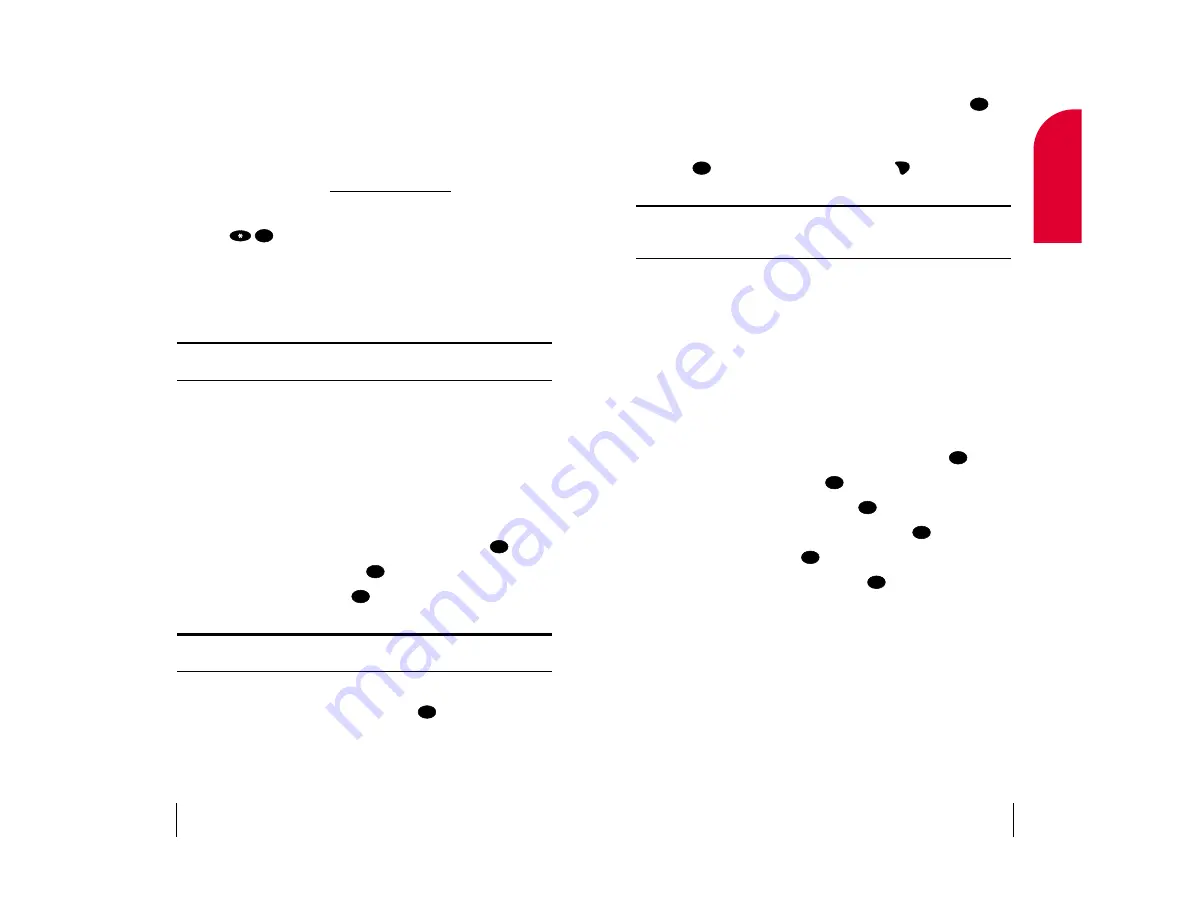
5.
Select an item to download, highlight the
OK
softkey and press
.
The selected ringer or graphic will automatically be downloaded to
your phone.
6.
Press
to return to the Downloads menu or
to return to the
main menu.
Note:
You may store downloaded ringers and images in addition to those
originally programmed into your phone. Additional downloads will be
stored in your personal vault.
Assigning Downloaded Ringers and Images
Downloaded ringers and images may be assigned directly from the
Downloads menu and are also available through the Settings menu.
To assign a downloaded ringer or image through the Settings menu,
see “Selecting Ringer Types for Voice Calls” on page 76, “Selecting Ringer
Types for Messages” on page 76, “Changing the Display Pictures” on
page 79 or “Screen Saver” on page 80.
To assign a downloaded ringer or image from the Downloads menu:
1.
From the main menu, highlight
Wireless Web
and press
.
2.
Highlight
Downloads
and press
.
3.
Highlight
Ringers
or
Images
and press
.
4.
Highlight a downloaded ringer or image and press
.
5.
Highlight
Assign
and press
.
6.
To select an option, highlight it and press
.
For Ringers:
䊳
Calls With ID
to assign a ringer for incoming calls with Caller ID.
䊳
Calls With No ID
for incoming calls without Caller ID.
䊳
Roam Calls
for incoming Roaming calls.
䊳
Voicemail Msgs
for incoming Voicemail Message alerts.
䊳
(Exit)
to return to the previous menu.
OK
OK
OK
OK
OK
OK
END
PWR
OK
OK
Section 6
Using Sprint PCS Service Features
47
6
Service
Features
4.
The number will automatically be dialed. Keep in mind that Sprint PCS
Voice Command recognizes not only your voice, but any voice, so that
others can experience the same convenience if they use your phone.
For more helpful hints on Sprint PCS Voice Command, as well as a list of
recognized commands, visit
www.talk.sprintpcs.com
.
Accessing Information Using Sprint PCS Voice Command
1.
Press .
2.
Say “Call the Web.” (To access, listen to and respond to e-mail, once
e-mail has been set up, say “Call my e-mail.”)
3.
Choose from a listing of information categories such as news, weather,
sports and more.
Note:
Sprint PCS Voice Command is not available while roaming off the
Sprint PCS Nationwide Network.
Sprint PCS Ringers & More
SM
With Sprint PCS Ringers & More, you can express your personality with an
array of downloadable ringers and images. Sprint PCS Ringers & More is
an optional service you can add to your monthly service plan rate.
Downloading Ringers and Images
To download an available ringer or image to your phone:
1.
From the main menu, highlight
Wireless Web
and press
.
2.
Highlight
Downloads
and press
.
3.
Highlight
Get New
and press
. The Sprint PCS Wireless Web
Browser will launch.
Note:
You are charged for airtime minutes when using the Sprint PCS
Wireless Web Browser.
4.
Using your 4-way navigator to scroll up or down, select
Ringers
or
Images
, highlight the
OK
softkey and press
. (For more
information on navigating the Sprint PCS Wireless Web, see “Using the
Sprint PCS Wireless Web Browser” on page 102.)
OK
OK
OK
OK
OK
Section 6
46
Using Sprint PCS Service Features
















































