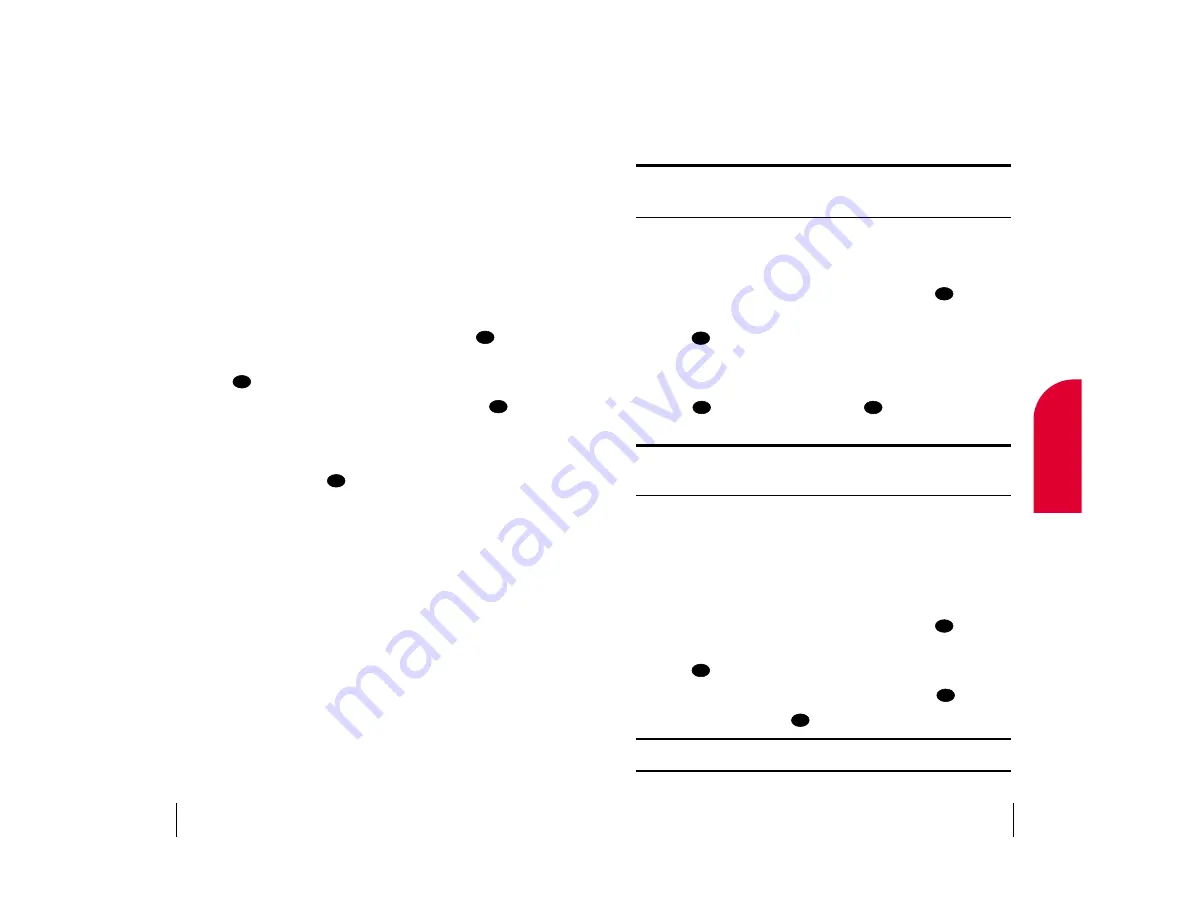
䊳
Erase
to delete the entry.
䊳
Next
to display the next entry.
䊳
Previous
to display the previous entry.
Tip:
You can also view the next Call History entry by pressing the
4-way navigator right or view the previous entry by pressing the
4-way navigator left.
Making a Call From Call History
To place a call from Call History:
1.
From the main menu, highlight
Call History
and press
.
2.
Highlight
Outgoing Calls
,
Incoming Calls
or
Missed Calls
and
press .
3.
Highlight the Call History entry that contains the phone number you
wish to call.
4.
Press
to display the entry, then press
again to dial the
phone number.
Note:
You cannot make calls from Call History to entries identified as
No ID or Restricted. Calls labeled Data or Fax can only be dialed through
a personal computer.
Saving a Phone Number From Call History
Your Sprint PCS Phone can store up to 199 Internal Phone Book entries.
Phone Book entries can store up to a total of five phone numbers and each
entry’s name can contain sixteen characters.
To save a phone number from Call History:
1.
From the main menu, highlight
Call History
and press
.
2.
Highlight
Outgoing Calls
,
Incoming Calls
or
Missed Calls
and
press .
3.
Highlight the phone number you wish to save and press
.
4.
Highlight
Save
and press
.
Note:
You cannot save phone numbers already in your Internal Phone
Book or from calls identified as No ID or Restricted.
OK
OK
OK
OK
OK
OK
OK
OK
Section 8
Managing Call History
63
8
Managing
Call History
Viewing Call History (Incoming, Outgoing and Missed)
You’ll find your Call History invaluable. It is a list of the last 10 phone
numbers or Internal Phone Book entries for calls you placed, accepted or
missed. Call History makes redialing a number fast and easy. It is
continually updated as new numbers are added to the beginning of the list
and the oldest entries are removed from the bottom of the list.
Each entry contains the phone number (if it is available) and Internal
Phone Book entry name (if the phone number is in your Internal Phone
Book). Duplicate calls (same number and type of call) may only appear
once on the list.
To view a Call History entry:
1.
From the main menu, highlight
Call History
and press
.
2.
Highlight
Outgoing Calls
,
Incoming Calls
or
Missed Calls
and
press .
3.
Highlight the Call History entry you wish to view and press
.
Call History Options
For additional information and options on a particular call, highlight a
Call History entry and press
. This feature gives you the option
of selecting:
䊳
Call
to dial the phone number.
䊳
Phonebook Info.
to display the Internal Phone Book entry (if the
sender’s phone number is in your Phone Book).
- or -
䊳
Save
to save the sender’s phone number if it is not already in your
Internal Phone Book (if applicable). (See “Saving a Phone Number
From Call History” on page 63.)
䊳
Time/Date
to see the time and date of the selected call.
䊳
Prepend
to add numbers to the beginning of the phone number. (See
"Prepending a Phone Number From Call History" on page 64.)
OK
OK
OK
OK
Section 8
62
Managing Call History
















































