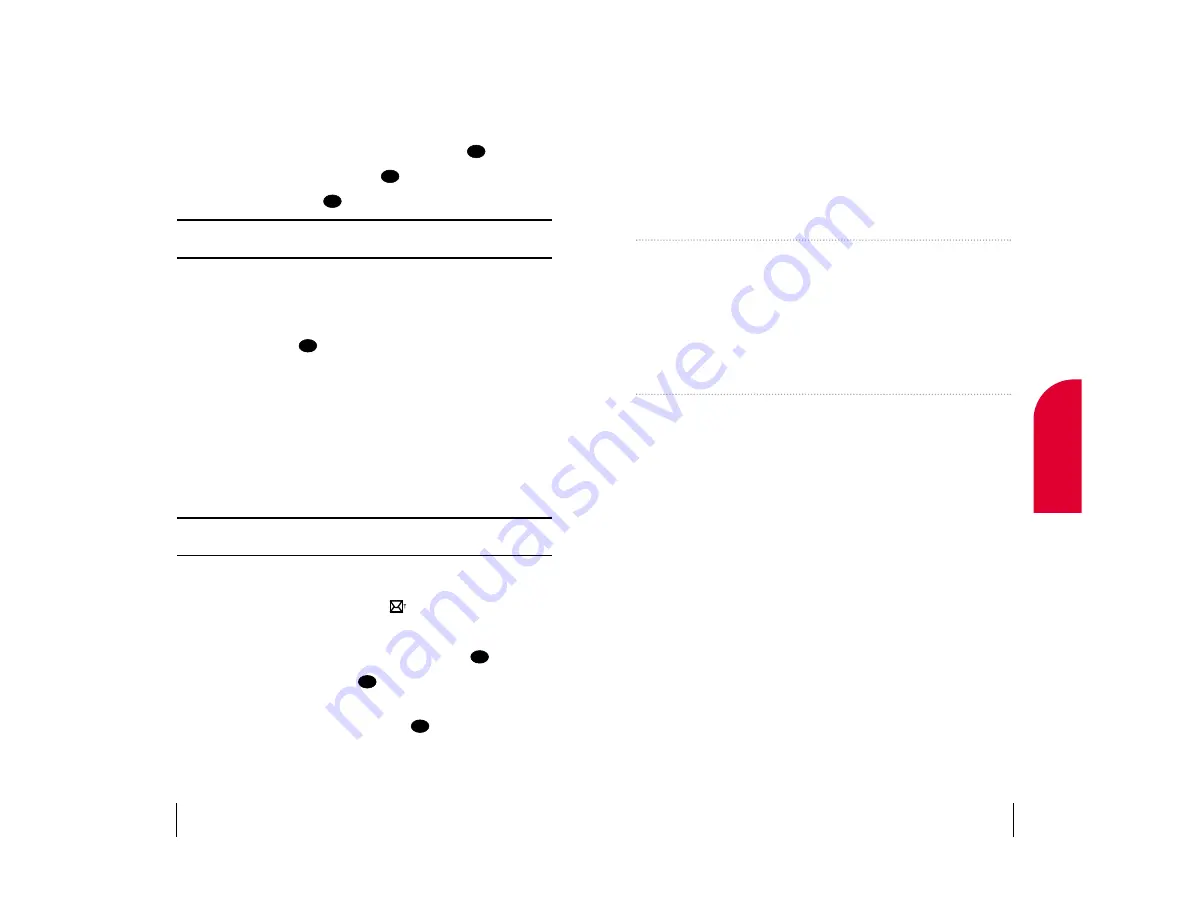
8
Managing Call History
In This Section
䊳
䊳
Viewing Call History (Incoming, Outgoing and Missed)
䊳
䊳
Call History Options
䊳
䊳
Making a Call From Call History
䊳
䊳
Saving a Phone Number From Call History
䊳
䊳
Erasing Call History
T
he Call History helps you manage your time more effectively. It keeps track
of incoming calls, calls made from your Sprint PCS
®
Phone and missed
calls. This section guides you through accessing and making the most of your
Call History.
Section 8
Managing Call History
61
8
Managing
Call History
Erasing All Sprint PCS Wireless Web Messages
To erase all Web Messages:
1.
From the main menu, highlight
Messages
and press
.
2.
Highlight
Erase All Msgs
and press
.
3.
Highlight
Yes
and press
.
Note:
To erase an individual Web Message, see “Sprint PCS Wireless
Web Message Options” on page 56.
New Sprint PCS Wireless Web Alerts
When you receive a new Web Alert, your phone notifies you and displays
the following options at the bottom of the screen. To select an option,
highlight it and press
.
䊳
View
to launch the browser and display the Sprint PCS Wireless Web
Short Mail or AOL Instant Message.
䊳
Skip
to return to the main menu.
䊳
Home
to launch the browser and display the Sprint PCS Wireless Web
Home Page.
䊳
Mark
to bookmark the Web page (if applicable).
䊳
Help
to display help text associated with the Web page (if applicable).
Note:
You are charged for airtime minutes when accessing the Sprint PCS
Wireless Web Inbox or wireless Internet sites.
Displaying Sprint PCS Wireless Web Alerts
You are notified of new Web Alerts by the
icon.
To display an alert from the main menu:
1.
From the main menu, highlight
Messages
and press
.
2.
Highlight
Web Alert
and press
. The Sprint PCS Wireless Web
Browser is launched.
3.
To select a message, highlight it and press
.
OK
OK
OK
OK
OK
OK
OK
Section 7
60
Managing Messaging
















































