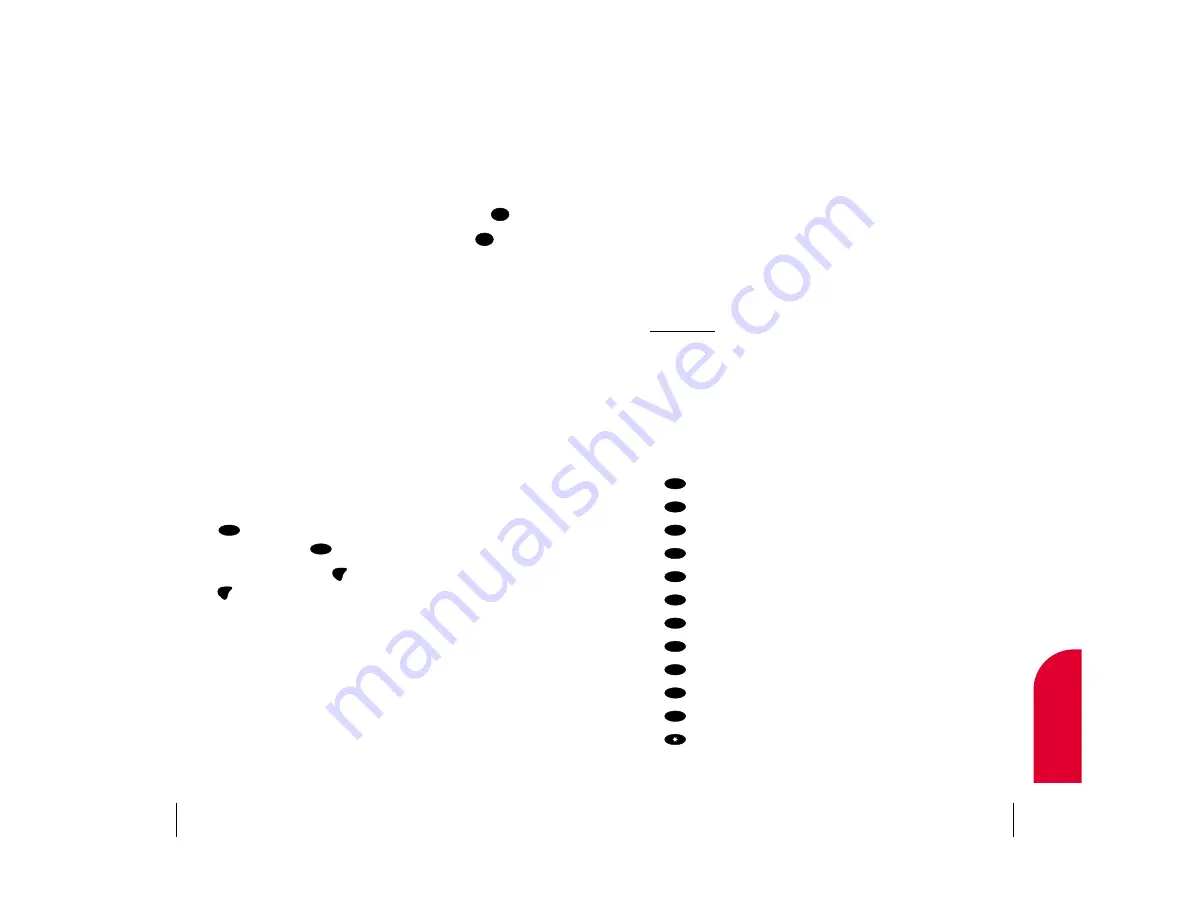
Adding a Word to the T9 Database
If a word you want to enter does not display as an option when you are
using T9 Text Input, you can add it to the database.
To add a word to the T9 Text Input database:
1.
Select the
Abc
character input mode. (See “Selecting a Character Input
Mode” on page 38.)
2.
Enter the word using multi-tap text entry. (See “Entering Characters by
Tapping the Keypad” below.) The word will appear as an option the
next time you scroll through options during T9 Text Input.
For more information about T9 Text Input, visit their Web site at
www.T9.com
.
Entering Characters by Tapping the Keypad
To enter characters by tapping the keypad, select the
Abc
mode (see
“Selecting a Character Input Mode” on page 38). Press the corresponding
key until the desired character appears. By default, the first letter of a word
is capitalized and following letters are lowercase.
Characters scroll in the following order:
䊳
. , - ? ! ’ @ : 1
䊳
A B C 2
䊳
D E F 3
䊳
G H I 4
䊳
J K L 5
䊳
M N O 6
䊳
P Q R S 7
䊳
T U V 8
䊳
W X Y Z 9
䊳
0
䊳
Space
䊳
Shift
After a character is entered, the cursor automatically advances to the next
space after two seconds or when you enter a character not on the same key.
#
0
9
8
7
6
5
4
3
2
1
Section 5
Navigating through Menus and Entering Text
39
5
Navigating and
Entering T
ext
Selecting a Character Input Mode
Your Sprint PCS
®
Phone provides convenient ways to enter words, letters,
punctuation and numbers whenever you are prompted to enter text, for
example, when adding an Internal Phone Book entry.
To change the character input mode:
1.
When on a text entering screen, highlight
Mode
and press
.
2.
To select a character input mode, highlight it and press
.
䊳
T9Word
to enter characters using T9 Text Input (see below).
䊳
Abc
to enter characters by tapping the keypad (see page 39).
䊳
SYM
to enter symbols (see page 40).
䊳
123
to enter numbers (see page 40).
䊳
T9Help
to display T9 help text.
Entering Characters Using T9 Text Input
T9 Text Input lets you enter text in your Sprint PCS Phone by pressing keys
just once per letter. (To select the
T9 Word
mode when entering text, see
"Selecting a Character Input Mode" above.)
T9 Text Input analyzes the letters you enter using an intuitive word
database and creates a suitable word. (The word may change as you type.)
If the word you want does not display after you have entered all the letters,
press
to scroll through additional word selections. To accept a word
and insert a space, press
.
If you make a mistake, press
to erase a single character. Press and
hold
to delete an entire entry.
CLR
CLR
#
0
OK
OK
Section 5
38
Navigating through Menus and Entering Text






























