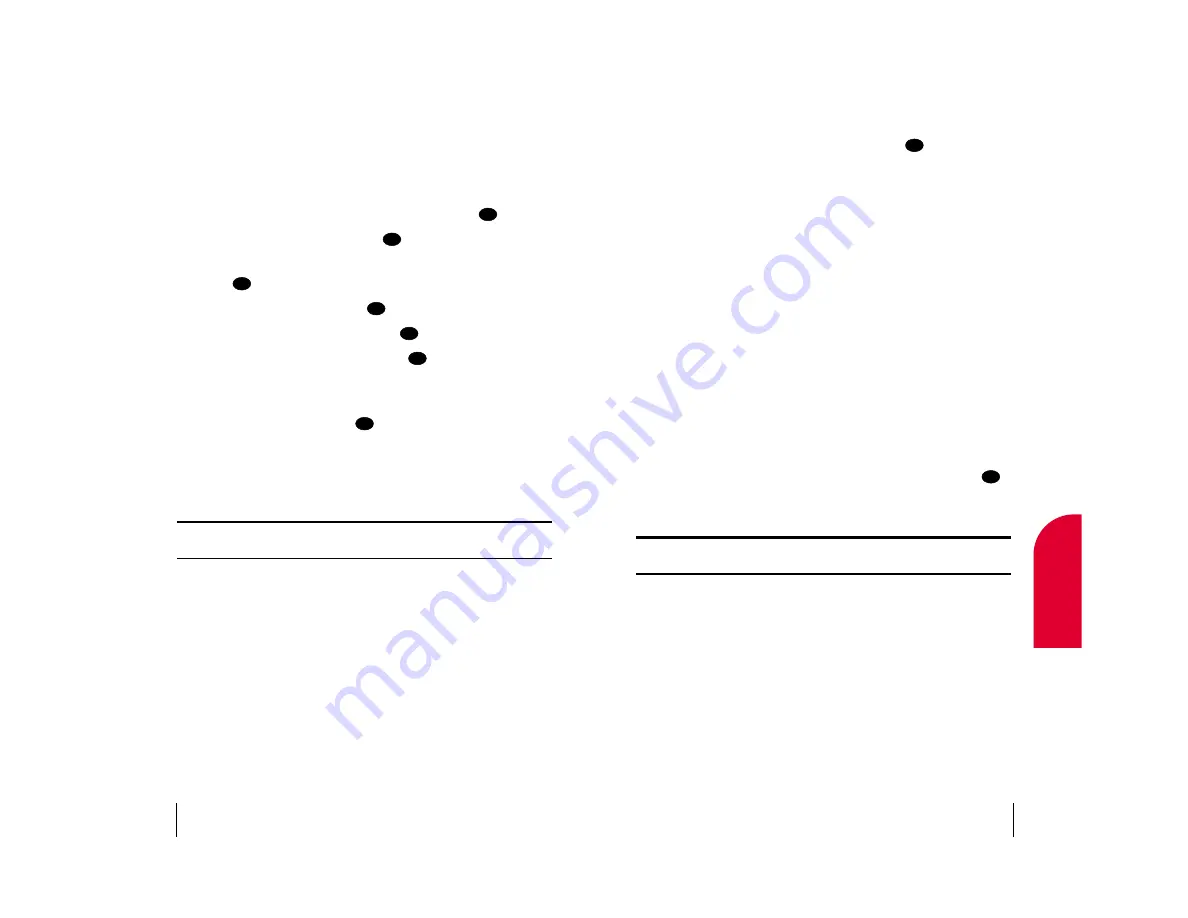
Internal Phone Book Entry Options
When you display an Internal Phone Book entry, the following options are
displayed. To select an option, highlight it and press
.
䊳
Call
to dial the phone number. (If you are roaming and have
Call Guard activated, select
Roam Call
. See “Call Guard” on page 20.)
䊳
[Additional Phone Numbers]
to display alternate phone numbers (if
the entry has more than one phone number).
䊳
Add Phone #
to add a phone number to the entry. (See “Adding a Phone
Number to an Internal Phone Book Entry” on page 71.)
䊳
Edit Number
to change the entry’s phone number, speed dial location
or Voice Dial tag. (See “Editing an Internal Phone Book Entry” on
page 72.)
䊳
Edit Entry
to change the entry’s default number, ringer type, name,
e-mail or secret mode. (See “Editing an Internal Phone Book Entry”
on page 72.)
䊳
View E-Mail
to display the entry’s e-mail address, if available.
(See “Editing an Internal Phone Book Entry” on page 72.)
䊳
Erase Number
to delete an entry’s alternate phone number.
(You must first select the number by highlighting it and pressing
.)
You cannot delete an entry’s default phone number.
䊳
Erase Entry
to delete the entry and all its information.
Tip:
You can view the next entry by pressing the 4-way navigator right or
view the previous entry by pressing the 4-way navigator left.
OK
OK
Section 9
Using Your Internal Phone Book
69
9
Internal
Phone Book
Adding a New Internal Phone Book Entry
Your Sprint PCS Phone can store up to 199 Internal Phone Book entries.
Phone Book entries can store up to a total of five phone numbers and the
entry’s name can contain sixteen characters.
To add a new entry:
1.
From the main menu, highlight
Phone Book
and press
.
2.
Highlight
Add New Entry
and press
.
3.
Enter a name for the entry or highlight
Save w/o Name
and
press
. (See “Selecting a Character Input Mode” on page 38.)
4.
Enter a phone number and press
.
5.
Highlight a label for the entry and press
.
6.
To select an option, highlight it and press
.
䊳
Done
to save the entry.
䊳
Set Speed Dial
to save the phone number in a speed dial location.
Highlight a location and press
. (See “Using One-Touch/
Two-Touch Speed Dialing” on page 31.)
䊳
Set Voice Dial
to record a Voice Dial tag for the phone number. At the
voice prompt, say the entry’s name. (See “Using Voice-Activated
Dialing” on page 97.)
Note:
Record Voice Dial tags in a quiet environment and without the aid of
an accessory (for example, a headset or hands-free car kit).
After you have saved the number, the new Internal Phone Book entry is
displayed. (See “Internal Phone Book Entry Options” on page 69.)
OK
OK
OK
OK
OK
OK
OK
Section 9
68
Using Your Internal Phone Book
















































