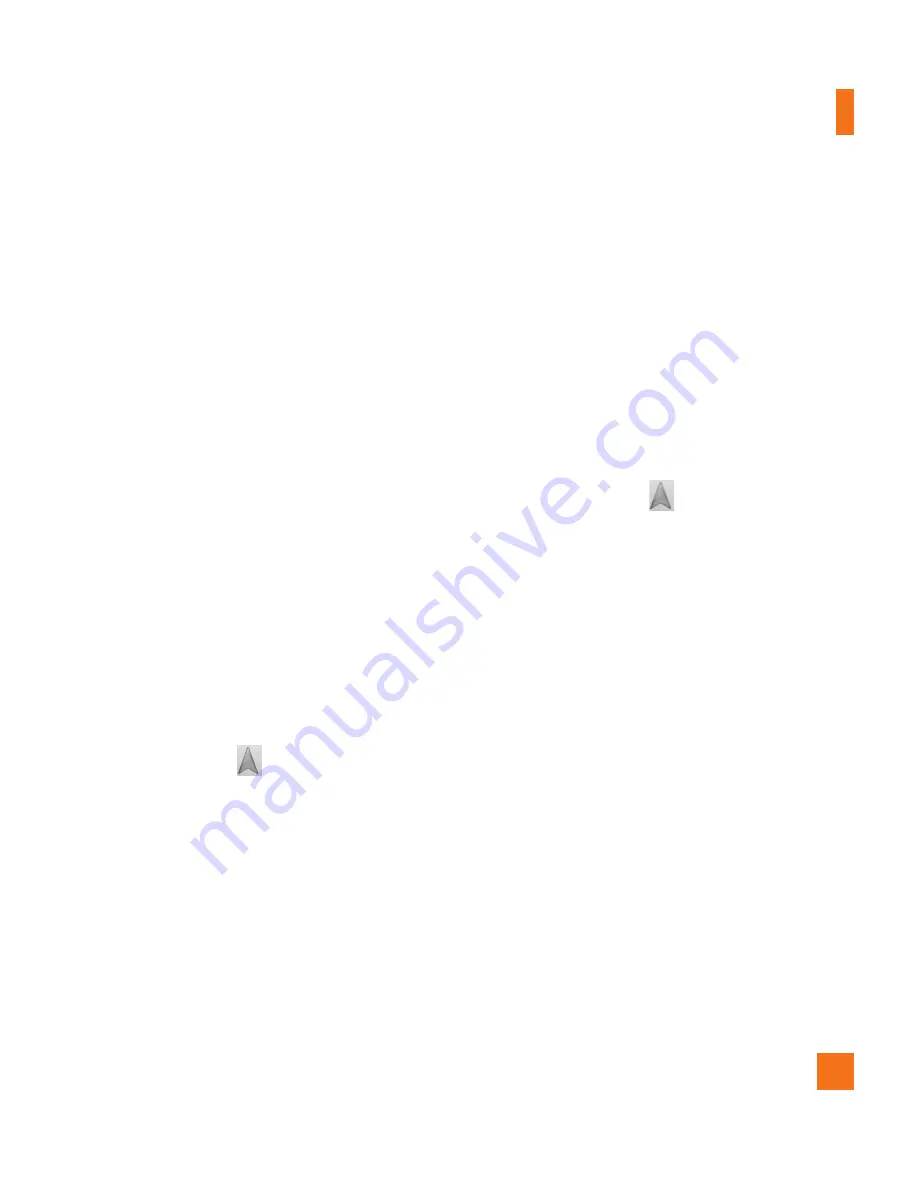
51
Getting Directions
To get directions
While viewing a map, press the
1
Menu Key
and touch
Directions
.
Enter a starting point in the first text box and
2
your destination in the second text box.
To reverse directions, press the
Menu Key
and touch
Reverse Start & End
.
Touch the icon for car, public transit, bicycling,
3
or walking directions.
Touch
4
Get directions
. The directions to
your destination appear in a list.
To view turn-by-turn directions in a list
You can view each turn in your route as a
list of written directions.
]
When viewing a list of directions, touch the
Navigate
icon to view turn-by-turn
directions in Navigation View.
To search for locations along your route
You can search for businesses, points of
interest, and other features along your
route. When you search while navigating,
your results include locations along your
route, rather than locations that are near
your current location.
]
Press the
Search Key
and search for
locations of interest.
The results are displayed as markers
along your route; the first result is
labeled. You can use the left and right
arrow buttons to move from result to
result, zoom in and out, or touch a label
for more information about the marker.
]
When you're finished, touch the
Navigation
icon to return to
Navigation View.
n
NOTE
The accuracy of the digital compass may be
negatively affected by magnetic and other
environmental interferences. Do not rely
solely on the digital compass to determine
your location or direction. Only use it for basic
navigation assistance. The compass needs to
be calibrated the first time you use it and you
may need to recalibrate it on occasion to get
the best performance possible.
My Places
My Places
bookmarks your favorite places,
such as addresses or local businesses, to be
able to find them quickly later.
Google applications






























