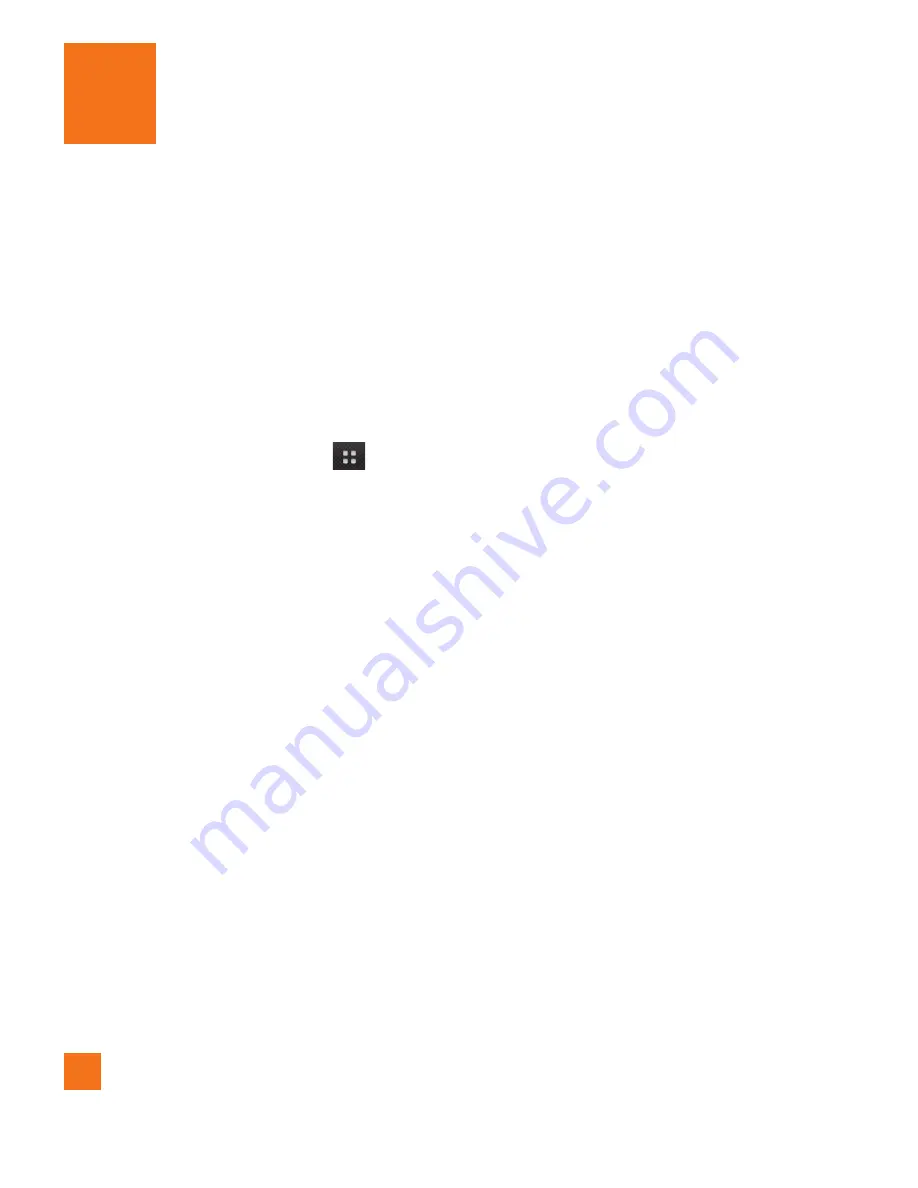
26
The first time you open a Google application on
your phone, you will be required to sign in with
your existing Google account. If you do not
have a Google account, you will be prompted
to create one.
Creating your Google account
From the Home screen, touch the
1
Applications Launcher Key
.
Touch
2
Gmail
>
Next
>
Create
to start the
Gmail™ setup wizard.
Touch a text field to open the keyboard and
3
enter your name and username for your
Google account. When you finish entering
the text, you can move to the next text field
by touching
Next
on the keyboard.
When you’re finished entering your name
4
and username, touch
Next
. Your phone
will communicate with Google servers and
check for username availability.
Enter and re-enter your password. Then
5
follow the instructions and enter the
required and optional information about
the account. Wait while the server creates
your account.
Signing into your Google
account
Enter your email address and password,
1
then touch
Sign in
.
After signing in, you can use Gmail™ and
2
take advantages of Google services on your
phone.
Once you have set up your Google
3
account, your phone will be automatically
synchronized with your Google account on
the web. (Depending on your synchronization
settings.)
After signing in, your phone will sync with your
Google services, such as Gmail
TM
, Contacts,
Google Calendar, and Picasa photo albums.
You can also use Google Maps
TM
, download
applications from Android Market™, back
up your settings to Google servers, and take
advantage of other Google services on your
phone.
Google Account Set-up
















































