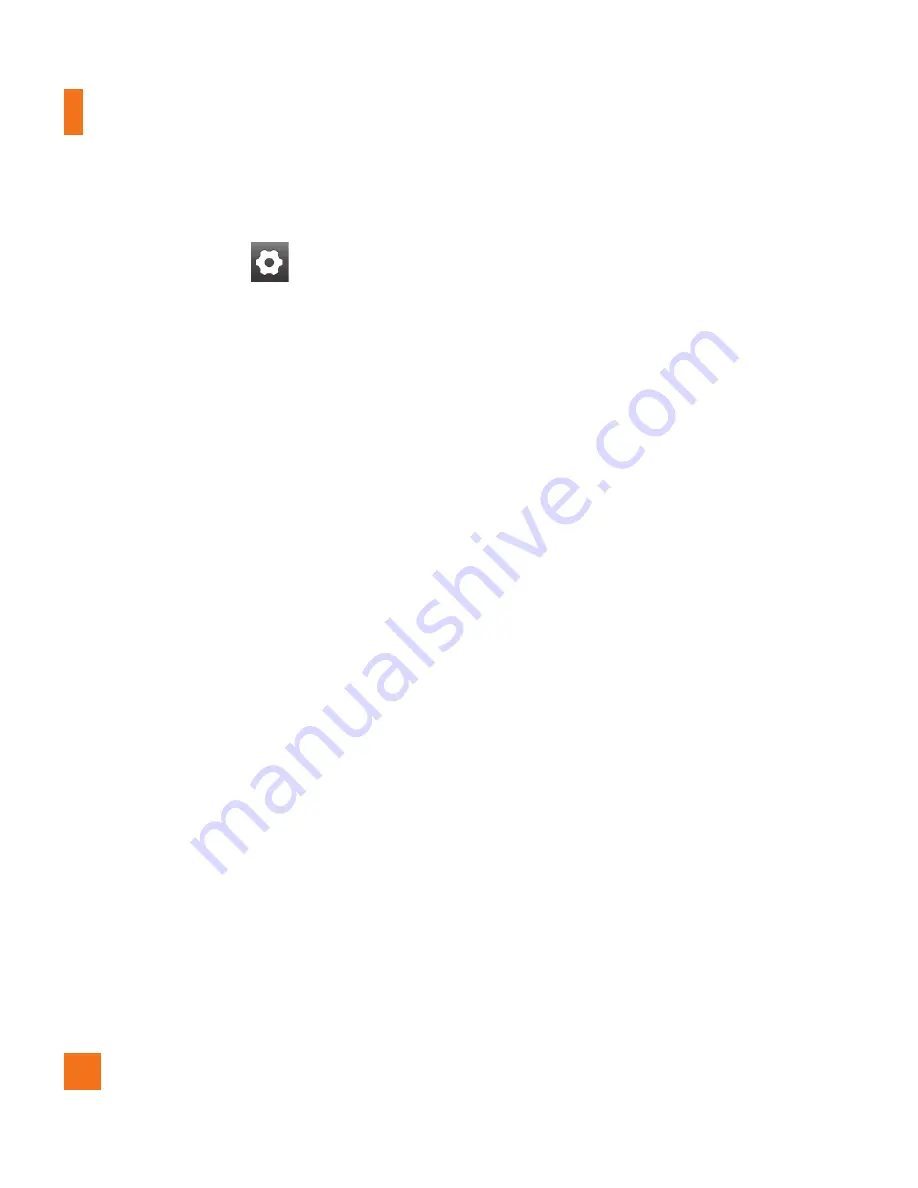
40
Using the advanced settings
In the viewfinder, touch
to open the
advanced options.
You can change the camera settings by
scrolling the list. After selecting the option,
touch the
Back Key
.
Image size
– Touch to set the size (in
pixels) of the picture you take. Select a pixel
value from the following options:
3.2M
(2048x1536), 2M (1600x1200), 1M
(1280x960), VGA (640x480),
QVGA (320x240)
.
ISO
– The ISO rating determines the sensitivity
of the camera’s light sensor. The higher the
ISO, the more sensitive the camera will be.
This is useful under darker conditions. Select
from ISO values of
Auto
,
400,200
and
100
.
White balance
– Choose from
Auto
,
Incandescent
,
Sunny
,
Fluorescent
, and
Cloudy
.
Color effect
– Choose a color tone for your
new photo.
n
NOTE
You can change a color picture to black and
white or sepia, but you cannot change a black-
and-white or sepia picture to color.
Timer
– The self-timer allows you to set a
delay after the shutter is pressed. Select
Off
,
3 secs.
,
5 secs.
, or
10 secs.
This is ideal if
you want to be included in a photo.
Shot mode
– Choose from
Normal,
Continuous shot, Smile shot, Beauty
shot, Art shot, Panorama, Face effect
and
Cartoon.
Image Quality
– Choose from
Super fine
,
Fine
, and
Normal
. The finer the quality, the
sharper the photo. However, the file size will
increase as a result, which means you’ll be
able to store fewer photos in the memory.
Auto review
– If you set Auto review on,
it will display the picture that was just taken
automatically.
Shutter sound
– Select one of the four
shutter sounds.
Tag location
– Activate to use your phone’s
location-based services. Take pictures
wherever you are and tag them with the
location. If you upload tagged pictures to a
blog that supports geotagging, you can see the
pictures displayed on a map.
n
NOTE
This function is only available when GPS
is active.
Camera






























