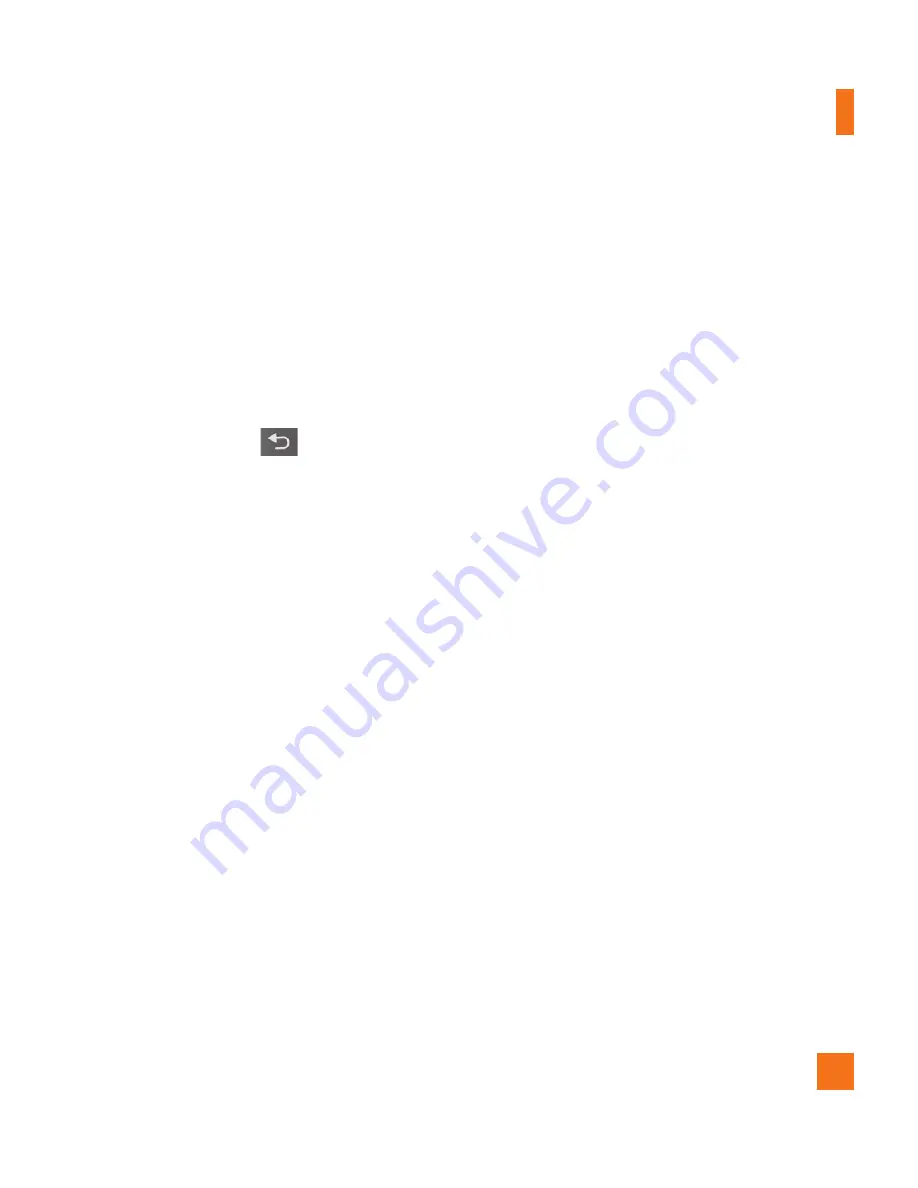
35
Touch the
6
Send
button.
Saving and Accessing Draft Messages
If you’re not ready to send the message, touch
the
Save as draft
button to save it in the
Drafts folder. Touch a draft message in the
Drafts folder to resume working on it. Your
message will also be saved as a draft if you
touch the
Back Key
before sending
it. Touch the
Discard
button to abandon
and delete a message, including any saved
drafts. If you are not connected to a network
(for example, if you are working in airplane
mode) the messages that you send are stored
in your Outbox folder until you are connected
to a network again. If it contains any pending
messages, the Outbox is displayed on the
Accounts screen.
n
NOTE
Please note that messages sent using a
Microsoft Exchange account will not be saved
on the phone; they will, however, be saved on
the Exchange server itself.
If you want to see your sent messages in
the Sent folder, you will often need to open
the Sent folder and touch
Refresh
from the
options menu.
Working with Account Folders
Each account has Inbox, Outbox, Sent, and
Drafts folders. Depending on the features
supported by your account’s service provider,
you may have additional folders.
Adding and Editing Email
Accounts
To add an Email account
From the Accounts screen, press the
1
Menu
Key
and touch
Add account
.
Touch the type of account you would like to
2
add and enter your Email account settings.
Enter a name for the account, confirm how
3
you want your name to appear in outgoing
mail, then touch the
Done
button.
To change an account’s settings
Open the Accounts screen.
1
Touch and hold the account you want to edit.
2
In the menu that opens, touch
Account
settings
.
To delete an Email account
Open the Accounts screen.
1
Touch and hold the account you want to
2
delete.
Messaging/Email






























