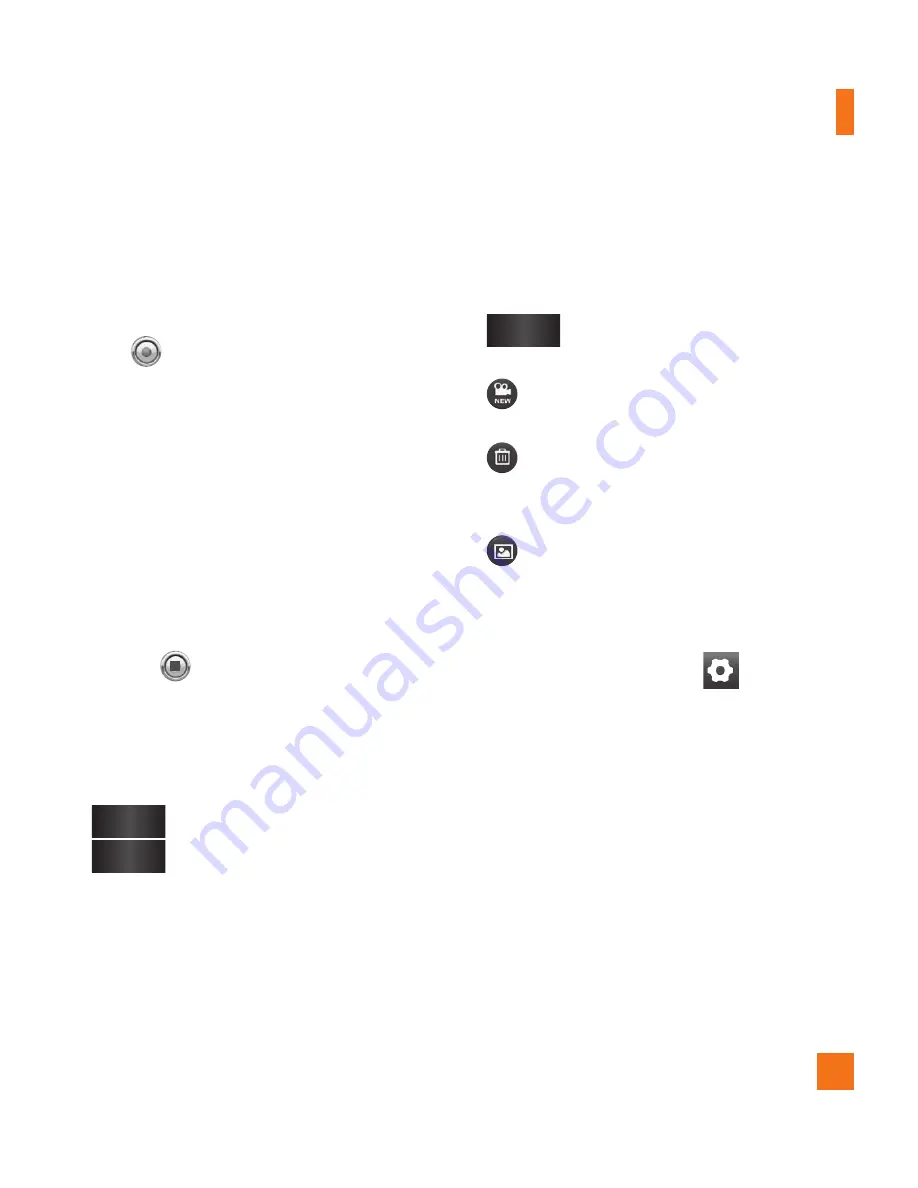
43
Shooting a video
From the Home screen, touch
1
Camera
and
slide the camera mode button to change to
Video mode. The Capture icon will change
to
.
The video camera’s viewfinder will appear
2
on the screen.
Holding the phone horizontally, point the
3
lens towards the subject of the video.
Touch the Record button once to start
4
recording.
REC will appear at the bottom of the
5
viewfinder with a timer showing the
length of the video.
Touch
6
on the screen to stop recording.
After recording a video
A still image representing your video will
appear on the screen.
Play
Touch to play the video.
Share
Touch to share your video via
Bluetooth
,
,
,
Gmail
,
Messaging
,
YouTube
,
or any other applications that are
supported.
n
NOTE
Additional charges may apply when MMS
messages are downloaded while roaming.
Rename
Touch to edit the name of the
selected video.
Touch to record another video right away.
Your current video will be saved.
Touch to delete the video you just
recorded. Confirm by touching
OK
. The
viewfinder will reappear.
Touch to view the Gallery of your saved
videos.
Using the advanced settings
Using the viewfinder, touch
to open the
advanced options.
Adjust the video camera settings by scrolling
the list. After selecting the option, touch the
Back
Key
.
White balance
– The white balance ensures
any the white areas in your video are realistic.
To enable your camera to adjust the white
balance correctly, you may need to determine
the light conditions. Choose from
Auto
,
Incandescent
,
Sunny
,
Fluorescent
, and
Cloudy
.
Video camera






























