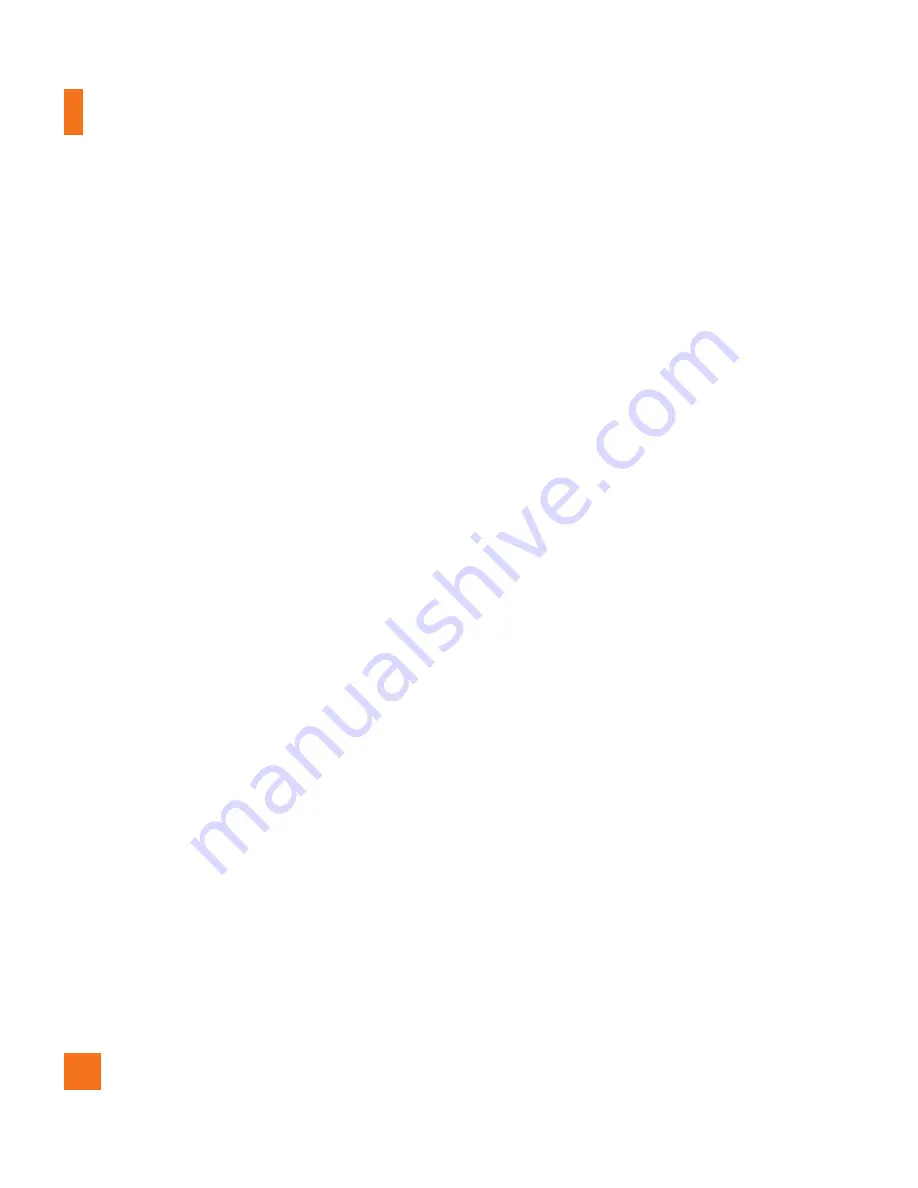
46
Sending a video
To send a video, touch and hold the
1
video you want.
Touch
2
Share
and choose from
Bluetooth, Facebook, Email, Gmail,
Messaging, YouTube
or any other
applications that are supported.
When you choose
3
Email, Gmail
or
Messaging
, your video will be attached
to a message, which you can then write
and send normally.
Using an image
Choose images to use as wallpaper or
identify callers.
Touch and hold a photo, then touch
1
More >
Set as.
Choose from
2
Contact icon
or
Wallpaper.
Viewing a slideshow
To view a slideshow of your photos, open
the Gallery and touch a photo. Once the
photo is displayed, touch the screen to see
the menu. Touch
Slideshow
to begin the
slideshow of all your photos.
View photo details
You can view a photo’s detailed
information, such as the name, date, time,
size, and type.
While viewing a photo, touch
Menu >
More > Details
.
Transferring files using USB
mass storage devices
To transfer files using a USB device:
Connect the phone to a PC using a USB
1
cable.
If you haven't installed the LG Android
2
Platform Driver on your PC, you need to
change the settings manually. From the
Home screen, press the
Menu Key
and
touch
Settings > SD card & phone
storage > Mass storage only
.
Touch
3
Turn on USB storage > OK
.
You can view the mass storage content
4
on your PC and transfer the files.
n
NOTE
You need to insert the microSD card first.
Without an microSD card, you cannot use
USB mass storage.
Multimedia






























