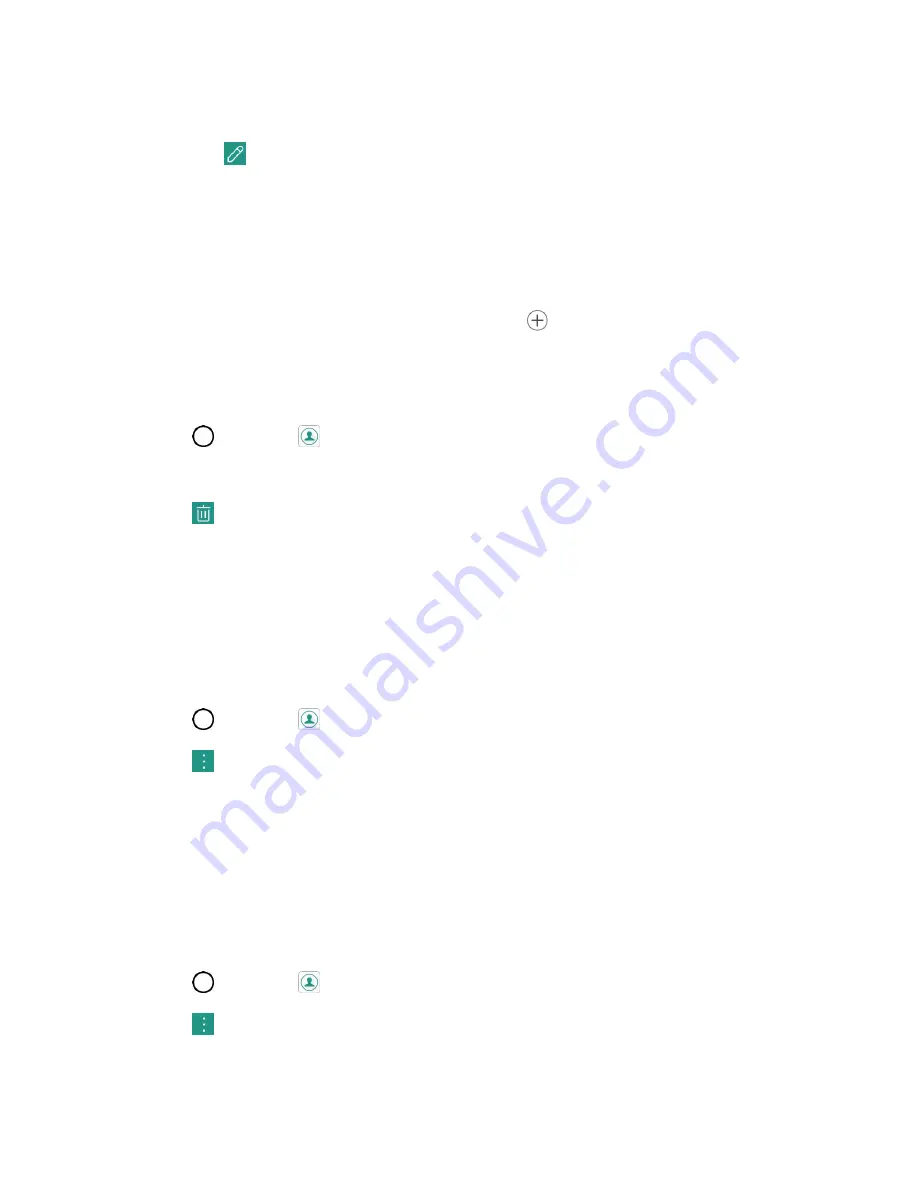
Contacts
54
2. Tap the contact to view its details.
3. Tap
Edit
.
4. Tap any field you want to change or add.
5. Add or edit the information, and then tap
SAVE
.
Note
: To select a type (label) for a phone number, email address, or postal address (such as Home, Work,
etc.), tap the type to the right of the field.
Note
: To add more phone numbers, email addresses, etc., tap
on the right side of the entry field.
Delete a Contact
You can delete a contact from the contacts details page.
1. Tap
>
Contacts
.
2. Tap a contact to view its details.
3. Tap
.
4. Tap
DELETE
.
Tip
: You can also touch and hold the contact from the contact list and then tap
Delete contact
>
DELETE
.
Share a Contact
You can share contacts with others by sending as vCard files.
1. Tap
>
Contacts
.
2. Tap
>
Share
.
3. Tap the contacts you want to share, then tap
SHARE
.
4. Choose the method for sending.
Import Contacts
You can import contacts from your internal storage directly to your Contacts application.
1. Copy the vCard files to your phone from your computer.
2. Tap
>
Contacts
.
3. Tap
>
More
>
Manage contacts
>
Import
.
4. Select where to import from and save to, then tap
OK
.















































