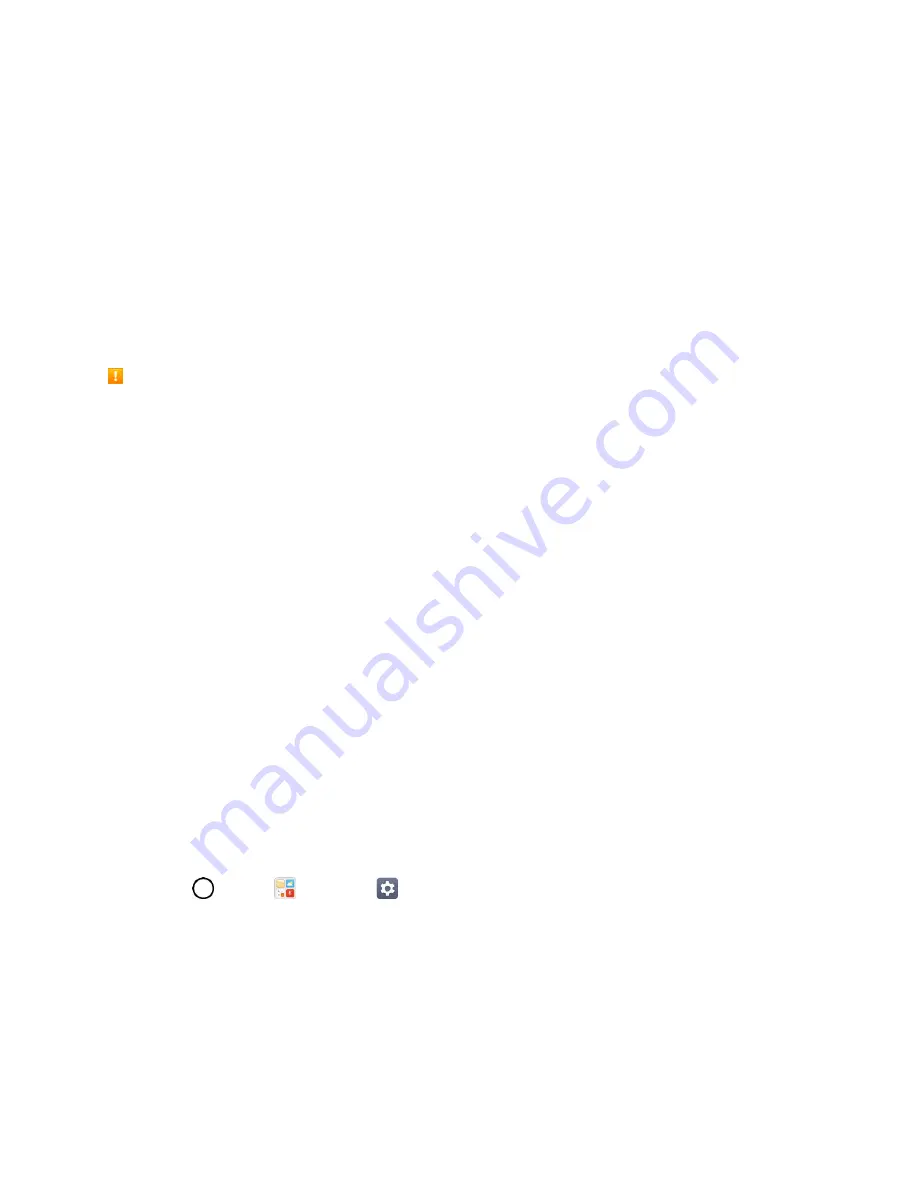
Basic Operations
22
2. Drag to add or delete keys or change the order. To change to another character on the visible key,
tap the key and choose the desired character that you want displayed.
Note
: This function does not support some languages.
Google Account
You will need a Google Account to access several phone features such as Gmail, Google Maps,
Hangouts, and the Google Play applications. Before you are able to access Google applications, you
must enter your account information. These applications sync between your phone and your online
Google Account.
Google Account Cautions
Be sure not to forget your Google Account ID or password.
Create a Google Account
You must create and/or sign into a Google Account to use Gmail, Google Hangouts
TM
Calendar
TM
, and other Google Apps. Signing into a Google Account is also necessary to download
applications from the Google Play Store app to sync your data (if applicable) with the Google servers, and
to take advantage of any other available Google services on your phone.
If you don’t have a Google Account, you will be prompted to create one. If you have an enterprise account
through your company or other organization, your IT department may have special instructions on how to
sign into that account.
Create a Google Account Online
1. From a computer, or from your phone's Browser, navigate to
2. On the main page, tap or click
Sign in
>
Create an account
.
3. Follow the on-screen prompts to create your free account.
4. Log into your provided email address, locate the email from Google, and respond to the new
email to both confirm and activate your new account.
Create a Google Account Using Your Phone
1. Tap
>
Tools
>
Settings
>
General
tab >
Accounts & sync
>
ADD ACCOUNT
.
2. Tap
and then tap
Or create a new account
.
3. Follow the prompts to set up your account. Tap
NEXT
to proceed between steps, which may
include:
Enter your
First name
and
Last name
.
Enter a desired
Username
.






























