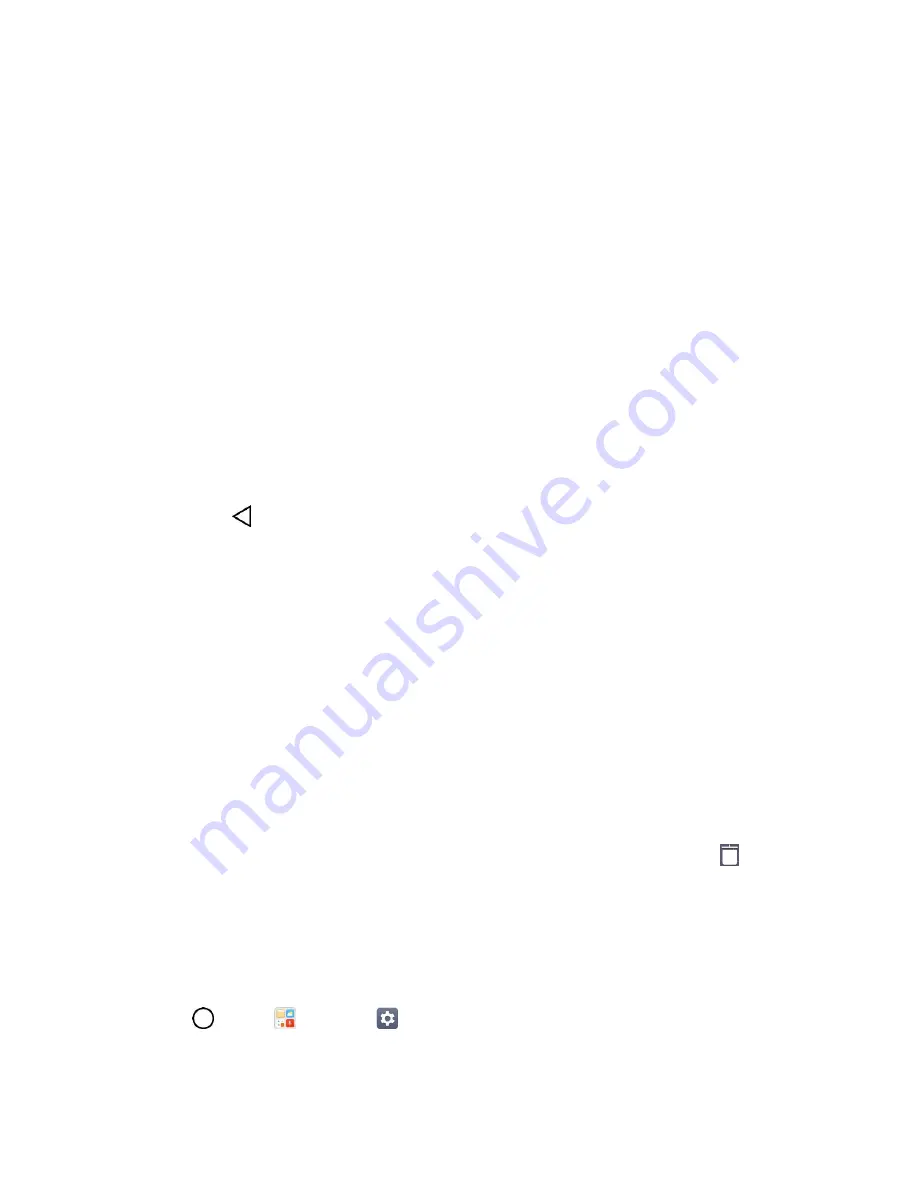
Your Phone's Home Screen
34
Note
: Additional notification icons may appear. All notifications may be accessed through the notification
panel.
Notification Panel
Your phone’s notifications appear at the left side of the status bar, and you can access the full notification
panel by pulling down the status bar. From there, you can check notifications, download updates, open
messaging apps, use the quick settings menu, and more.
Open the Notification Panel
■ Pull down the status bar. (Slide your finger down from the top of the screen.)
The notification panel opens. To check notifications, tap an item in the list.
Close the Notification Panel
■ Slide the notification panel up. (Slide your finger up from the bottom of the screen.)
– or –
Tap
Back
to close the notification panel.
Notification Panel Layout
The notification panel gives you access both to notifications and the quick settings menu.
Customize the Home Screen
Learn how to set the wallpaper and add, move, or remove shortcuts, widgets, and folders from the home
screen.
Operations for Rearranging the Home Screen
●
Moving Widgets and Icons
: From home, touch and hold an item and then drag it to the desired
location.
●
Deleting Widgets
: From home, touch and hold an item and then drag it to
Remove
.
●
Displaying the Home Screen Menu
: From home, touch and hold an empty space to display the
home screen menu. Menu options include Wallpapers, Widgets, and Home screen settings.
Change the Wallpaper
Select and assign your phone’s background wallpaper.
1. Tap
>
Tools
>
Settings
>
Display
tab
>
Home screen/Lock screen
>
Wallpaper
.
2. Tap an option to select the wallpaper.






























