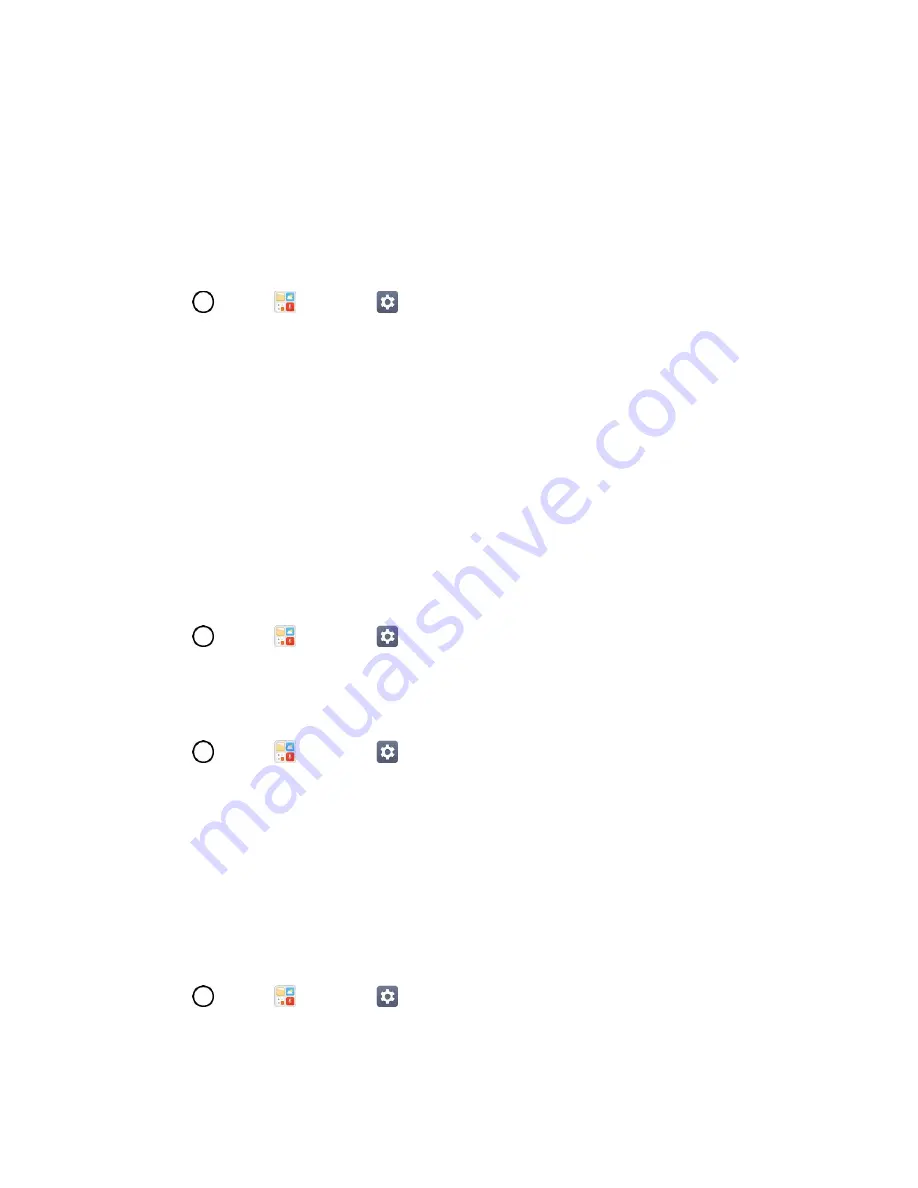
Networks Settings
116
Data Roam Guard
Depending on service availability and roaming agreements, your phone may be able to access data
services while roaming on certain digital systems. You can set your phone to alert you when you are
roaming off the Nationwide Boost Mobile Network and try to use data services such as messaging.
Note
: Data Roam Guard is turned on by default on your phone.
To set your Data Roam Guard notification:
1. Tap
>
Tools
>
Settings
>
Networks
tab >
Roaming
>
Roaming guard
.
2. Tap the
Domestic data roaming
,
International data roaming
checkboxes or both to place a
checkmark and activate the function.
To use data services when Data Roam Guard is active:
■ When a pop-up notification appears informing you that data roam charges may apply, tap
Connect
or
Always Connect
to connect.
Share & Connect
Your phone lets you use the wireless technology that enables data transmission between devices.
File Sharing
Send and receive files with computers and LG devices.
■ Tap
>
Tools
>
Settings
>
Networks
tab >
Share & connect
>
File Sharing
.
Media Server
Share media content with nearby DLNA-compatible devices.
1. Tap
>
Tools
>
Settings
>
Networks
tab >
Share & connect
.
2. Tap
Media server
and switch on the
Content sharing
to allow nearby devices to access your
content.
LG AirDrive
Connect to your PC to manage your phone. Download LG Bridge from the LG Electronics website on
your PC before use. When you sign in to the same LG Account on your phone and PC, you can use the
LG AirDrive function.
1. Log in to the same LG account on a mobile devices and a PC.
2. Tap
>
Tools
>
Settings
>
Networks
tab >
Share & connect
>
LG AirDrive
.
3. Run the LG Bridge application on your PC and select
LG AirDrive
.






























