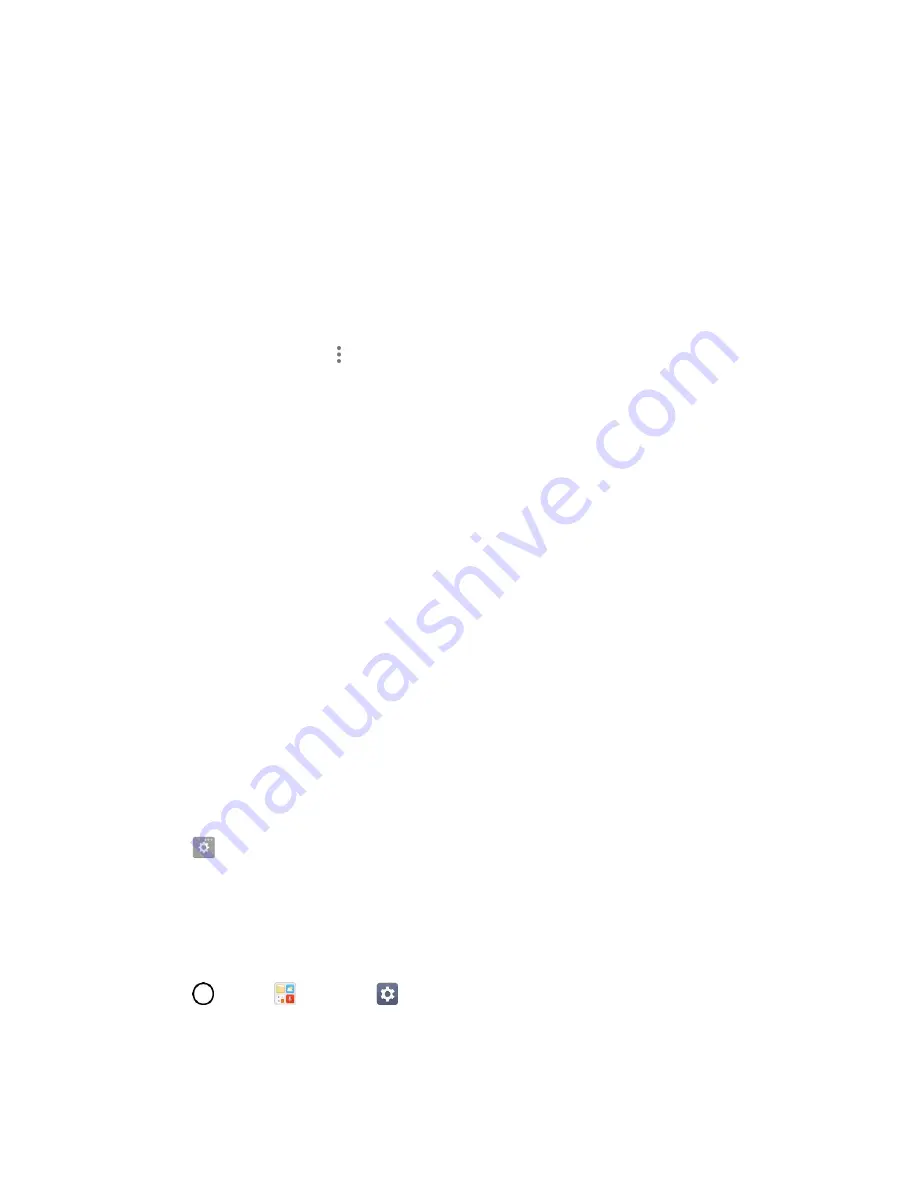
Basic Operations
21
Tips for Editing Text
Your phone gives you many options to make entering text easier, including copying, cutting, and pasting
text, using voice-to-text input, customizing the user dictionary, using predictive text, and more.
To cut/copy and paste:
1. Touch and hold a word to highlight it.
2. Drag the blue highlight markers to highlight the text you want.
–
or
–
To select all the text, tap
>
SELECT ALL
in the context menu.
To cancel the selection, simply tap unselected text or empty area.
3. Tap
CUT
or
COPY
in the context menu.
4. Place the cursor on the location where you want to paste the text.
5. Touch and hold the text field and tap
PASTE
. The text that you pasted also remains in the
phone's memory (temporarily), so you can paste that same text in another location.
Move Cursor Using the Space Bar
Touch and hold the
space bar
and slide your finger to the left or right to move the cursor.
Split Keyboard Using Gesture
The split keyboard feature allows you to use both hands to type while in landscape view. Each half of the
keyboard withdraws to the left and right of the screen. Place both thumbs on the keyboard and slide them
outwards in opposite directions.
To change the keyboard height:
1. Tap
>
Keyboard height and layout
>
Keyboard height
.
2. Drag the blue bar to adjust the keyboard height.
To change the bottom row keys:
1. Tap
>
Tools
>
Settings
>
General
tab >
Language & keyboard
>
LG Keyboard
>
Keyboard height and layout
>
QWERTY keyboard layout
.






























