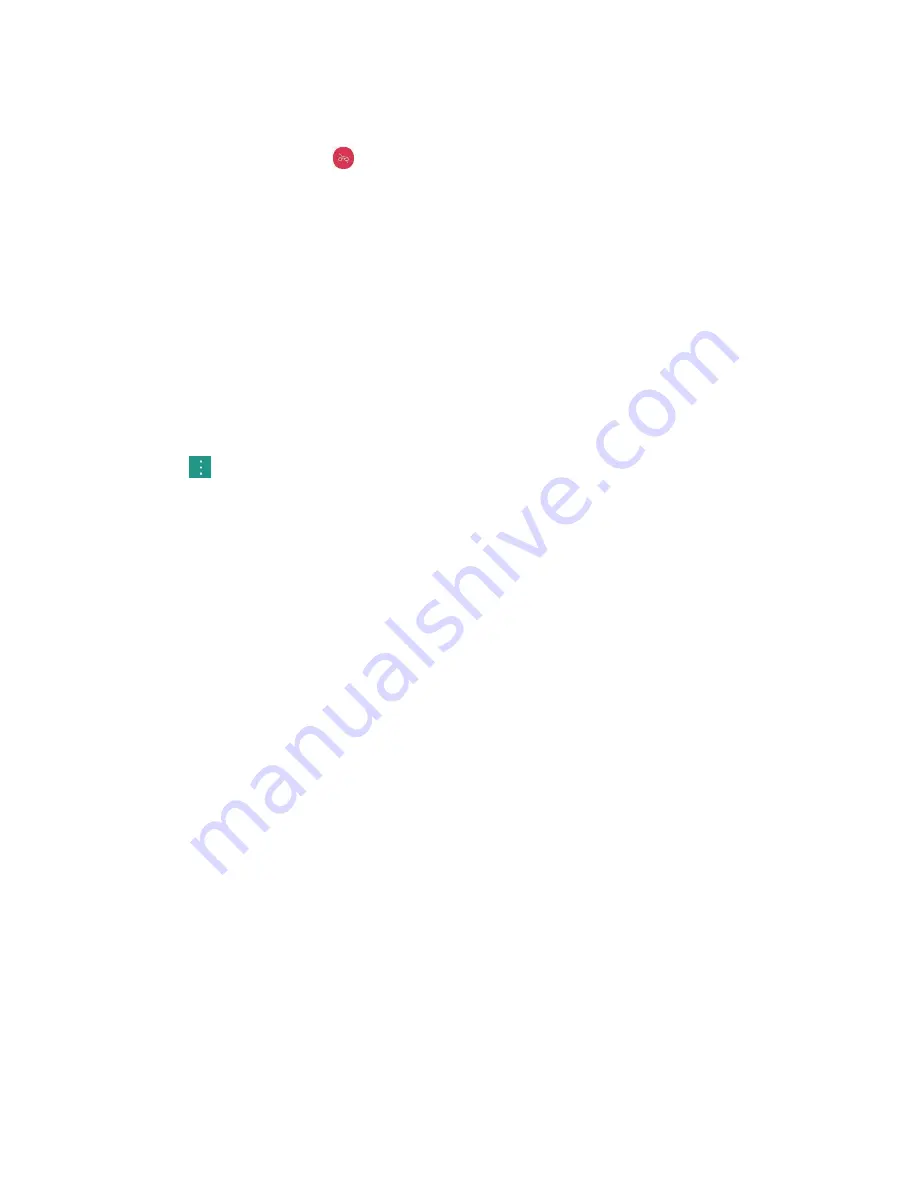
Phone Calls and Voicemail
41
Reject an Incoming Call
■ When a call arrives, drag
in any direction to reject it.
The ringtone or vibration will stop and call will be sent directly to voicemail.
Reject a Call and Send a Text Message
You can reject an incoming call and automatically send a text message to the caller.
1. When a call arrives, slide
Decline with message
up from the bottom of the screen.
The ringtone or vibration will stop and you will see a list of preset text messages.
2. Tap one of the messages to send it to the caller.
The selected message will be delivered to the caller.
You can edit the reject messages through the Call settings menu. From the phone app, tap
>
Call settings
>
Decline and reject calls
>
Decline with message
and edit or create
the reject messages.
In-Call Screen Layout and Operations
While you’re on a call, you will see a number of onscreen options. Tap an option to select it.
In-Call Screen Layout
Tap options to activate them during a call.
●
Add call
to initiate a 3-way call.
●
End
to end the current call.
●
Dialpad
to display the dialpad to enter additional numbers, for example, an extension or access
code.
For example: When you call your bank
‘
s 800 number, use your dialpad to enter your account
number and PIN.
●
Speaker
to route the phone
’
s audio through the speaker (On) or through the earpiece (Off).
Activate the speaker to route the phone’s audio through the speaker. (You can adjust the
speaker volume using the volume buttons.)
Deactivate the speaker to use the phone’s earpiece.
Warning
: Because of higher volume levels, do not place the phone near your ear during speakerphone
use.






























