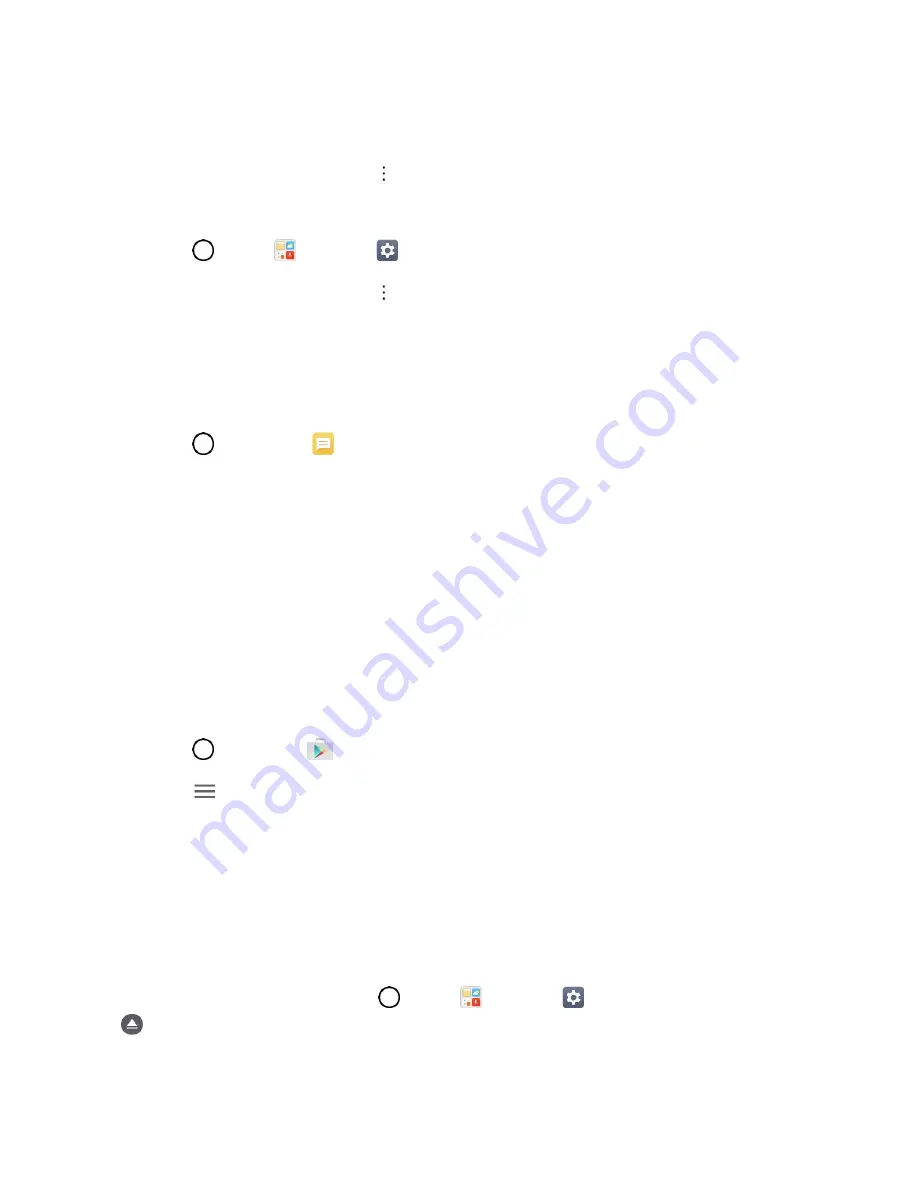
Basic Operations
28
If the Auto-sync option is off, tap the sync icon within the account field to reveal
the account’s
synchronization settings screen.
3. Select an account and then tap
>
Sync now
to sync your Google Account information.
To back up your Exchange Mail information:
1. Tap
>
Tools
>
Settings
>
General
tab >
Accounts & sync
>
Microsoft Exchange
.
2. Select an account and then tap
>
Sync
now
to sync your Microsoft Exchange account
information.
Toggle the onscreen checkmark to manually synchronize the desired parameters (Contacts
or Calendar).
To back up stored text messages:
1. Tap
>
Messaging
.
2. Select the text message from the list to view the message thread.
3. Touch and hold on a portion of the text message from the string.
The Message options context menu appears.
Note
: You can back up stored text messages by forwarding them to your own phone number. Open the
messages after you have updated your firmware.
4. Tap
Forward
.
5. Enter your phone number and tap
Send
.
To restore your Google apps following the update:
1. Tap
>
Play Store
.
2. Tap
>
My apps
>
ALL
tab.
3. Scroll through the list of previously downloaded Google apps and choose those you wish to
reinstall.
4. Follow the onscreen instructions.
Note
: Your Google app purchases are reloaded remotely and can be re-installed after the update is
applied.
As an added precaution, to preserve any data on your microSD card, please unmount it from your phone
prior to starting the update process. Tap
>
Tools
>
Settings
>
General
tab >
Storage & USB
>
.
















































