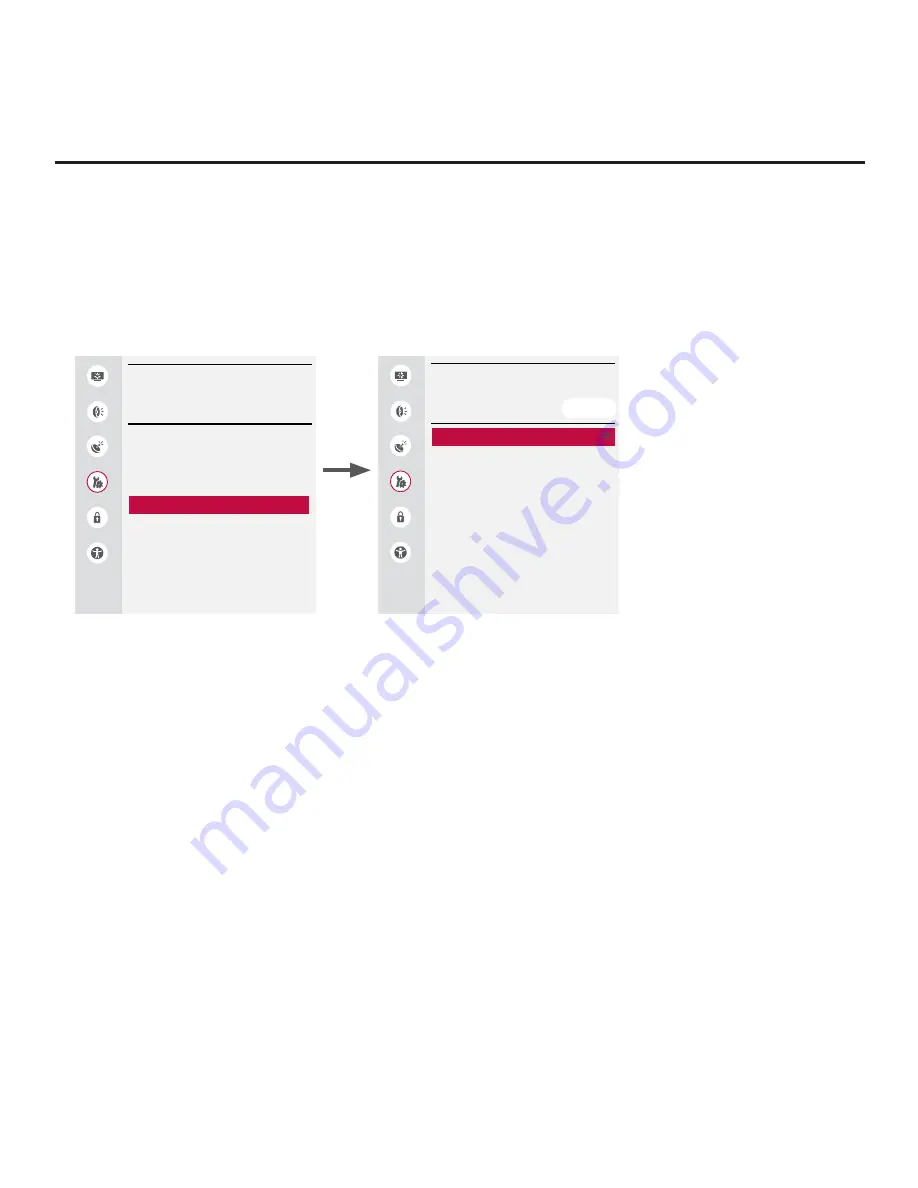
88
206-4292 Draft A.2
Reference: Using Media Share Features (Cont.)
(Continued from previous page)
1. Turn ON the TV, and press
MENU SETTINGS
on the Installer Remote to display the TV menus (either
the setup menus or the Function Menu depending on whether the TV is or is not in Pass-through Mode).
2. Use the Up/Down arrow keys to select/highlight the
General
menu icon, and then press
OK
.
3. In the General Menu (see example on following page), use the Up/Down arrow keys to select
Wi-Fi
Direct
, and then press
OK
.
Note:
The example at left
shows the General Menu when
the TV is in Pass-through Mode.
The Wi-Fi Direct screen is the
same whether the TV is or is
not in Pass-through Mode.
Picture
Sound
Channels
General
Safety
Accessibility
GENERAL
GENERAL
Language
Room Info
Time & Date
Timers
Wi-Fi Direct
Standby Light
On
Home/Store Mode
Set ID
1
SIMPLINK
Eject
^
^
Picture
Sound
Channels
General
Safety
Accessibility
WI
WI-FI DIRECT
FI DIRECT
General
General /
/
[TV]LG Smart TV
REFRESH LIST
Note:
If Wi-Fi Direct is currently grayed out, you may need to exit/turn OFF another Media Share
feature in order to use Wi-Fi Direct. For example, make sure that SoftAP is turned OFF. See also note
on previous page regarding simultaneous use of Media Share features.
4. When you access the Wi-Fi Direct screen, the TV will automatically initiate a search for all available
Wi-Fi Direct enabled wireless devices, including mobile devices, laptops, etc. Devices found will be
listed in the lower half of the screen.
Note:
If the search does not initially locate any devices, you can select
REFRESH LIST
and press
OK
to rescan.
5. Use the Up/Down arrow keys to select/highlight the device with which you wish to share, and then
press
OK
.
The share request will be sent to the targeted device. The user of that device may choose to allow or not
allow the share connection. Similarly, other devices may request share connections with this TV (pop-up
share requests typically appear in the bottom of the TV screen).
6. To access media
fi
les/folders on the TV, press
SMART
on the Installer Remote, and use the Left/Right
arrow keys to select
SmartShare
from the TV’s Smart Launcher.
Note:
If the TV is not in Pass-through Mode, you can also access Smart Share from the General Menu.
7. In the Smart Share screen, select the desired Smart Share device, and then select the desired media
category to view
fi
les.
(Continued on next page)






























