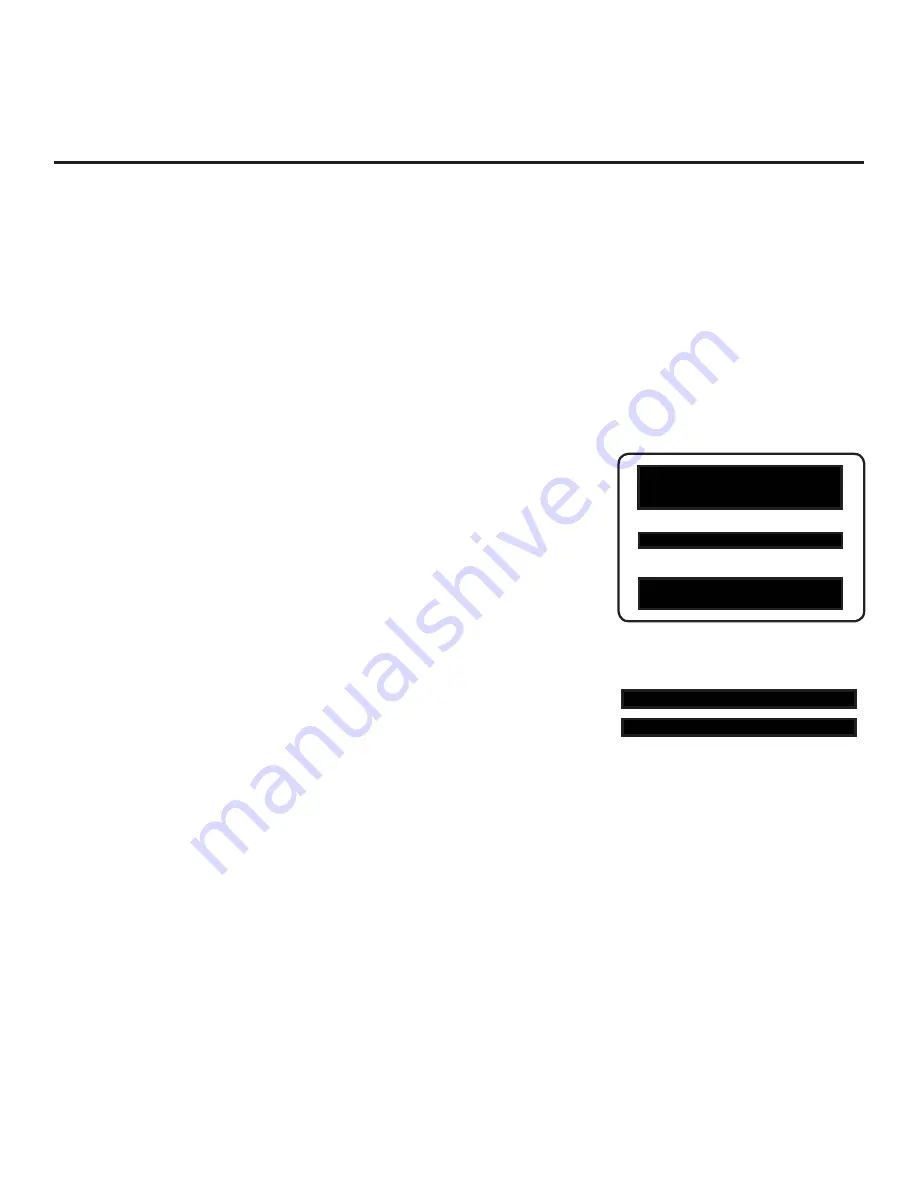
48
206-4292 Draft A.2
Adjust the values for these
Installer Menu items, as required.
003 BAND/AFC 001
027 HOSPITAL MODE 254
PTC INSTALLER MENU
xxLX770M
CPU
-
CTV
000 INSTALLER SEQ 000
UPN 000-000-000-000
ASIC D279
PTC V1.00.016
CPU V3.70.60.01
Custom Master TV Setup (Cont.)
Custom Master TV Setup Procedure
1. Turn ON the TV.
The next step depends on whether the LG Setup Wizard appears
on the screen when you turn ON the TV:
• If the wizard is displayed, the TV is in the required factory default state.
To continue with this procedure, exit the wizard, and then proceed to
step 2.
Note:
If desired, you may also use the LG Setup Wizard / Express
Script to create an Express Script TV Setup for cloning purposes.
See “Express Script” on pages 23 to 31 for further information. Note
that TV setup menu customization via the Express Script is limited to
Channels Menu options.
• If the wizard is not displayed, restore the TV to a factory default
condition before continuing with this procedure. See Reference
section, “Restoring Factory Defaults on the TV(s),” as necessary,
for further information.
2. Set Installer Menu items.
This step provides speci
fi
c instruction only on the Installer Menu items
that should be set on a Master TV. Refer to pages 36 to 46 for detailed
information on all Installer Menu items.
a) Use the Installer Remote to access the PTC Installer Menu (see
“Accessing the Installer Menu” on page 36 for further information).
b) Set Installer Menu item
003 BAND/AFC
, as appropriate.
• Broadcast: Set to 0.
• HRC: Set to 2.
• CATV: Set to 1 (default).
• IRC: Set to 3.
c) Set Installer Menu item
027 HOSPITAL MODE
, as appropriate, to
select the speaker con
fi
guration.
d) Set any other Installer Menu items that affect your TV programming
network to the required con
fi
guration. For example, enable/disable
Aux inputs, set a Start Channel, etc.
e) After you have adjusted all Installer Menu item settings as required,
and if you do not need to con
fi
gure any IP Environment settings (see
note below), press
OK
once on the Installer Remote to save your
changes; then, press
OK
again to exit the menu.
Note:
If you intend to con
fi
gure settings in the IP Environment Menu,
which is accessible from the Installer Menu, you can proceed directly
to step 3. All Installer Menu settings will be saved automatically when
you access the IP Environment Menu.
3. Con
fi
gure IP Environment settings.
Note:
You cannot return directly to the Installer Menu from the IP
Environment Menu; thus, you may wish to set all Installer Menu items
as needed before you access the IP Environment Menu. Otherwise,
you will need to reaccess the Installer Menu to set additional items.
Typical Installer Menu
(Continued on next page)






























