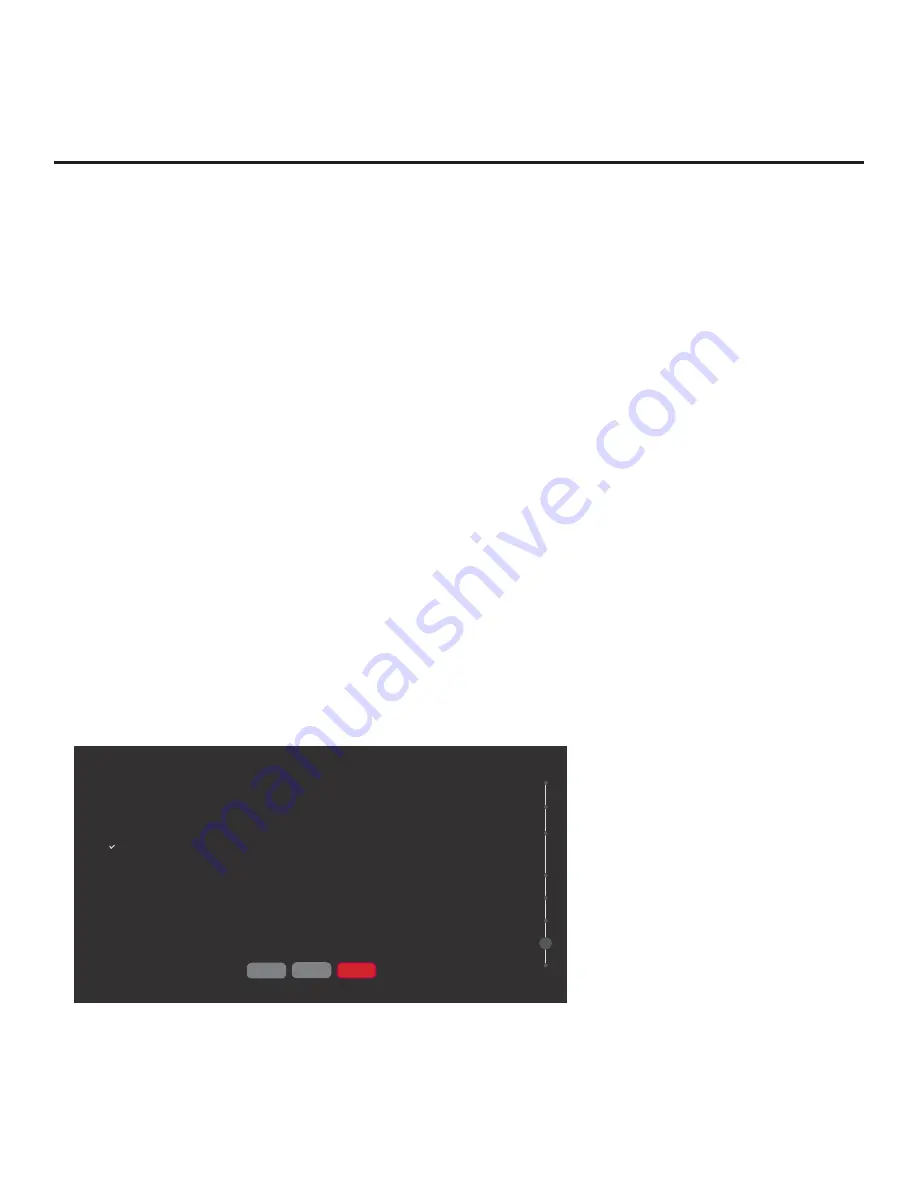
29
206-4292 Draft A.2
Express Script (Cont.)
(Continued from previous page)
Use the arrow keys to navigate between the
fi
elds in this screen:
• Channel/Input: Edit the channel lineup, as necessary. Use the Left/Right arrow keys on the
Installer Remote to select channels (including Aux inputs), and press
OK
to delete (or re-add)
channels per the installation site requirements.
Note:
When a channel is active in the channel lineup (i.e., added), all additional
fi
elds in this
screen are selectable/available. If a channel is deleted, all other
fi
elds in this screen become
inaccessible (grayed out).
• Channel Label: Press
OK
to display the pop-up virtual alphanumeric keyboard, and add a
custom text label for each channel/Aux input (up to 17 characters), as desired.
• Channel Icon: This
fi
eld enables you to select the appropriate trademark/icon for each
channel’s Channel-Time on-screen display. If known, you can direct enter the icon number
using the number keys on the Installer Remote. Otherwise, use the arrow keys on the Installer
Remote to select/highlight either the left (
<
) or right (
>
) arrow in the Channel Icon
fi
eld, and
press
OK
until the desired logo is shown. Icons are available for familiar channels, such as
ABC, CBS, NBC, etc. Identi
fi
able icons should enable the end user to readily know what
common networks are available.
• Channel Banks: Use the arrow keys to de
fi
ne channel banks, as desired. See “Channel
Banks Overview” on following page for additional information.
When you are
fi
nished, use the arrow keys to select
NEXT
, and then press
OK
.
6. In the next screen, select the format for the channel tuning/channer banner display.
If logical channel tuning (default) is appropriate for the installation site, you can simply select
Next
and press
OK
. Otherwise, use the Up/Down arrow keys on the Installer Remote to select
the channel tuning/channer banner
fi
eld, and then use the Left/Right arrow keys on the Installer
Remote to select “Physical” for the channel tuning/channel banner display format. When you
have made your selection, use the arrow keys to select
Next
, and then press
OK
.
CHANNEL TUNING/CHANNER BANNER
07
BACK
NEXT
EXIT
Select the desired channel tuning/channel banner display format:
Logical
Physical
(Continued on next page)






























