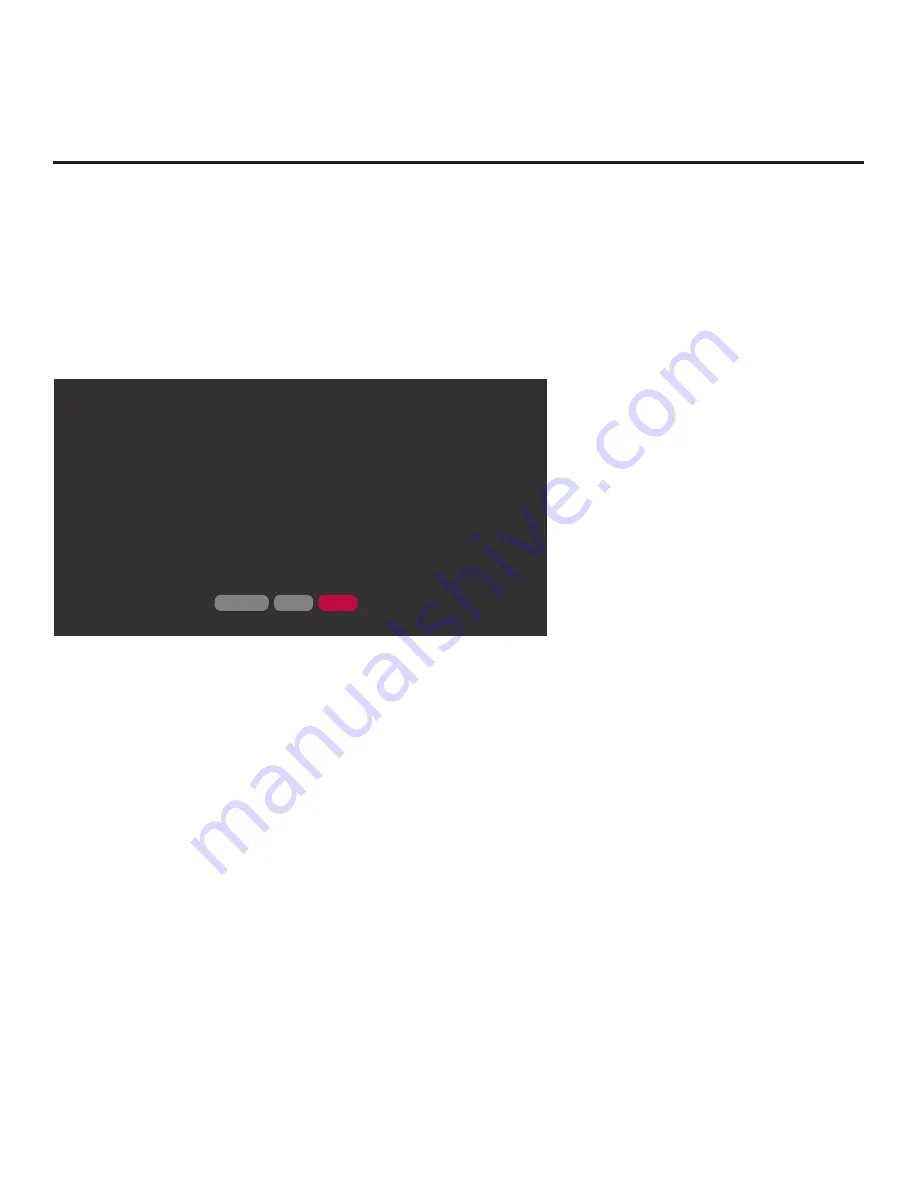
14
206-4292 Draft A.2
EZ-Manager Wizard
Initiate the EZ-Manager Wizard
After you select the “EZ-Manager” option from the Setup Wizard Welcome screen, an EZ-Manager
Welcome screen provides a brief introduction to the EZ-Manager Wizard.
Note:
Each EZ-Manager Wizard step is allotted a time frame after which the wizard proceeds
without user interaction. If the Pro:Centric server is con
fi
gured on the system and if no location-
speci
fi
c settings are required in the TV, for example, TV Zone, Wi-Fi Zone, Label, and/or Room
Number settings, from this point, the wizard can proceed through each of the con
fi
guration steps
with no further user interaction.
WELCOME TO LG’S EZ-MANAGER WIZARD
EXIT
NO PRO:CENTRIC
.
Use the EZ-Manager Wizard to confi gure the TV for Pro:Centric operation or to confi gure the TV using a USB
memory device.
Select NEXT to continue.
.
If a Pro:Centric server will not be installed and/or you do not wish to use the EZ-Manager Wizard to confi gure
this TV, you may exit the wizard.
Select NO PRO:CENTRIC to disable the Pro:Centric feature of this TV, or select EXIT to quit.
This setup wizard will start automatically in 10 seconds.
NEXT
Note:
If there is no user action in this screen within 10 seconds, the wizard will proceed to the next
con
fi
guration step. Once the wizard has proceeded, it is not possible to return to the EZ-Manager
Welcome screen; however, if you simply wish to exit the wizard, you can do so by selecting the
“EXIT” button from the subsequent screen(s).
From the EZ-Manager Welcome screen, you have the following options:
• To proceed with the EZ-Manager Wizard, use the arrow keys on the Installer Remote to select
NEXT
, and then press
OK
. Then, continue to the “TV Con
fi
guration Options” section on the
following page.
• To exit the EZ-Manager Wizard, but retain the use of the Pro:Centric remote management
feature on this TV (i.e., Installer Menu item 119 DATA CHANNEL set to 255) in the future, use
the arrow keys on the Installer Remote to select
EXIT
, and then press
OK
. In the con
fi
rmation
pop-up window, select
OK
, and then press
OK
once more on the Installer Remote.
• If you do not intend to install a Pro:Centric server on this system and you do not wish to use the
wizard’s Zoning or USB con
fi
guration options, exit the wizard as follows: Use the arrow keys
on the Installer Remote to select
NO PRO:CENTRIC
, and then press
OK
. This will disable the
Pro:Centric feature of this TV (i.e., Installer Menu item 119 DATA CHANNEL will be set to 0) and
exit the wizard. In the con
fi
rmation pop-up window, select
OK
, and then press
OK
once more on
the Installer Remote.





























