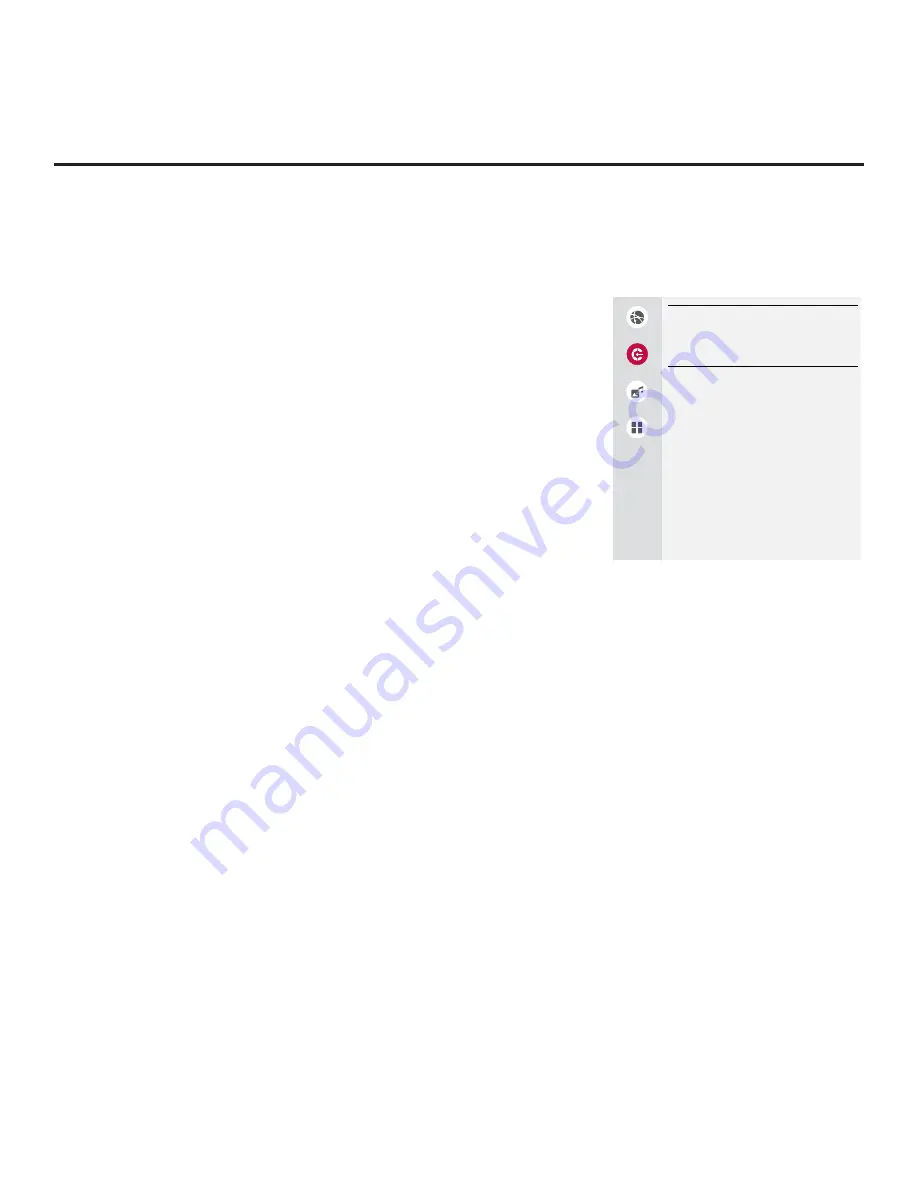
67
206-4292 Draft A.2
IP Environment Setup (Cont.)
Pro:Centric Setup
Pro:Centric options enable you to con
fi
gure the TV with the appropriate
settings to connect to the Pro:Centric server. Use the Up/Down arrow
keys on the Installer Remote to navigate between
fi
elds.
1. With the IP Environment Menu on display, use the arrow keys on
the Installer Remote to select the
Pro:Centric
menu option. Then,
press
OK
.
2. Select/highlight the
Media Type
fi
eld and press
OK
on the Installer
Remote to display the drop-down list of options. Then use the Up/
Down arrow keys to select either
RF
or
IP
, as applicable.
Note:
If the Media Type has already been set in the EZ-Manager
Wizard, the speci
fi
ed value will be re
fl
ected in this
fi
eld.
Note:
By default, the Pro:Centric Menu initially shows RF con
fi
guration
fi
elds. When “IP” is selected as the Media Type, IP Input Type and
either IP Address and Port Number or Domain Name
fi
elds appear
on the screen (in place of the Data Channel
fi
eld).
3. Refer to the appropriate subsection(s) below to con
fi
gure the TV’s
Pro:Centric settings to match those of the Pro:Centric server.
While the Pro:Centric application (Mode) itself is an additional feature,
the appropriate Pro:Centric server con
fi
guration must be completed
to enable TV E-Z Installation (splash screen, con
fi
guration, and
software/
fi
rmware) data downloads and, if con
fi
gured, the Pro:Centric
application download.
RF Con
fi
guration
For TVs in Pass-through Mode or FTG Mode via CPU, if the Data Channel is left at its
default value (AUTO), the TV’s Data Channel Auto Search feature will be enabled. See
Installer Menu item 119 DATA CHANNEL description on page 35 for further information.
To toggle between AUTO or MANUAL settings for the Data Channel, select/highlight the
Data
Channel
fi
eld and press
OK
.
When the Data Channel
fi
eld is set to “MANUAL,” a data entry
fi
eld is available on the screen,
and you can specify the RF channel number that will be used by the Pro:Centric server as its
data channel. The Data Channel value can be set from 0 (disabled) to 135.
* Use the arrow
keys on the Installer Remote to select the Data Channel data entry
fi
eld and press
OK
. You
can then use the number keys on the Installer Remote to direct enter the Data Channel, or
you can use the arrow keys to select the appropriate number(s) from the pop-up virtual key-
board displayed at the bottom of the screen. When you are done, select
Enter
from the virtual
keyboard, and then press
OK
on the Installer Remote.
Note:
If the Data Channel has already been set in the Installer Menu (Installer Menu item 119)
or in the EZ-Manager Wizard, the speci
fi
ed channel will appear in the Data Channel data entry
fi
eld. If you change the Data Channel in this menu, Installer Menu item 119 will now show the
value you entered here.
*
PCS150R and later Pro:Centric servers do not support HRC or IRC cable channel frequencies.
(Continued on next page)
Network
Pro:Centric
Media Share
Pre-loaded
Apps
PRO:CENTRIC
PRO:CENTRIC
Mode
Confi guration Only
Media Type
RF
Data Channel
AUTO
Update Event
OFF
^
^






























