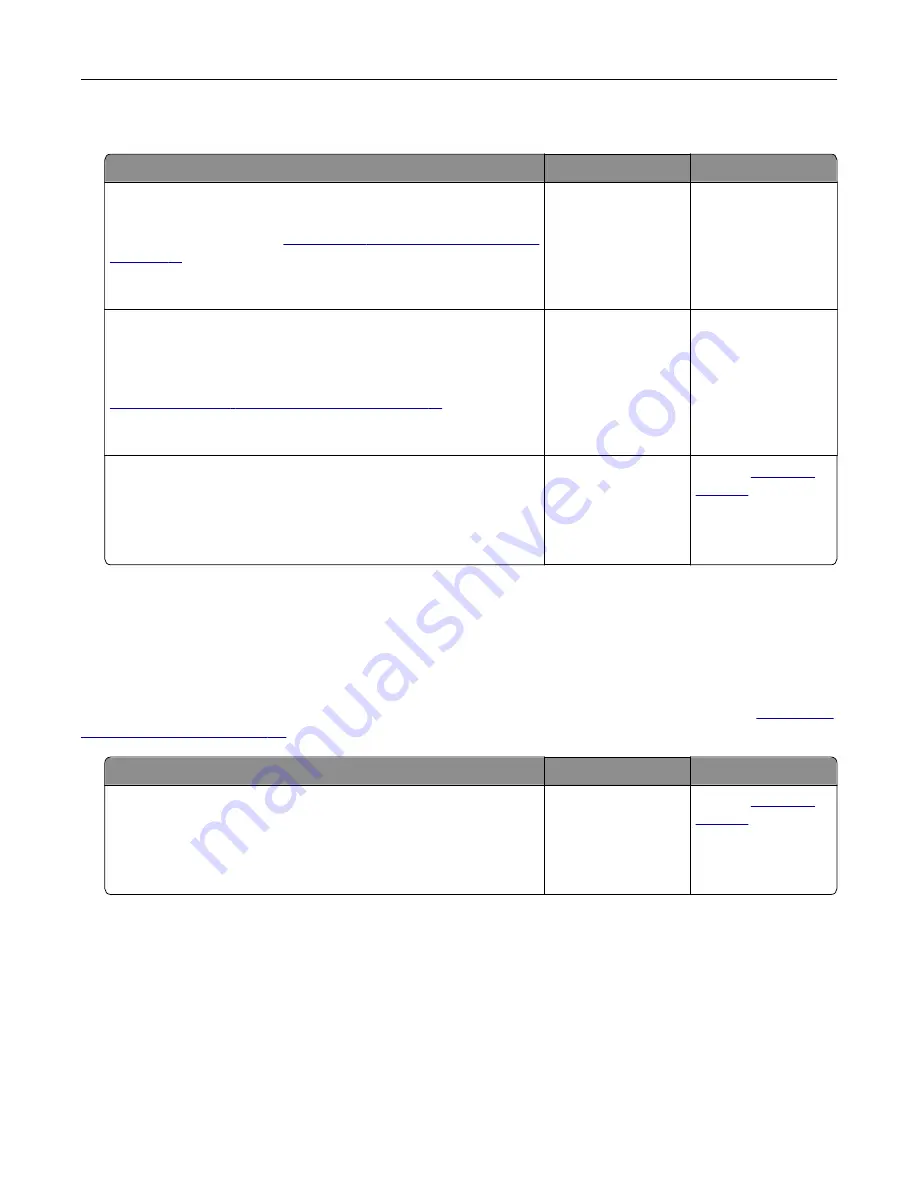
Cannot send e
‑
mails
Action
Yes
No
Step 1
Make sure that the e
‑
mail SMTP settings are configured correctly.
For more information, see
Can you send an e
‑
mail?
The problem is
solved.
Go to step 2.
Step 2
Make sure that you are using the correct password. Depending on
your e
‑
mail service provider, use your account password, app
password, or authentication password. For more information, see
mail SMTP settings” on page 31
Can you send an e
‑
mail?
The problem is
solved.
Go to step 3.
Step 3
Make sure that the printer is connected to a network and that the
network is connected to the Internet.
Can you send an e
‑
mail?
The problem is
solved.
Contact
Faxing problems
Caller ID is not shown
Note:
These instructions apply only to printers that support analog fax. For more information, see
the printer to fax” on page 22
Action
Yes
No
Enable caller ID.
From the home screen, touch
Settings
>
Fax
>
Fax Setup
>
Fax
Receive Settings
>
Admin Controls
>
Enable Caller ID
.
Does the caller ID appear?
The problem is
solved.
Contact
Troubleshoot a problem
203
Содержание XM1342
Страница 134: ...4 Unpack the new toner cartridge 5 Shake the toner cartridge to redistribute the toner Maintain the printer 134...
Страница 136: ...2 Remove the used imaging unit Maintain the printer 136...
Страница 139: ...3 Open the front door 4 Remove the imaging unit 5 Close the front door 6 Remove the tray Maintain the printer 139...
Страница 144: ...4 Insert the new separator pad until it clicks into place 5 Close the ADF cover Maintain the printer 144...
Страница 148: ...3 Open the front door 4 Remove the imaging unit 5 Close the front door 6 Remove the tray Maintain the printer 148...






























