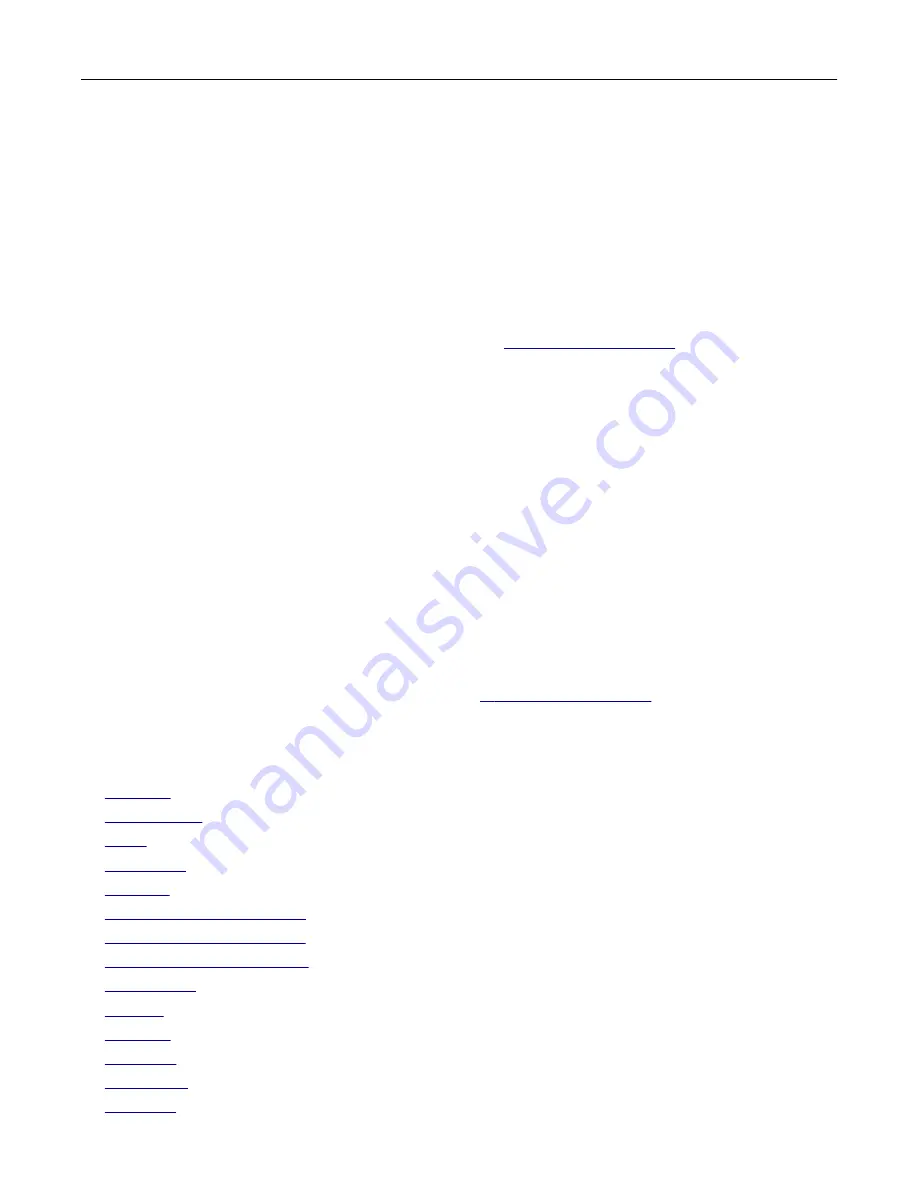
•
If your provider is not listed, then contact your provider and ask for the Primary SMTP Gateway,
Primary SMTP Gateway Port, Use SSL/TLS, and SMTP Server Authentication settings.
4
Touch
OK
.
Using the Settings menu in the printer
1
From the home screen, touch
Settings
>
E
‑
>
E
‑
mail Setup
.
2
Configure the settings.
Notes:
•
For more information on the password, see the list of
.
•
For e
‑
mail service providers that are not on the list, contact your provider and ask for the settings.
Using the Embedded Web Server
1
Open a web browser, and then type the printer IP address in the address field.
Notes:
•
View the printer IP address on the printer home screen. The IP address appears as four sets of
numbers separated by periods, such as 123.123.123.123.
•
If you are using a proxy server, then temporarily disable it to load the web page correctly.
2
Click
Settings
>
E
‑
.
3
From the E
‑
mail Setup section, configure the settings.
4
Click
Save
.
Notes:
•
For more information on the password, see the list of
.
•
For e
‑
mail service providers that are not on the list, contact your provider and ask for the settings.
E
‑
mail service providers
•
•
•
•
•
•
•
•
•
•
•
•
•
•
Set up, install, and configure
32
Содержание XM1342
Страница 134: ...4 Unpack the new toner cartridge 5 Shake the toner cartridge to redistribute the toner Maintain the printer 134...
Страница 136: ...2 Remove the used imaging unit Maintain the printer 136...
Страница 139: ...3 Open the front door 4 Remove the imaging unit 5 Close the front door 6 Remove the tray Maintain the printer 139...
Страница 144: ...4 Insert the new separator pad until it clicks into place 5 Close the ADF cover Maintain the printer 144...
Страница 148: ...3 Open the front door 4 Remove the imaging unit 5 Close the front door 6 Remove the tray Maintain the printer 148...






























