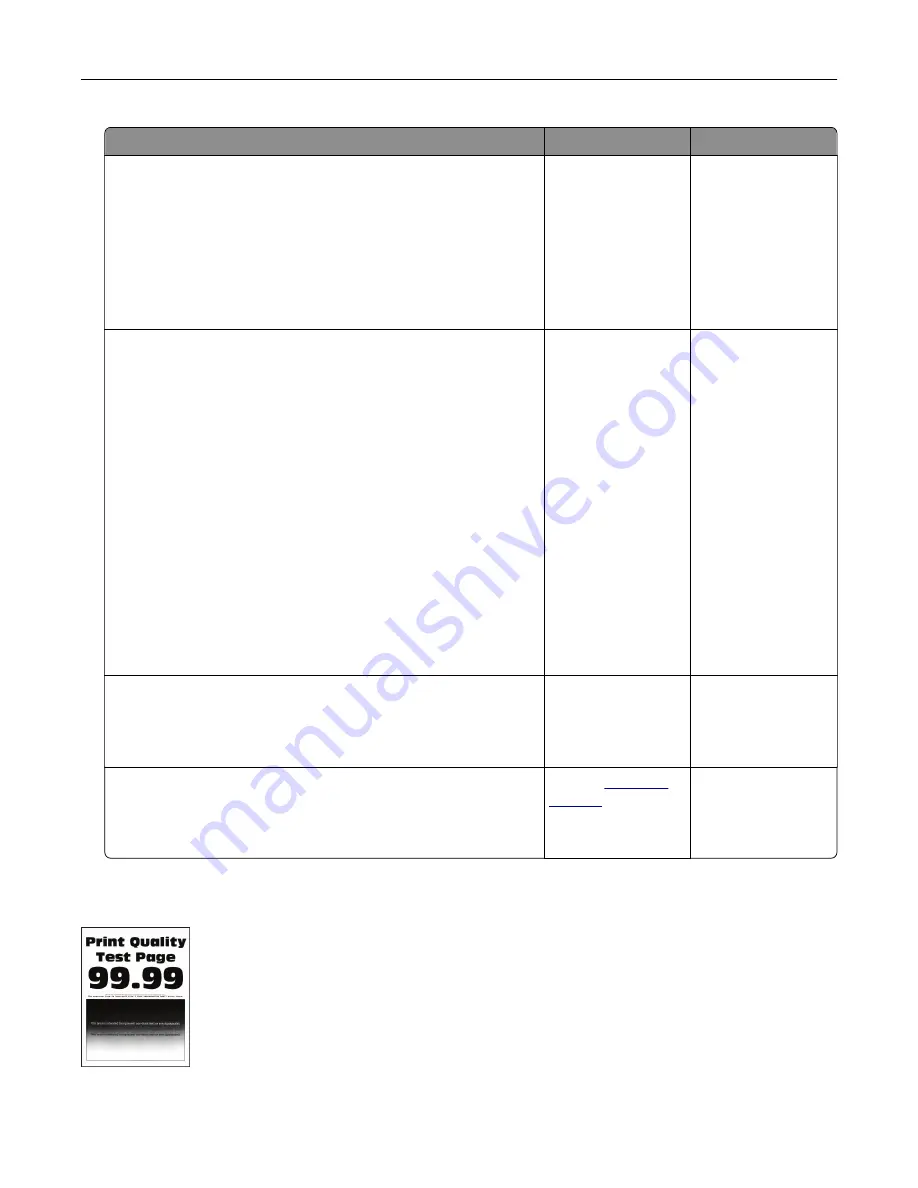
Action
Yes
No
Step 1
a
Check if the printer is using a genuine and supported Lexmark
toner cartridge.
Note:
If the cartridge is not supported, then install a
supported one.
b
Print the document.
Is the printer printing blank or white pages?
Go to step 2.
The problem is
solved.
Step 2
a
Remove the imaging unit.
Warning—Potential Damage:
Do not expose the imaging unit
to direct light for more than 10 minutes. Extended exposure
to light may cause print quality problems.
Warning—Potential Damage:
Do not touch the
photoconductor drum under the imaging unit. Doing so may
affect the quality of future print jobs.
b
Check the imaging unit for signs of damage.
Note:
Make sure that the photoconductor drum contact is not
bent or out of place.
c
Firmly shake the imaging unit to redistribute the toner.
d
Insert the imaging unit.
e
Print the document.
Is the printer printing blank or white pages?
Go to step 3.
The problem is
solved.
Step 3
Replace the toner cartridge.
Is the printer printing blank or white pages?
Go to step 4.
The problem is
solved.
Step 4
Replace the imaging unit.
Is the printer printing blank or white pages?
Contact
The problem is
solved.
Dark print
Troubleshoot a problem
155
Содержание XM1342
Страница 134: ...4 Unpack the new toner cartridge 5 Shake the toner cartridge to redistribute the toner Maintain the printer 134...
Страница 136: ...2 Remove the used imaging unit Maintain the printer 136...
Страница 139: ...3 Open the front door 4 Remove the imaging unit 5 Close the front door 6 Remove the tray Maintain the printer 139...
Страница 144: ...4 Insert the new separator pad until it clicks into place 5 Close the ADF cover Maintain the printer 144...
Страница 148: ...3 Open the front door 4 Remove the imaging unit 5 Close the front door 6 Remove the tray Maintain the printer 148...






























