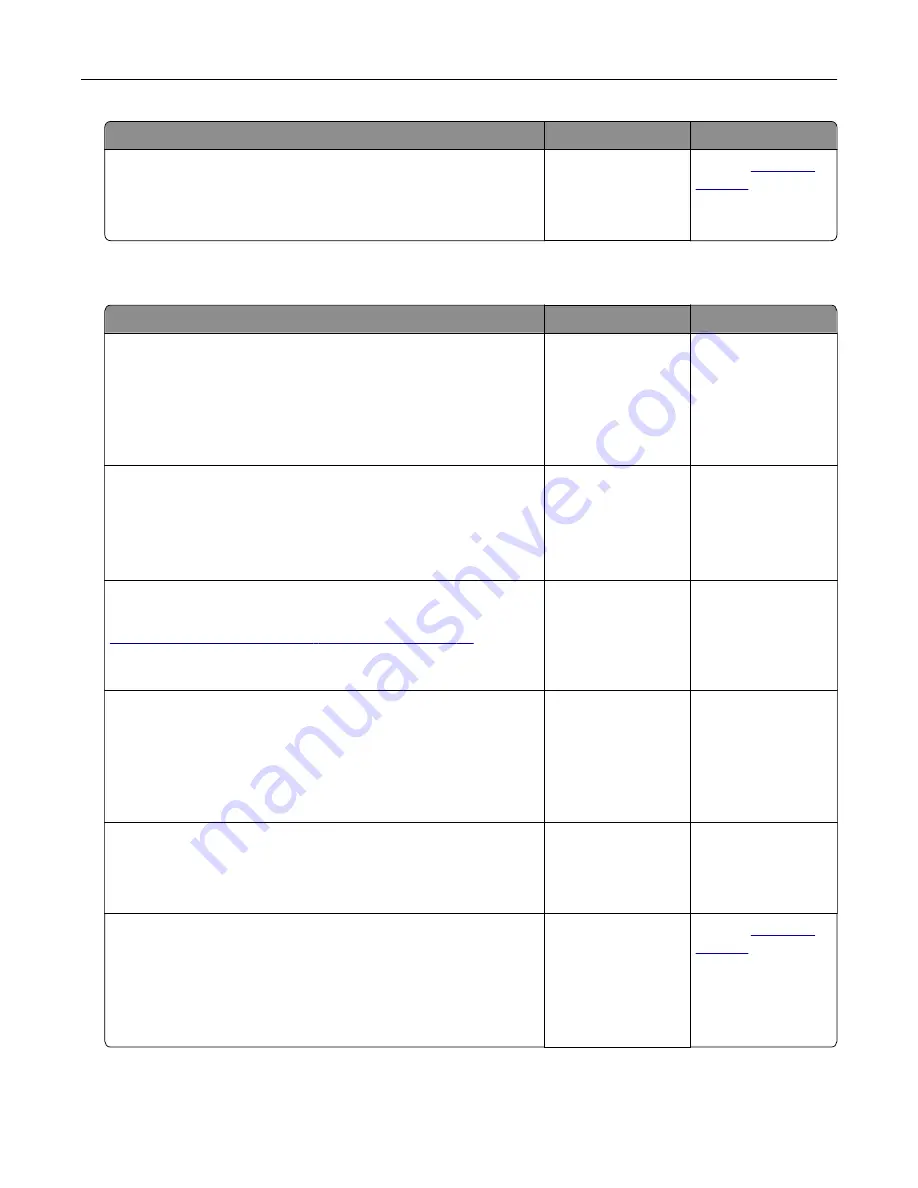
Action
Yes
No
Step 7
Access the Embedded Web Server.
Did the Embedded Web Server open?
The problem is
solved.
Contact
Cannot connect the printer to the Wi
‑
Fi network
Action
Yes
No
Step 1
Make sure that Active Adapter is set to Auto.
From the home screen, touch
Settings
>
Network/Ports
>
Network
Overview
>
Active Adapter
>
Auto
.
Can the printer connect to the Wi
‑
Fi network?
The problem is
solved.
Go to step 2.
Step 2
Check if the correct Wi
‑
Fi network is selected.
Note:
Some routers may share the default SSID.
Are you connecting to the correct Wi
‑
Fi network?
Go to step 4.
Go to step 3.
Step 3
Connect to the correct Wi
‑
Fi network. For more information, see
“Connecting the printer to a Wi
Can the printer connect to the Wi
‑
Fi network?
The problem is
solved.
Go to step 4.
Step 4
Check the wireless security mode.
From the home screen, touch
Settings
>
Network/Ports
>
Wireless
>
Wireless Security Mode
.
Is the correct wireless security mode selected?
Go to step 6.
Go to step 5.
Step 5
Select the correct wireless security mode.
Can the printer connect to the Wi
‑
Fi network?
The problem is
solved.
Go to step 6.
Step 6
Make sure that you entered the correct network password.
Note:
Take note of the spaces, numbers, and capitalization in the
password.
Can the printer connect to the Wi
‑
Fi network?
The problem is
solved.
Contact
Troubleshoot a problem
183
Содержание XM1342
Страница 134: ...4 Unpack the new toner cartridge 5 Shake the toner cartridge to redistribute the toner Maintain the printer 134...
Страница 136: ...2 Remove the used imaging unit Maintain the printer 136...
Страница 139: ...3 Open the front door 4 Remove the imaging unit 5 Close the front door 6 Remove the tray Maintain the printer 139...
Страница 144: ...4 Insert the new separator pad until it clicks into place 5 Close the ADF cover Maintain the printer 144...
Страница 148: ...3 Open the front door 4 Remove the imaging unit 5 Close the front door 6 Remove the tray Maintain the printer 148...






























