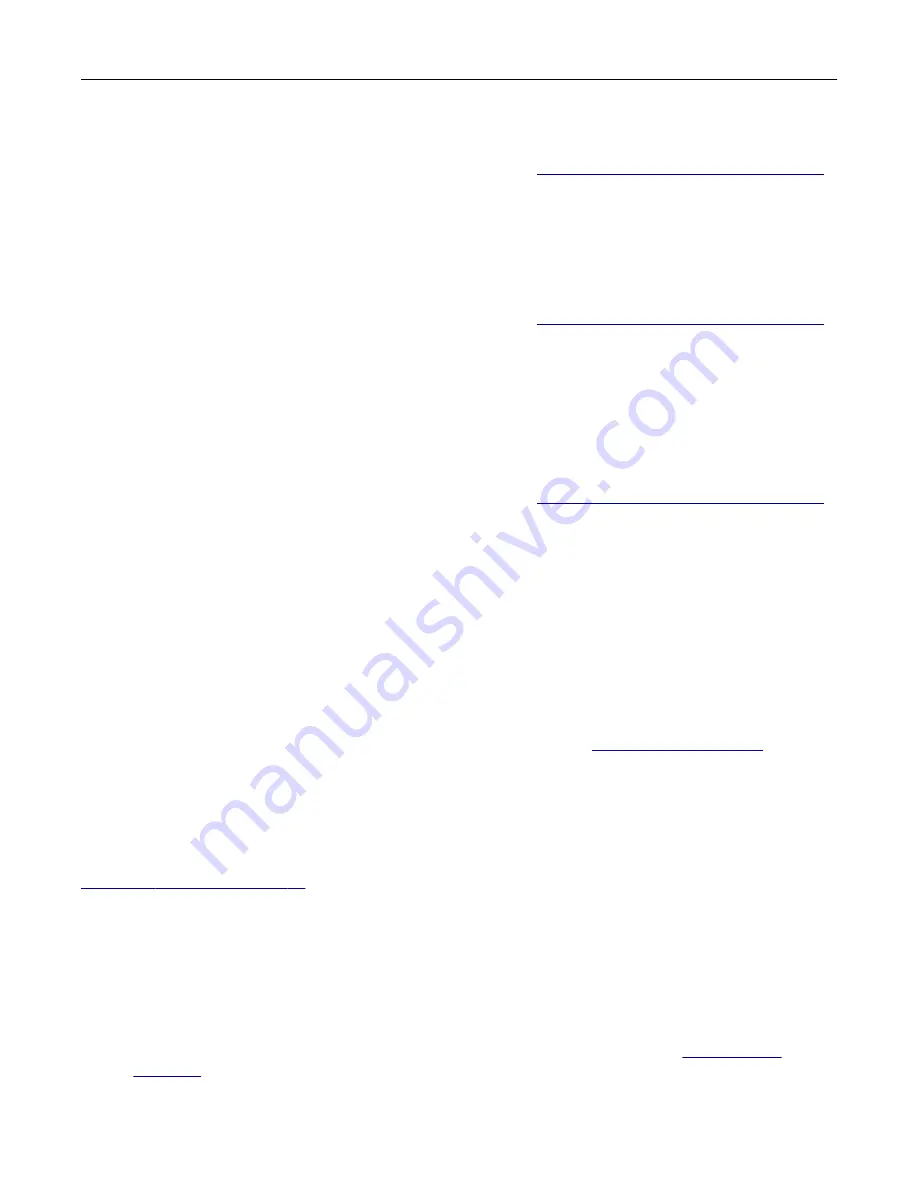
Setting the fax date and time
Note:
Make sure that fax is configured. For more information, see
“Setting up the printer to fax” on page 22
1
From the home screen, touch
Settings
>
Device
>
Preferences
>
Date and Time
>
Configure
.
2
Configure the settings.
Configuring daylight saving time
Note:
Make sure that fax is configured. For more information, see
“Setting up the printer to fax” on page 22
1
From the home screen, touch
Settings
>
Device
>
Preferences
>
Date and Time
>
Configure
.
2
In the Time Zone menu, select
(UTC+user) Custom
.
3
Configure the settings.
Configuring the fax speaker settings
Note:
Make sure that fax is configured. For more information, see
“Setting up the printer to fax” on page 22
1
From the home screen, touch
Settings
>
Fax
>
Fax Setup
>
Speaker Settings
.
2
Do the following:
•
Set Speaker Mode to
Always On
.
•
Set Speaker Volume to
High
.
•
Enable Ringer Volume.
Configuring the e
‑
mail SMTP settings
Configure the Simple Mail Transfer Protocol (SMTP) settings to send a scanned document through e-mail. The
settings vary with each e
‑
mail service provider. For more information, see
Before you begin, make sure that the printer is connected to a network and that the network is connected to
the Internet.
Using the e
‑
mail setup wizard in the printer
Note:
Before using the wizard, make sure that the printer firmware is updated. For more information, see
1
From the home screen, touch
E
‑
.
2
Touch
Set up now
, and then type your e
‑
mail address.
3
Type the password.
Notes:
•
Depending on your e-mail service provider, type your account password, app password, or
authentication password. For more information on the password, see the list of
, and then look for Device Password.
Set up, install, and configure
31
Содержание XM1342
Страница 134: ...4 Unpack the new toner cartridge 5 Shake the toner cartridge to redistribute the toner Maintain the printer 134...
Страница 136: ...2 Remove the used imaging unit Maintain the printer 136...
Страница 139: ...3 Open the front door 4 Remove the imaging unit 5 Close the front door 6 Remove the tray Maintain the printer 139...
Страница 144: ...4 Insert the new separator pad until it clicks into place 5 Close the ADF cover Maintain the printer 144...
Страница 148: ...3 Open the front door 4 Remove the imaging unit 5 Close the front door 6 Remove the tray Maintain the printer 148...






























