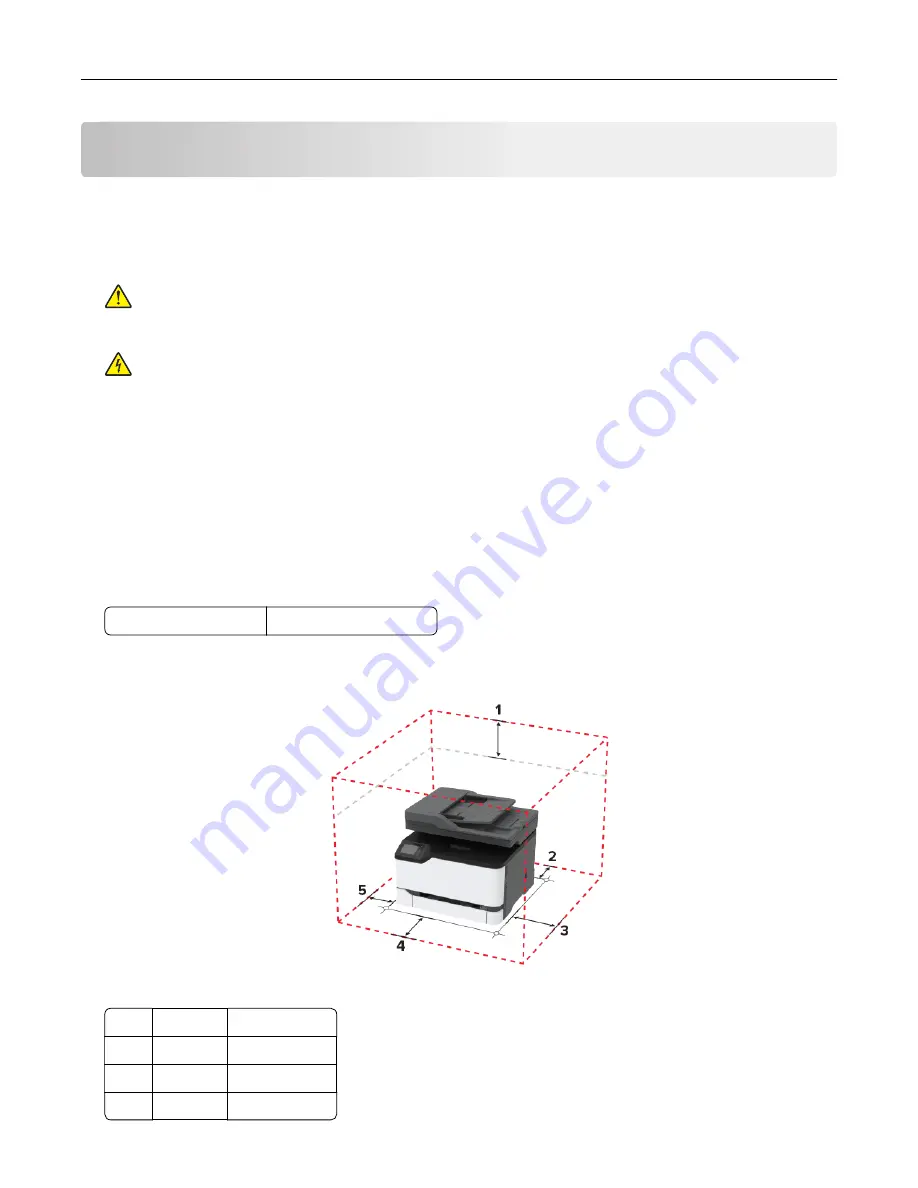
Set up, install, and configure
Selecting a location for the printer
•
Leave enough room to open trays, covers, and doors and to install hardware options.
•
Set up the printer near an electrical outlet.
CAUTION—POTENTIAL INJURY:
To avoid the risk of fire or electrical shock, connect the power cord
to an appropriately rated and properly grounded electrical outlet that is near the product and easily
accessible.
CAUTION—SHOCK HAZARD:
To avoid the risk of electrical shock, do not place or use this product
near water or wet locations.
•
Make sure that airflow in the room meets the latest revision of the ASHRAE 62 standard or the CEN Technical
Committee 156 standard.
•
Provide a flat, sturdy, and stable surface.
•
Keep the printer:
–
Clean, dry, and free of dust
–
Away from stray staples and paper clips
–
Away from the direct airflow of air conditioners, heaters, or ventilators
–
Free from direct sunlight and humidity extremes
•
Observe the temperature range.
Operating temperature 10 to 32.2°C (50 to 90°F)
•
Allow the following recommended amount of space around the printer for proper ventilation:
1
Top
305 mm (12 in.)
2
Rear
102 mm (4 in.)
3
Right side 76 mm (3 in.)
4
Front
76 mm (3 in.)
Set up, install, and configure
20
Содержание XC2326
Страница 145: ...5 Insert the new print cartridge 6 Insert the print cartridge tray and then close the door Maintain the printer 145 ...
Страница 148: ...4 Insert the new manual feeder 5 Insert the tray Replacing the ADF tray 1 Open the ADF cover Maintain the printer 148 ...
Страница 149: ...2 Remove the used ADF tray 3 Unpack the new ADF tray Maintain the printer 149 ...
Страница 156: ...4 Insert the new separator pad until it clicks into place 5 Close the ADF cover Maintain the printer 156 ...
Страница 205: ...2 Lower the scanner Troubleshoot a problem 205 ...
Страница 208: ... Below the fuser area Duplex unit 3 Close the door Troubleshoot a problem 208 ...
Страница 254: ...Wi Fi Protected Setup wireless network 50 Index 254 ...
















































