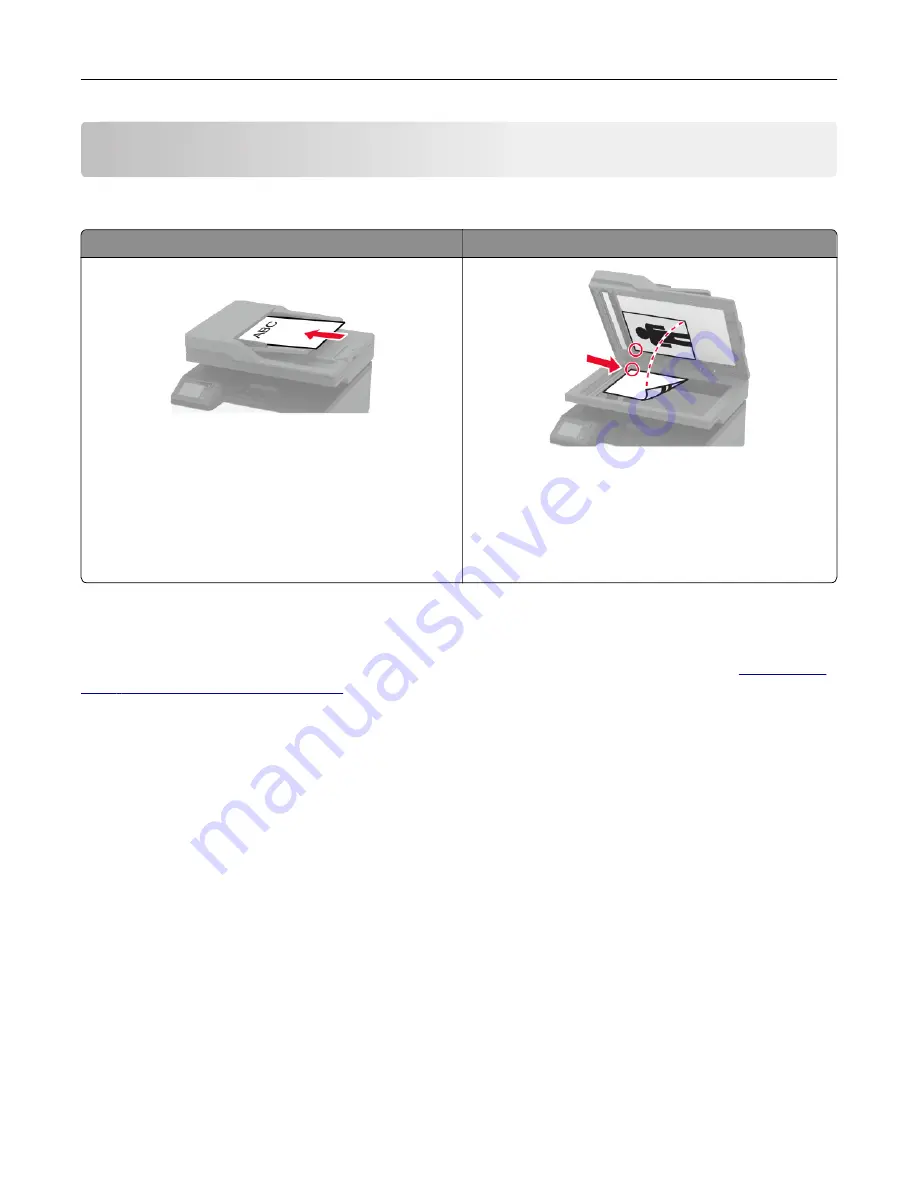
Using the automatic document feeder and scanner glass
Automatic document feeder (ADF)
Scanner glass
Note:
The ADF is available only in some printer models.
•
Use the ADF for multiple
‑
page or two-sided
documents.
•
Load an original document faceup. For multiple
‑
page
documents, make sure to align the leading edge
before loading.
•
Make sure to adjust the ADF guides to match the width
of the paper that you are loading.
•
Use the scanner glass for single
‑
page documents,
book pages, small items (such as postcards or
photos), transparencies, photo paper, or thin media
(such as magazine clippings).
•
Place the document facedown in the corner with the
arrow.
Sending an e-mail
Before you begin, make sure that the SMTP settings are configured. For more information, see
mail SMTP settings” on page 32
Using the control panel
1
Load an original document into the ADF tray or on the scanner glass.
2
From the home screen, touch
, and then enter the needed information.
3
If necessary, configure the output file type settings.
4
Send the e-mail.
Using a shortcut number
1
Load an original document into the ADF tray or on the scanner glass.
2
From the home screen, touch
Shortcuts
>
E
‑
.
3
Select the shortcut number.
4
Send the e
‑
mail.
64
Содержание XC2326
Страница 145: ...5 Insert the new print cartridge 6 Insert the print cartridge tray and then close the door Maintain the printer 145 ...
Страница 148: ...4 Insert the new manual feeder 5 Insert the tray Replacing the ADF tray 1 Open the ADF cover Maintain the printer 148 ...
Страница 149: ...2 Remove the used ADF tray 3 Unpack the new ADF tray Maintain the printer 149 ...
Страница 156: ...4 Insert the new separator pad until it clicks into place 5 Close the ADF cover Maintain the printer 156 ...
Страница 205: ...2 Lower the scanner Troubleshoot a problem 205 ...
Страница 208: ... Below the fuser area Duplex unit 3 Close the door Troubleshoot a problem 208 ...
Страница 254: ...Wi Fi Protected Setup wireless network 50 Index 254 ...






























