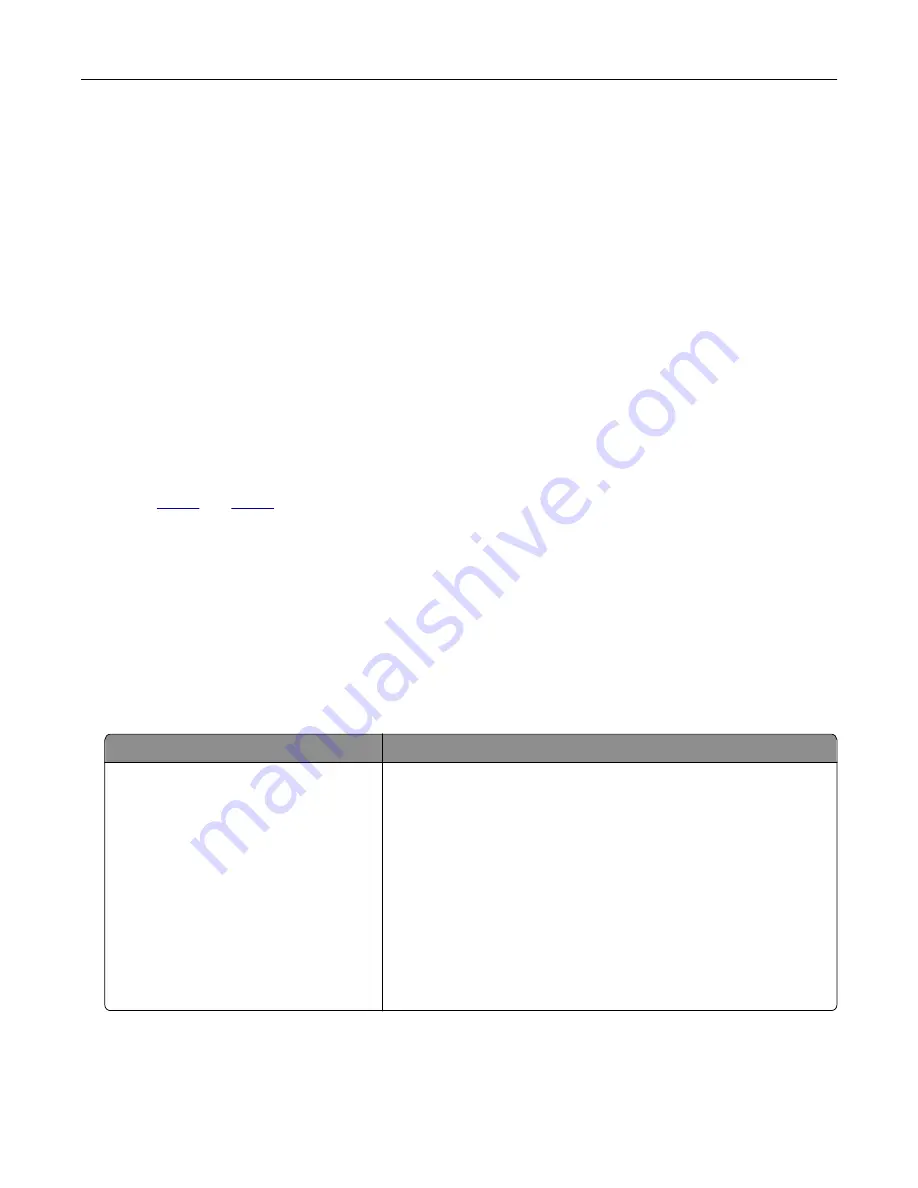
Adjusting ADF registration
1
From the control panel, navigate to:
Settings
>
Device
>
Maintenance
>
Config Menu
>
Scanner Configuration
>
Scanner Manual Registration
2
Touch
Print Quick Test
.
3
Place the Print Quick Test page on the ADF tray.
4
Touch
Front ADF Registration
or
Rear ADF Registration
.
Notes:
•
To align Front ADF Registration, place the test page faceup, short edge first into the ADF.
•
To align Rear ADF Registration, place the test page facedown, short edge first into the ADF.
5
Touch
Copy Quick Test
.
6
Compare the Copy Quick Test page with the original document.
Note:
If the margins of the test page are different from the original document, then adjust Horizontal
Adjust and Top Margin.
7
until the margins of the Copy Quick Test page closely match the original document.
Color quality problems
Modifying the colors in printed output
1
From the home screen, touch
Settings
>
>
Quality
>
Advanced Imaging
>
Color Correction
.
2
In the Color Correction menu, touch
Manual
>
Color Correction Content
.
3
Choose the appropriate color conversion setting.
Object type
Color conversion tables
RGB Image
RGB Text
RGB Graphics
•
Vivid—Produces brighter, more saturated colors and may be
applied to all incoming color formats.
•
sRGB Display—Produces an output that approximates the colors
shown on a computer monitor. Black toner usage is optimized for
printing photographs.
•
Display
‑
True Black—Produces an output that approximates the
colors shown on a computer monitor. This setting uses only black
toner to create all levels of neutral gray.
•
sRGB Vivid—Provides an increased color saturation for the sRGB
Display color correction. Black toner usage is optimized for
printing business graphics.
•
Off
Troubleshoot a problem
225
Содержание XC2326
Страница 145: ...5 Insert the new print cartridge 6 Insert the print cartridge tray and then close the door Maintain the printer 145 ...
Страница 148: ...4 Insert the new manual feeder 5 Insert the tray Replacing the ADF tray 1 Open the ADF cover Maintain the printer 148 ...
Страница 149: ...2 Remove the used ADF tray 3 Unpack the new ADF tray Maintain the printer 149 ...
Страница 156: ...4 Insert the new separator pad until it clicks into place 5 Close the ADF cover Maintain the printer 156 ...
Страница 205: ...2 Lower the scanner Troubleshoot a problem 205 ...
Страница 208: ... Below the fuser area Duplex unit 3 Close the door Troubleshoot a problem 208 ...
Страница 254: ...Wi Fi Protected Setup wireless network 50 Index 254 ...






























