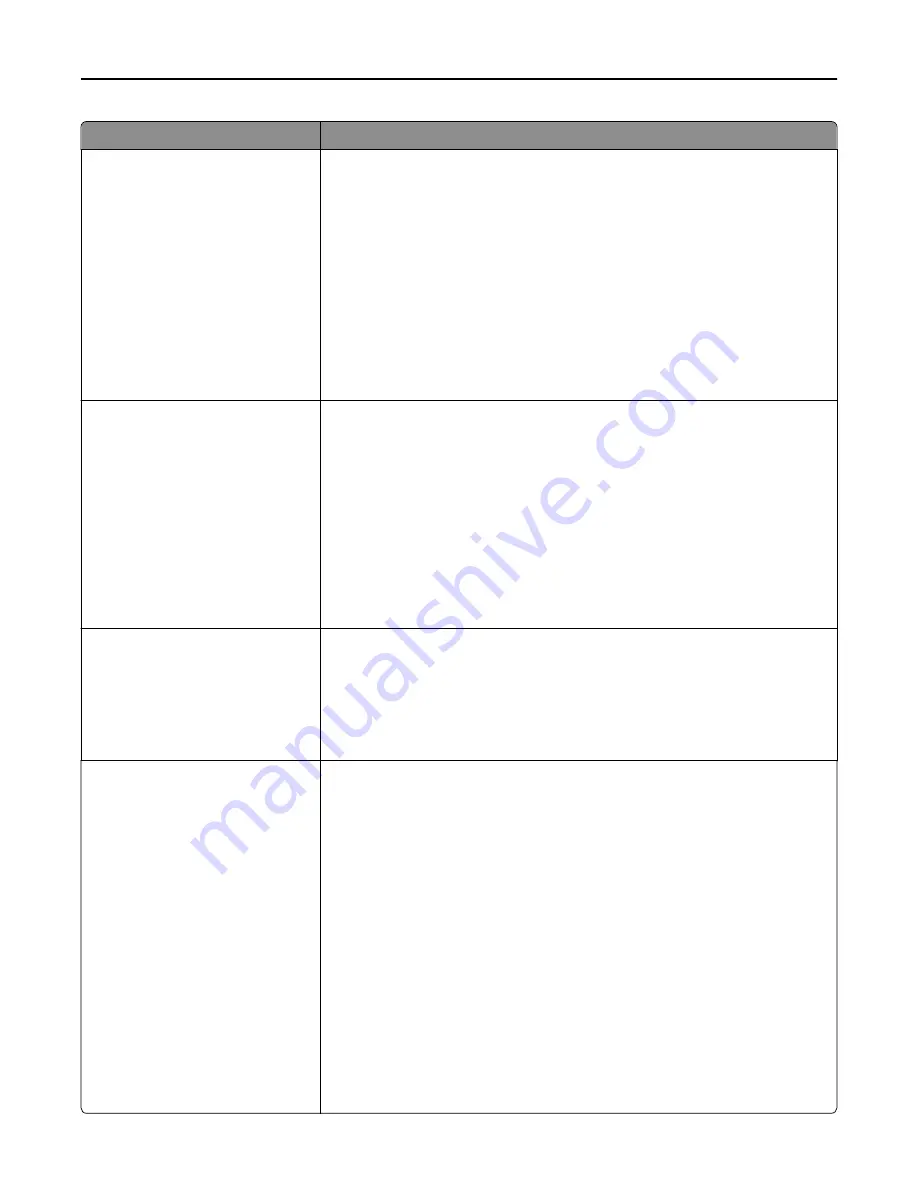
Menu item
Description
Network Buffer
Auto
3K to <maximum size allowed>
Sets the size of the network input buffer
Notes:
•
Auto is the factory default setting.
•
The value can be changed in 1
‑
K increments.
•
The maximum size allowed depends on the amount of memory in the printer,
the size of the other link buffers, and whether Resource Save is set to On or
Off.
•
To increase the maximum size range for the Network Buffer, disable or
reduce the size of the parallel, serial, and USB buffers.
•
Changing this setting from the printer control panel and then exiting the
menus causes the printer to restart. The menu selection is updated.
Job Buffering
Off
On
Auto
Temporarily stores jobs on the printer hard disk before printing. This menu appears
only if a formatted disk is installed.
Notes:
•
Off is the factory default setting.
•
The On value buffers jobs on the printer hard disk. This menu selection
appears only when a formatted disk is installed and is not defective.
•
The Auto setting buffers print jobs only if the printer is busy processing data
from another input port.
•
Changing this setting from the printer control panel and then exiting the
menus causes the printer to restart. The menu selection is updated.
Mac Binary PS
Auto
On
Off
Sets the printer to process Macintosh binary PostScript print jobs
Notes:
•
Auto is the factory default setting.
•
The Off setting filters print jobs using the standard protocol.
•
The On setting processes raw binary PostScript print jobs.
Std Network Setup
Network Card
TCP/IP
IPv6
AppleTalk
NetWare
LexLink
Net <x> Setup
Reports or Network Reports
Network Card
TCP/IP
IPv6
Wireless
AppleTalk
NetWare
LexLink
Sets printer settings on jobs sent through a network port
Note:
The Wireless menu appears only when the printer is connected to a wireless
network.
Understanding printer menus
143
Содержание X860de
Страница 6: ...Edition notice 287 Power consumption 291 Index 304 Contents 6 ...
Страница 211: ...3 Place the tray into the printer 4 Remove the cable cover Maintaining the printer 211 ...
Страница 239: ...3 Pull the jam up 4 Close Door E 5 Close Door A 230 paper jam 1 Open Door D Troubleshooting 239 ...
Страница 242: ...231 paper jam 1 Open Door D 2 Remove the jam D D 3 Close Door D Troubleshooting 242 ...
Страница 250: ...282 paper jam 1 Open Door F 2 Remove the jam 3 Close Door F Troubleshooting 250 ...
Страница 254: ...28x paper jam 284 paper jam 1 Open Door F 2 Remove the jam 3 Close Door F Troubleshooting 254 ...
Страница 255: ...4 Open Door G 5 Remove the jam 6 Close Door G 7 Lift Door H 8 Remove the jam 9 Close Door H Troubleshooting 255 ...
Страница 256: ...285 286 paper jams 1 Lift Door H 2 Remove the jam 3 Close Door H 287 288 paper jams 1 Open Door F Troubleshooting 256 ...






























