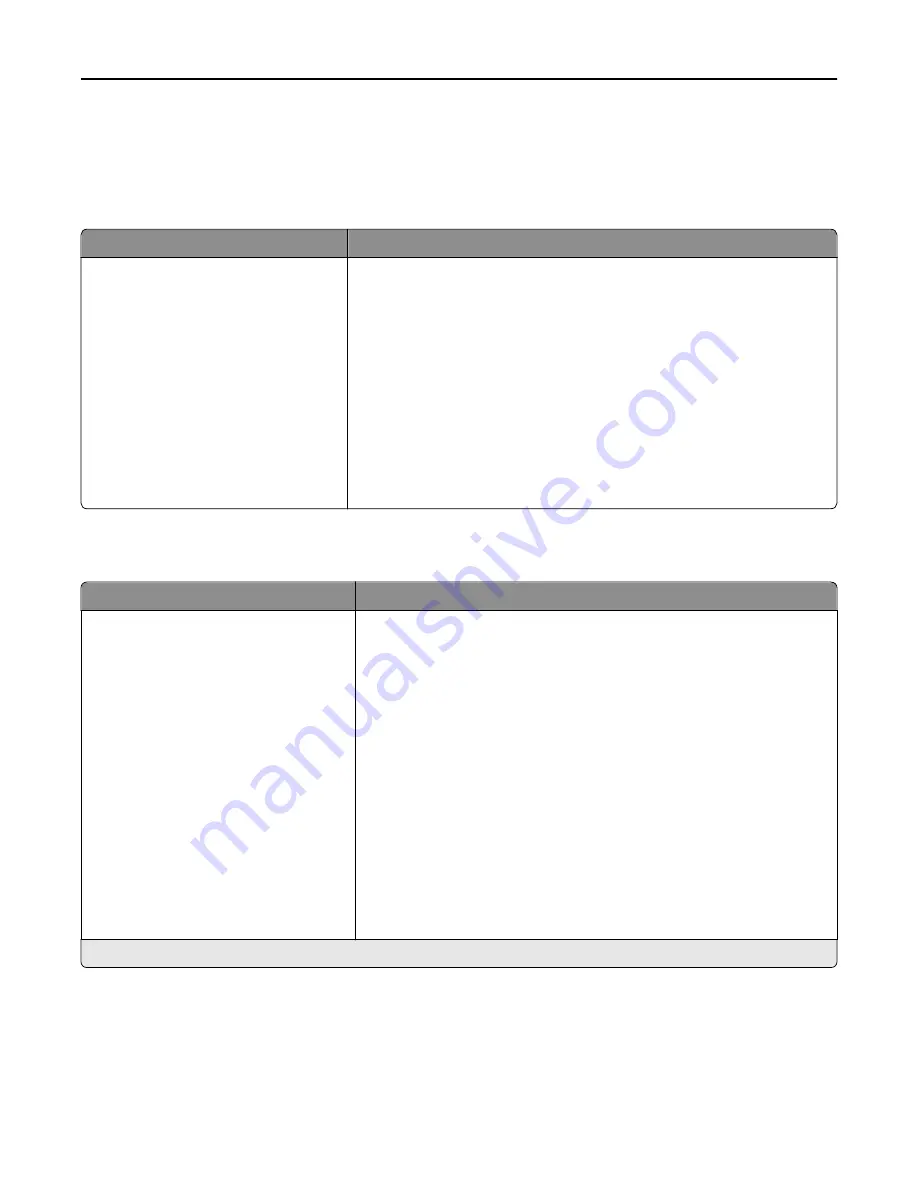
Paper menu
Default Source menu
Menu item
Description
Default Source
Tray <x>
MP Feeder
Manual Paper
Manual Env
Sets a default paper source for all print jobs
Notes:
•
Tray 1 (standard tray) is the factory default setting.
•
Only an installed paper source will appear as a menu setting.
•
A paper source selected by a print job will override the Default Source
setting for the duration of the print job.
•
If the same size and type of paper are in two trays and the Paper Size and
Paper Type settings match, then the trays are automatically linked. When
one tray is empty, the job prints using the linked tray.
•
From the Paper menu, Configure MP must be set to Cassette in order for
MP Feeder to appear as a menu setting.
Paper Size/Type menu
Menu item
Description
Tray <x> Size
A4
A5
JIS B5
Letter
Legal
Executive
Oficio
Folio
Statement
Universal
A3
Tabloid
JIS B4
Specifies the paper size loaded in each tray
Notes:
•
A4 is the international factory default setting. Letter is the US factory
default setting.
•
For trays with automatic size sensing, only the size detected by the
hardware appears.
•
Executive, Oficio, and Statement appear as options only if Tray Size
Sensing it turned off.
•
Use this menu item to configure automatic tray linking. If the same size
and type of paper are in two trays and the Paper Size and Paper Type
settings match, then the trays are automatically linked. When one tray
is empty, the job prints using the linked tray.
•
Automatic size sensing is not supported for Oficio, Folio, or Statement
paper sizes.
•
The 2000
‑
sheet tray supports A4, Letter, and Legal paper sizes.
Note:
Only installed trays, drawers, and feeders are listed in this menu.
Understanding printer menus
130
Содержание X860de
Страница 6: ...Edition notice 287 Power consumption 291 Index 304 Contents 6 ...
Страница 211: ...3 Place the tray into the printer 4 Remove the cable cover Maintaining the printer 211 ...
Страница 239: ...3 Pull the jam up 4 Close Door E 5 Close Door A 230 paper jam 1 Open Door D Troubleshooting 239 ...
Страница 242: ...231 paper jam 1 Open Door D 2 Remove the jam D D 3 Close Door D Troubleshooting 242 ...
Страница 250: ...282 paper jam 1 Open Door F 2 Remove the jam 3 Close Door F Troubleshooting 250 ...
Страница 254: ...28x paper jam 284 paper jam 1 Open Door F 2 Remove the jam 3 Close Door F Troubleshooting 254 ...
Страница 255: ...4 Open Door G 5 Remove the jam 6 Close Door G 7 Lift Door H 8 Remove the jam 9 Close Door H Troubleshooting 255 ...
Страница 256: ...285 286 paper jams 1 Lift Door H 2 Remove the jam 3 Close Door H 287 288 paper jams 1 Open Door F Troubleshooting 256 ...






























