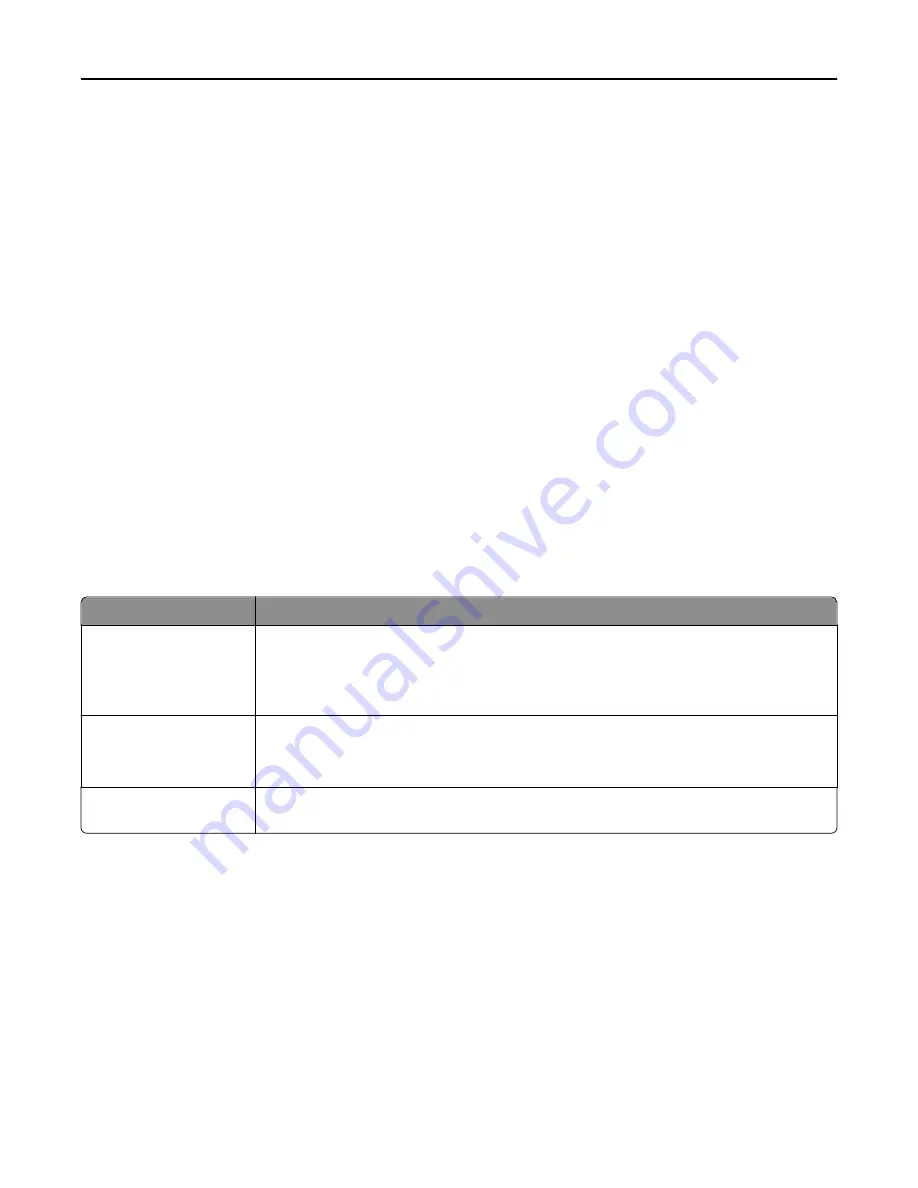
Resolution
This option adjusts the output quality of your file. Increasing the image resolution increases the file size and the time
needed to scan your original document. Image resolution can be decreased to reduce the file size.
Advanced Imaging
•
Background Removal
—Adjusts the white portion of the output. Click the arrow buttons to increase or decrease
the white portion.
•
Contrast
—Click the arrow buttons to increase or decrease the contrast.
•
Shadow Detail
—Click the arrow buttons to increase or decrease the visible detail in the shadows.
•
Sharpness
—Click the arrow buttons to increase or decrease the sharpness.
•
Color Dropout
—Color dropout is used for form Optical Character Recognition (OCR) processing. Selecting a color
eliminates the color from a form, enabling improved OCR capabilities.
•
Scan edge to edge
—Select this box to scan edge to edge.
•
Mirror Image
—Select this box to create a mirror image scan.
•
Negative Image
—Select this box to create a negative image scan.
•
Jpeg Quality
—Select this box to choose JPEG quality.
Improving scan quality
Question
Tip
When should I use Text
mode?
•
Use Text mode when text preservation is the main goal of the scan, and preserving images
copied from the original document is not a concern.
•
Text mode is recommended for receipts, carbon copy forms, and documents that only
contain text or fine line art.
When should I use
Text/Photo mode?
•
Use Text/Photo mode when scanning an original document that contains a mixture of text
and graphics.
•
Text/Photo mode is recommended for magazine articles, business graphics, and brochures.
When should I use Photo
mode?
Use Photo mode when scanning photos printed on a laser printer or taken from a magazine or
newspaper.
Scanning to a computer or flash drive
128
Содержание X860de
Страница 6: ...Edition notice 287 Power consumption 291 Index 304 Contents 6 ...
Страница 211: ...3 Place the tray into the printer 4 Remove the cable cover Maintaining the printer 211 ...
Страница 239: ...3 Pull the jam up 4 Close Door E 5 Close Door A 230 paper jam 1 Open Door D Troubleshooting 239 ...
Страница 242: ...231 paper jam 1 Open Door D 2 Remove the jam D D 3 Close Door D Troubleshooting 242 ...
Страница 250: ...282 paper jam 1 Open Door F 2 Remove the jam 3 Close Door F Troubleshooting 250 ...
Страница 254: ...28x paper jam 284 paper jam 1 Open Door F 2 Remove the jam 3 Close Door F Troubleshooting 254 ...
Страница 255: ...4 Open Door G 5 Remove the jam 6 Close Door G 7 Lift Door H 8 Remove the jam 9 Close Door H Troubleshooting 255 ...
Страница 256: ...285 286 paper jams 1 Lift Door H 2 Remove the jam 3 Close Door H 287 288 paper jams 1 Open Door F Troubleshooting 256 ...






























