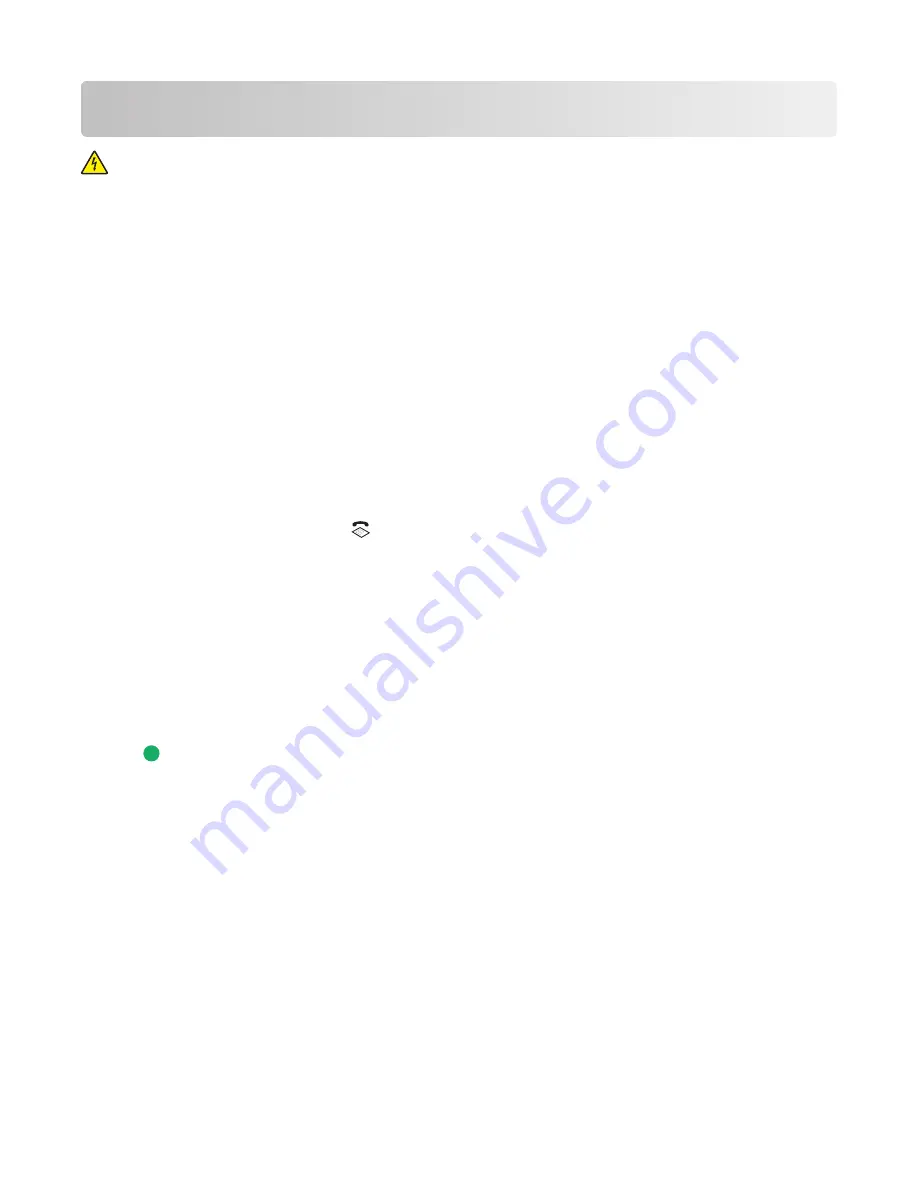
Faxing
CAUTION—SHOCK HAZARD:
Do not use the fax feature during a lightning storm. Do not set up this product
or make any electrical or cabling connections, such as the power supply cord or telephone, during a lightning
storm.
Sending a fax
Sending a fax using the printer control panel
1
Make sure the printer is on and is connected to a working telephone line.
2
Load an original document faceup into the Automatic Document Feeder (ADF) or facedown on the scanner glass.
Notes:
•
Do
not
load postcards, photos, small items, transparencies, photo paper, or thin media (such as magazine
clippings) into the ADF. Place these items on the scanner glass.
•
Adjust the paper guide on the ADF tray to the width of the original document.
•
When using the scanner glass, close the top cover to avoid dark edges on the scanned image.
3
From the printer control panel, press
.
4
Enter a fax number, or press
Address Book
to select a number from the Speed Dial or Group Dial list.
Notes:
•
You can include a calling card number as part of the fax number.
•
A fax number can include up to 64 numbers, commas, periods, and/or the symbols * or #.
5
If you want to send a fax to a group of numbers (broadcast fax):
a
Press
OK
.
b
Repeat step 4, and press
OK
until a maximum of 30 fax numbers have been entered.
6
Press
.
Sending a fax while listening to a call (On Hook Dial)
The manual dialing feature lets you dial a telephone number while listening to the call through a speaker on the
printer. It is useful when you must navigate an automated answering system or enter a calling card number before
sending your fax.
1
Make sure the printer is on and is connected to a working telephone line.
2
Load an original document faceup into the Automatic Document Feeder (ADF) or facedown on the scanner glass.
Notes:
•
Do
not
load postcards, photos, small items, transparencies, photo paper, or thin media (such as magazine
clippings) into the ADF. Place these items on the scanner glass.
•
Adjust the paper guide on the ADF tray to the width of the original document.
•
When using the scanner glass, close the top cover to avoid dark edges on the scanned image.
Faxing
112
Содержание X7675
Страница 1: ...7600 Series User s Guide 2008 www lexmark com...
Страница 2: ......
















































