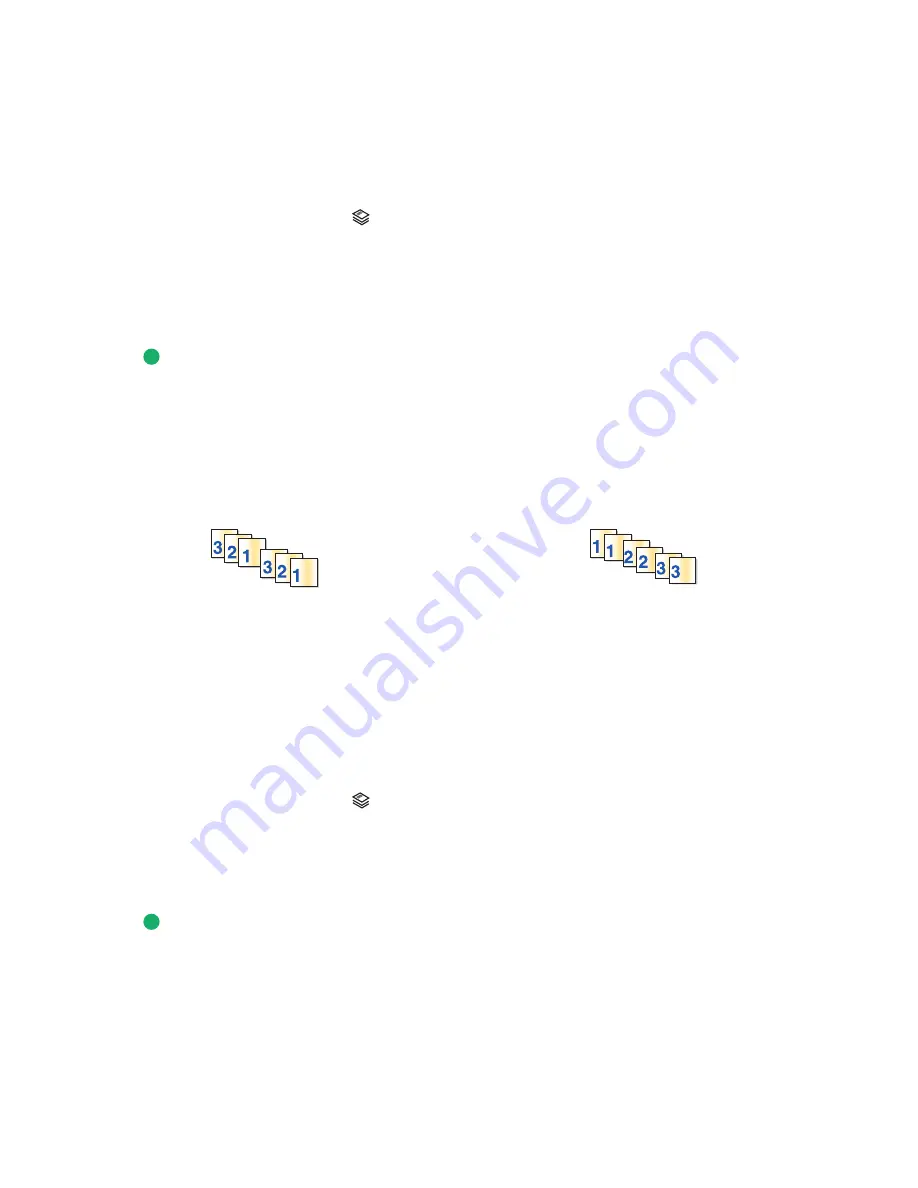
Notes:
•
Do
not
load postcards, photos, small items, transparencies, photo paper, or thin media (such as magazine
clippings) into the ADF. Place these items on the scanner glass.
•
Adjust the paper guide on the ADF tray to the width of the original document.
•
When using the scanner glass, close the top cover to avoid dark edges on the scanned image.
3
From the printer control panel, press
.
4
Press the up or down arrow button until
Lighter/Darker
is highlighted.
5
Press the left or right arrow button to adjust the slider, and then press
OK
to save your setting.
Note:
Pressing the left arrow button makes the copy lighter, and pressing the right arrow button makes the copy
darker.
6
Press
.
Collating copies using the printer control panel
If you print multiple copies of a document, then you can choose to print each copy as a set (collated) or to print the
copies as groups of pages (not collated).
Collated
Not collated
1
Load paper.
2
Load an original document faceup into the Automatic Document Feeder (ADF) or facedown on the scanner glass.
Notes:
•
Do
not
load postcards, photos, small items, transparencies, photo paper, or thin media (such as magazine
clippings) into the ADF. Place these items on the scanner glass.
•
Adjust the paper guide on the ADF tray to the width of the original document.
•
When using the scanner glass, close the top cover to avoid dark edges on the scanned image.
3
From the printer control panel, press
.
4
Press the left or right arrow button to select the number of copies, and then press
OK
.
5
Press the up or down arrow button until
Collate
is highlighted.
6
Press the left or right arrow button until
On
appears.
7
Press
to save the image of the page to the printer memory.
8
When prompted if you want to scan another page, press the left or right arrow button until
Yes
appears.
9
Load the next page of the original document facedown on the scanner glass, and then press
OK
.
10
Repeat steps 8 and 9 until all the pages that you want to copy have been saved to the printer memory.
11
When prompted if you want to scan another page, press the left or right arrow button until
No
is highlighted,
and then press
OK
to start printing the copies.
Copying
104
Содержание X7675
Страница 1: ...7600 Series User s Guide 2008 www lexmark com...
Страница 2: ......
















































