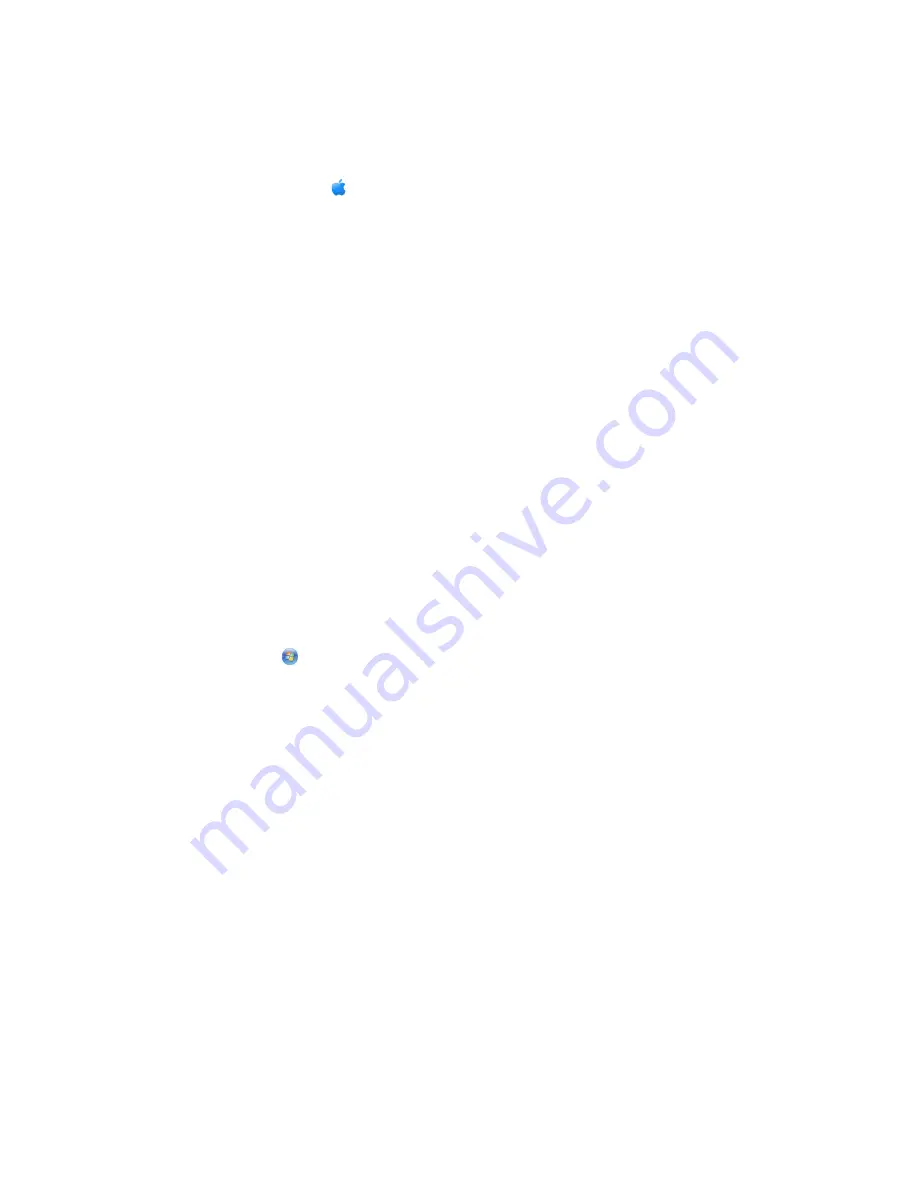
For Macintosh users
1
Create a network name.
In Mac OS X version 10.5
a
From the Finder desktop, click
System Preferences
.
b
Click
Network
.
c
Click
AirPort
.
In Mac OS X version 10.4 and earlier
a
From the Finder desktop, click
Go
Applications
.
b
From the Applications folder, double-click
Internet Connect
.
c
From the toolbar, click
AirPort
.
2
From the Network menu, click
Create Network
.
3
Create a name for the ad hoc network, and then click
OK
.
Note:
Store the network name and password in a safe place for future reference.
Adding a printer to an existing ad hoc wireless network
Note:
The printer can communicate on only one wireless network at a time. Configuring the printer for an ad hoc
wireless network will remove it from any other wireless network, either ad hoc or infrastructure, for which it is
configured.
Using Windows
1
Do one of the following:
•
In Windows Vista, click
.
•
In Windows XP and earlier, click
Start
.
2
Click
All Programs
or
Programs
, and then select the printer program folder from the list.
3
Click
Lexmark Wireless Setup Utility
.
4
Follow the instructions on the Welcome screen.
Using Macintosh
1
From the Finder desktop, double-click the printer folder.
2
Double-click
Lexmark Wireless Setup Assistant
.
3
Follow the instructions on the Welcome screen.
Using WPS (Wi-Fi Protected Setup)
Wi-Fi Protected Setup
(WPS) is a method of configuring devices on a secure wireless network using fewer steps than
in most other methods. The printer supports WPS and can be configured for a wireless access using WPS. In order to
use WPS to configure the printer, the wireless router must support WPS.
Installing the printer on a wireless network (selected models only)
58
Содержание X7675
Страница 1: ...7600 Series User s Guide 2008 www lexmark com...
Страница 2: ......






























