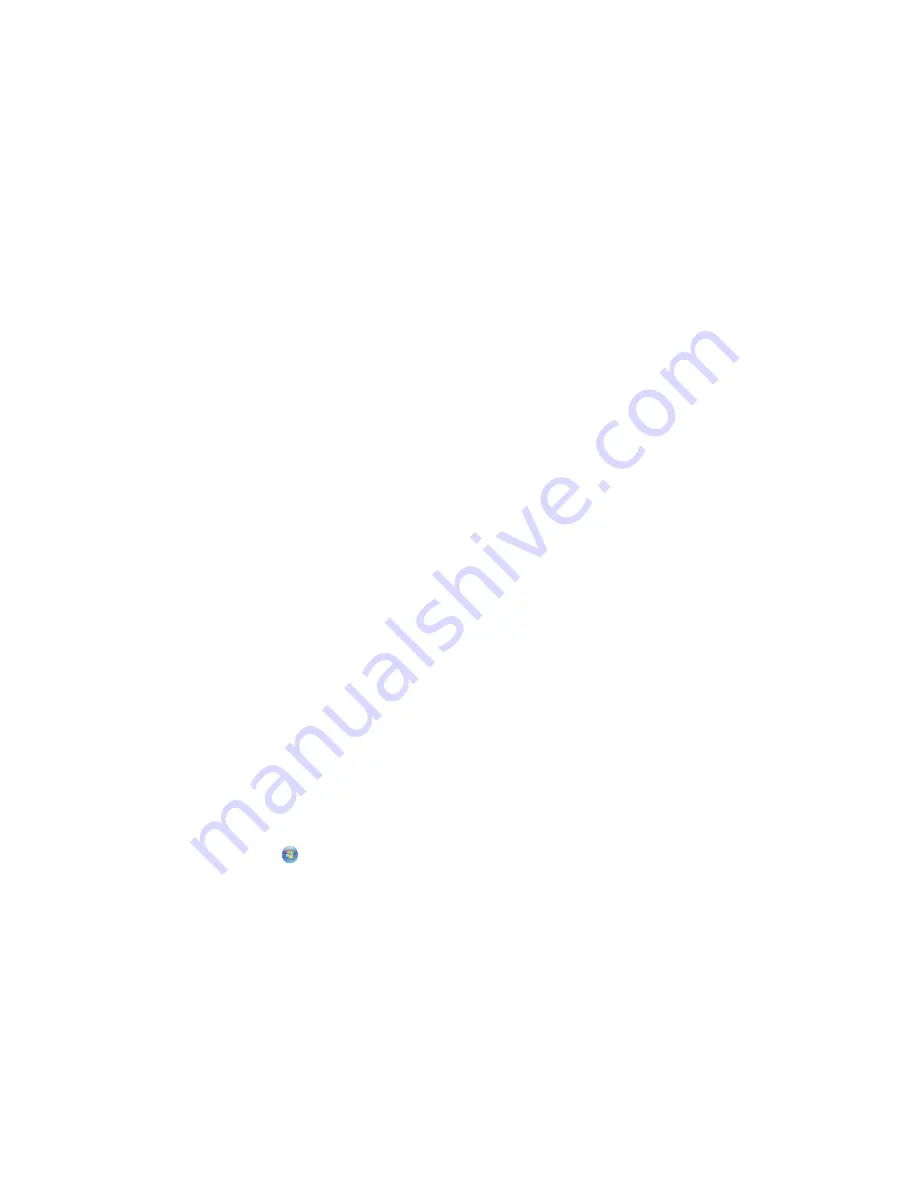
Adding the printer to your wireless network
1
Set up your printer using the setup instructions provided.
2
If there is an associate/registration button on the back of your box, press it when you are prompted to select a
network.
Note:
After pressing the associate/register button, you have five minutes to complete the printer installation.
3
Return to the computer screen, and select the network you want to connect to. If you want to use the network
shown, select
Connect to <network name>
, and then click
Continue
.
If you do not want to use the network shown:
a
Select
Connect to another network
, and then click
Continue
.
b
Select the network you want to use from the list of available networks, and then click
Continue
.
4
Type the Network key, and then click
Continue
.
Note:
Your WEP, WPA, or WPA2 key may be obtained from the bottom of the box, the user’s guide that came
with the box, or from the box Web page. If you have already changed the key for your wireless network, use the
key you created.
5
Follow the instructions on your screen to complete installation.
Assigning a static IP address
The printer will be assigned an IP address automatically through DHCP on most wireless networks.
If the printer is not automatically assigned an IP address, the installation software will prompt you to manually assign
an IP address to the printer. This will occur if there is no server or router capable of automatically assigning DHCP
addresses on your network.
For more information, contact your system support person.
Changing wireless settings after installation
To change wireless settings on the printer, such as the configured network, the security key, or other settings:
Using Windows
1
Do one of the following:
•
In Windows Vista, click
.
•
In Windows XP and earlier, click
Start
.
2
Click
All Programs
or
Programs
, and then select the printer program folder from the list.
3
Click
Tools
Lexmark Wireless Setup Utility
.
Note:
If the cable is not already connected, you may be prompted to connect the printer to the computer again
using the installation cable as part of the setup process.
4
Follow the prompts on the computer screen to reinstall the software, and then make the changes that you want.
Installing the printer on a wireless network (selected models only)
50
Содержание X7675
Страница 1: ...7600 Series User s Guide 2008 www lexmark com...
Страница 2: ......
















































