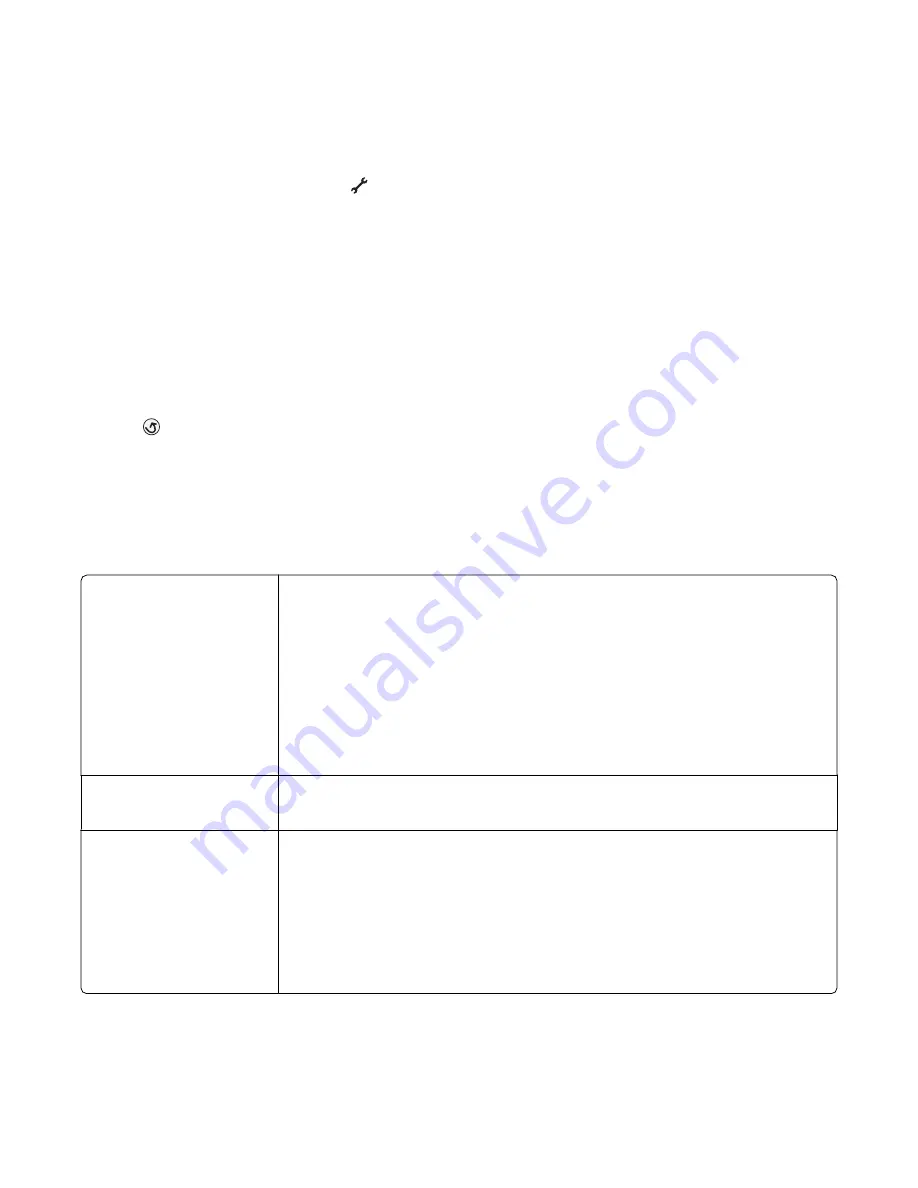
Saving settings
You can set the default paper size, paper type, and photo print size for the documents and photos that you print.
Note:
These default settings apply only to print, copy, and scan jobs that you initiate from the printer.
1
From the printer control panel, press
.
2
Press the up or down arrow button until
Defaults
is highlighted, and then press
OK
.
3
Press
OK
again.
4
Press the up or down arrow button to select the default paper size for the printer, and then press
OK
.
5
Press the up or down arrow button until
Paper Type
is highlighted, and then press
OK
.
6
Press the up or down arrow button to select the default paper type for the printer, and then press
OK
.
7
Press the up or down arrow button until
Photo Print Size
is highlighted, and then press
OK
.
8
Press the up or down arrow button to select the default photo print size for the printer, and then press
OK
.
9
Press
until you exit Setup, or press another mode button.
Changing temporary settings into new default settings
The printer has default temporary settings for the menus. The printer reverts to these default temporary settings
after two minutes of inactivity or after the printer is turned off:
Temporary settings
Copy menu
•
Copies
•
Quality
•
Resize
•
Lighter/Darker
•
Pages per Sheet
•
Original Size
•
Copies per Sheet
•
Content Type
Scan menu
•
Quality
•
Original Size
Photo menu
The following Photo options will not time out after two minutes of inactivity or after
turning off the power but will return to the default factory settings when a memory
card or flash drive is removed.
•
Layout
•
Colorized Effect
•
Photo Size
•
Print Quality
Setting up the printer
29
Содержание X7675
Страница 1: ...7600 Series User s Guide 2008 www lexmark com...
Страница 2: ......
















































