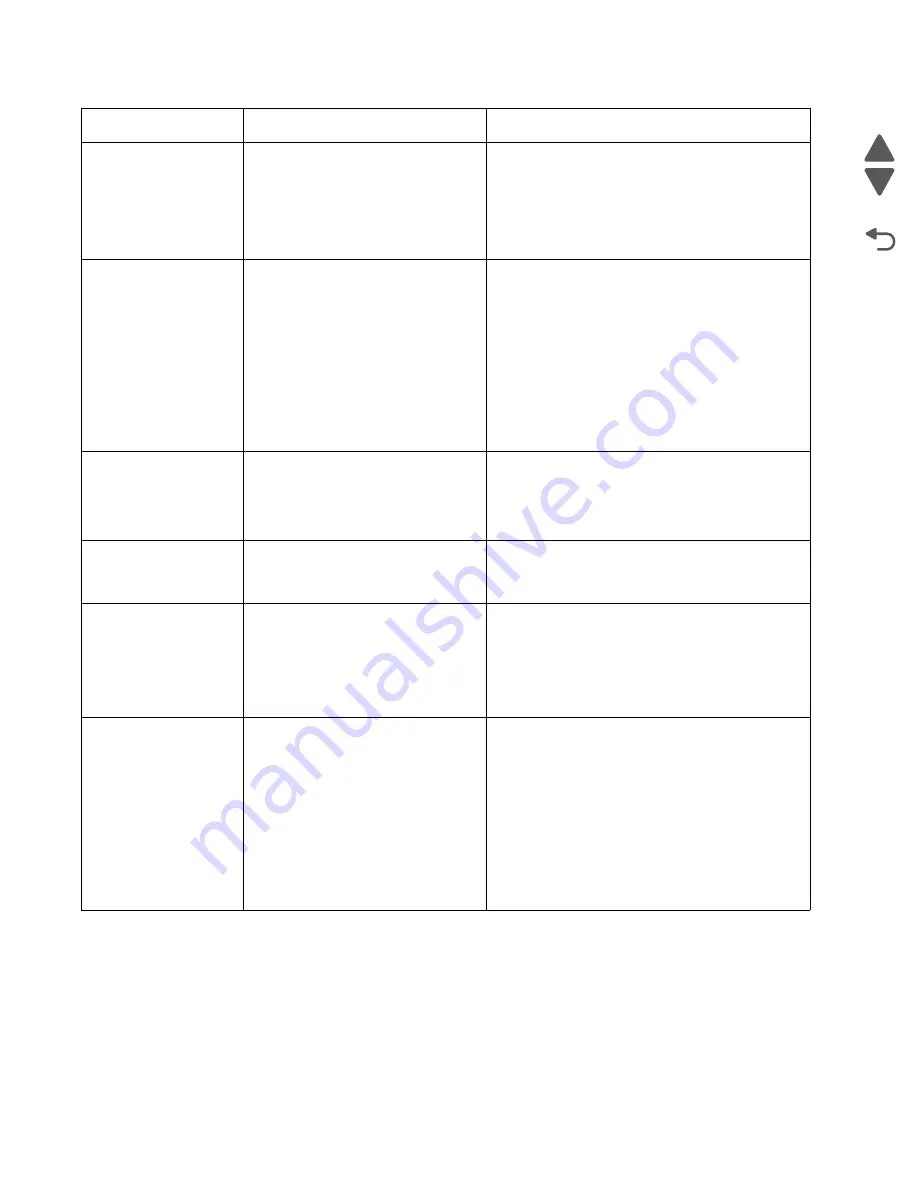
2-28
Service Manual
7526
Go Back
Previous
Next
243.17
Tray 3 detected a jam from idle.
Possible causes:
• Paper jam leaving page over
sensor
• Defective input sensor
• Faulty system card
• Clear away anything in the paper path that might
cause the media to jam.
• If the problem persists, go to
Jam service check” on page 2-82
243.26
While feeding from a lower tray, tray 3
pass thru sensor is not made.
Possible causes:
• Incorrect paper loading for lower
tray
• Incorrect media restraint setting
for lower tray
• Paper tray 3 assembly failure
• Lower tray 4 assembly failure
• Clear away anything in the paper path that might
cause the media to jam.
• Make sure proper media is set for the type of
paper used in lower feeding tray.
• Fan media, and stack flat in the lower feeding
tray.
• Properly set media restraints in the lower
feeding tray.
• Check the pick tires in lower tray and replace if
worn.
• If the problem persists, go to
Jam service check” on page 2-83
243.27
While feeding from a lower tray, tray 3
pass thru sensor did not break.
Possible cause is a paper tray 3
assembly failure
• Clear away anything in the paper path that might
cause the paper to jam.
• Reseat option tray 3
• If the problem persists, go to
Jam service check” on page 2-83
243.29
Tray 3 is not ready while printing.
Possible cause is paper tray 3
assembly failure.
• Make sure that tray 3 is correctly inserted.
• If the problem persists, go to
Jam service check” on page 2-83
244.02
Tray 4 pass thru sensor made at
POR.
Possible causes:
• Paper jam leaving page over the
sensor
• defective pass thru sensor
• Check for anything in the paper path that might
cause the paper to jam.
• If the problem persists, go to
Jam service check” on page 2-84
244.03
Pick timeout from tray 4 was
exceeded without a tray 4 sensor
break.
Possible causes:
• Tray 4 incorrect media setting
• Tray 4 incorrect paper loading
• Tray 4 incorrect media restraint
setting
• Tray 4 assembly failure
• Aligner failure
• Transport belt module failure
• Remove all media present in the paper path.
• Maker sure proper media is set for the type of
paper used in tray 4.
• Fan the media, and stack flat in tray 4.
• Properly set media restraints in tray 4.
• If the problem persists, go to
Paper Jam service check” on page 2-85
.
Error code
Description
Action
Содержание X734DE
Страница 10: ...x Service Manual 7526 Go Back Previous Next...
Страница 15: ...Notices and safety information xv 7526 Go Back Previous Next...
Страница 16: ...xvi Service Manual 7526 Go Back Previous Next...
Страница 22: ...xxii Service Manual 7526 Go Back Previous Next...
Страница 254: ...3 58 Service Manual 7526 Go Back Previous Next Printer base...
Страница 266: ...3 70 Service Manual 7526 Go Back Previous Next...
Страница 277: ...Repair information 4 11 7526 Go Back Previous Next d Touch Quick Test A page similar to this one prints...
Страница 293: ...Repair information 4 27 7526 Go Back Previous Next 4 Remove the five larger screws B and the two smaller screws C...
Страница 300: ...4 34 Service Manual 7526 Go Back Previous Next 4 Remove the five larger screws B and the two smaller screws C...
Страница 316: ...4 50 Service Manual 7526 Go Back Previous Next 7 Remove the six screws G 8 Remove the screw H in front...
Страница 324: ...4 58 Service Manual 7526 Go Back Previous Next 6 Grasp the auger shaft C and remove it C...
Страница 328: ...4 62 Service Manual 7526 Go Back Previous Next 5 Remove the two screws C 6 Remove the cartridge cooling fan C...
Страница 359: ...Repair information 4 93 7526 Go Back Previous Next 14 Remove the two screws O on the inside O P...
Страница 360: ...4 94 Service Manual 7526 Go Back Previous Next 15 Remove the seven screws R securing the EP drive R R First R R...
Страница 398: ...4 132 Service Manual 7526 Go Back Previous Next 3 Insert the motor into the frame 4 Replace the screws C...
Страница 422: ...4 156 Service Manual 7526 Go Back Previous Next f Touch Quick Test A page similar to this one prints...
Страница 464: ...4 198 Service Manual 7526 Go Back Previous Next 4 Remove the five larger screws B and the two smaller screws C...
Страница 482: ...4 216 Service Manual 7526 Go Back Previous Next 9 Remove the two screws G G 18B1236...
Страница 495: ...Repair information 4 229 7526 Go Back Previous Next 5 Lift the cover from the ADF...
Страница 513: ...Repair information 4 247 7526 Go Back Previous Next 5 Grasp the cover on the lower right and pull up...
Страница 571: ...Connector locations 5 1 7526 Go Back Previous Next 5 Connector locations Locations printer base...
Страница 572: ...5 2 Service Manual 7526 Go Back Previous Next Connectors System board...
Страница 582: ...5 12 Service Manual 7526 Go Back Previous Next...
Страница 588: ...6 6 Service Manual 7526 Go Back Previous Next...
Страница 592: ...7 4 Service Manual 7526 Go Back Previous Next Assembly 2 Front 5 2 3 4 7 9 11 A B D 8 10 12 E 13 C G F F 1 6...
Страница 594: ...7 6 Service Manual 7526 Go Back Previous Next Assembly 3 Right 1 2 3 4 5 6...
Страница 596: ...7 8 Service Manual 7526 Go Back Previous Next Assembly 4 Rear...
Страница 602: ...7 14 Service Manual 7526 Go Back Previous Next Assembly 8 Covers scanner 6 8 9 10 5 7 11 14 1 2 13 3 4 12...
Страница 604: ...7 16 Service Manual 7526 Go Back Previous Next Assembly 9 Automatic document feeder ADF...
Страница 606: ...7 18 Service Manual 7526 Go Back Previous Next Assembly 10 Flatbed scanner...
Страница 612: ...7 24 Service Manual 7526 Go Back Previous Next Assembly 14 Options and features...
Страница 614: ...7 26 Service Manual 7526 Go Back Previous Next...
Страница 622: ...I 8 Service Manual 7526 Go Back Previous Next...
Страница 626: ...I 12 Service Manual 7526 Go Back Previous Next...
















































