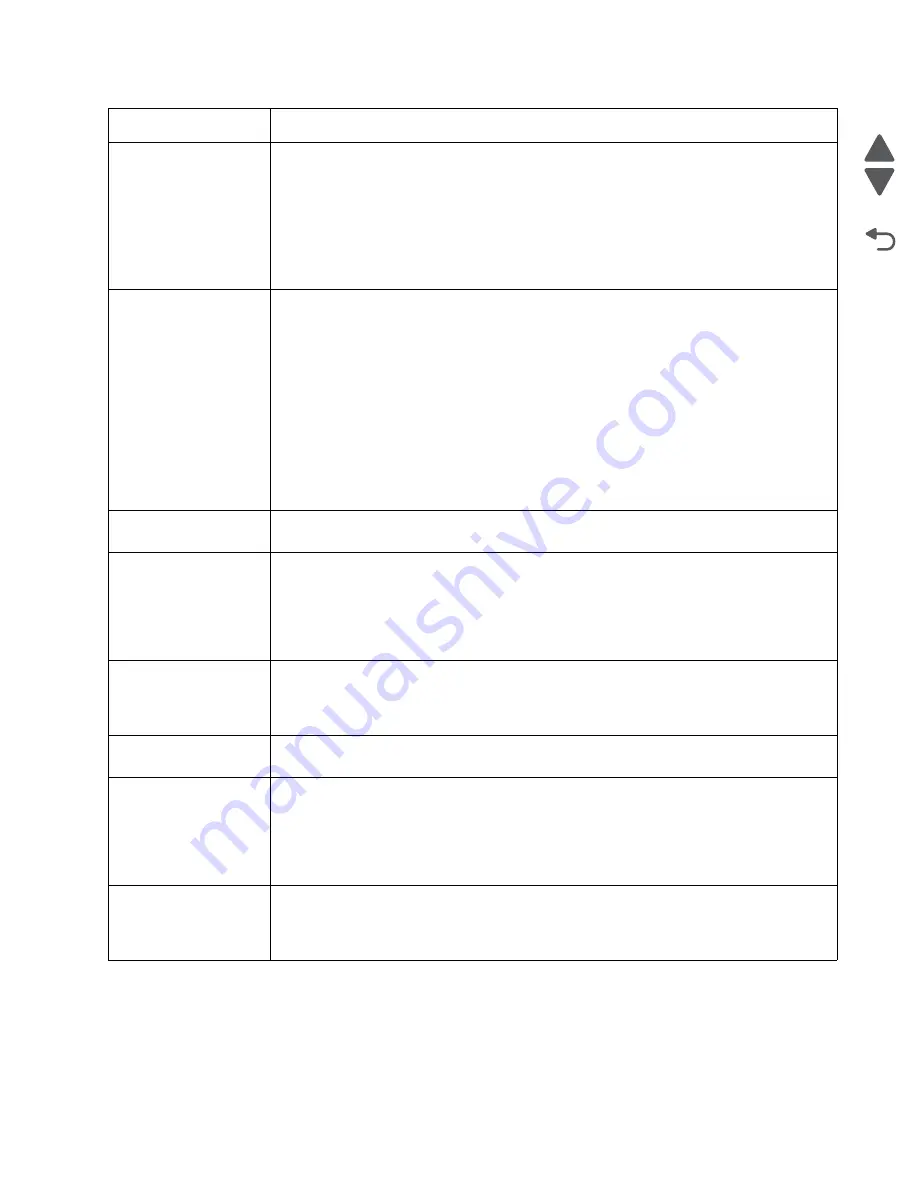
Diagnostic information
2-15
7526
Go Back
Previous
Next
82 Replace Waste
Toner
• Replace the waste toner box using the instruction sheet that comes with the replacement
waste toner box.
• Ensure that there is no interference between the waste toner box and the printer.
• If the problem persists, open the front access door and check the aligner shaft for binding.
Clear the binding if possible.
• If the problem persists, replace the system board. See
.
• If the problem persists, contact your next level of service.
82 Waste Toner Missing
• Insert the waste toner box.
• Inspect the top cover camshaft assembly for proper operation. When the top access
cover is closed, the printer should mechanically interlock.
• Check the cable on the system board for defects and proper connection. If the cable
wiring or the cable connection is defective, replace the aligner motor. See
feeder (MPF)/duplex motor assembly removal” on page 4-130
. If the cable is
damaged on the system board, replace the system board. See
• Check the aligner shaft and the mechanical system for binds.
• Replace the aligner motor. See
“Multipurpose feeder (MPF)/duplex motor assembly
• If the problem persists, replace the system board. See
.
82.41
Aligner motor error. Go to
“147.xx, 920.01—Motor (aligner) error service check” on
.
83.xx Transfer Module
Life Warning
• Touch
Continue
to clear the message and continue printing.
• Order a replacement transfer module. When print quality is reduced, install the new
transfer module using the instruction sheet that comes with the replacement transfer
module.
• If the problem persists, replace the system board. See
.
83 Replace Transfer
Module
• Replace the transfer module using the instruction sheet that comes with the replacement
transfer module. See
“Transfer module removal” on page 4-191
• If the problem persists, replace the system board. See
.
83.41 Transfer Module
Missing
If you continuously get this error, then check the transfer module. Go to
Transfer Module Missing error service check” on page 2-107
84 <
color
> PC Unit Life
Warning
• Touch
Ignore
to clear the message and continue printing.
• Order the specified photoconductor unit. When print quality is reduced, install the new
specified photoconductor unit using the instruction sheet that comes with the replacement
specified photoconductor unit.
• If the problem persists, replace the system board. See
.
84 Replace <
color
> PC
Unit
• Replace the specified photoconductor unit using the instruction sheet that comes with the
replacement specified photoconductor unit.
• If the problem persists, replace the system board. See
.
Error code
Action
Содержание X734DE
Страница 10: ...x Service Manual 7526 Go Back Previous Next...
Страница 15: ...Notices and safety information xv 7526 Go Back Previous Next...
Страница 16: ...xvi Service Manual 7526 Go Back Previous Next...
Страница 22: ...xxii Service Manual 7526 Go Back Previous Next...
Страница 254: ...3 58 Service Manual 7526 Go Back Previous Next Printer base...
Страница 266: ...3 70 Service Manual 7526 Go Back Previous Next...
Страница 277: ...Repair information 4 11 7526 Go Back Previous Next d Touch Quick Test A page similar to this one prints...
Страница 293: ...Repair information 4 27 7526 Go Back Previous Next 4 Remove the five larger screws B and the two smaller screws C...
Страница 300: ...4 34 Service Manual 7526 Go Back Previous Next 4 Remove the five larger screws B and the two smaller screws C...
Страница 316: ...4 50 Service Manual 7526 Go Back Previous Next 7 Remove the six screws G 8 Remove the screw H in front...
Страница 324: ...4 58 Service Manual 7526 Go Back Previous Next 6 Grasp the auger shaft C and remove it C...
Страница 328: ...4 62 Service Manual 7526 Go Back Previous Next 5 Remove the two screws C 6 Remove the cartridge cooling fan C...
Страница 359: ...Repair information 4 93 7526 Go Back Previous Next 14 Remove the two screws O on the inside O P...
Страница 360: ...4 94 Service Manual 7526 Go Back Previous Next 15 Remove the seven screws R securing the EP drive R R First R R...
Страница 398: ...4 132 Service Manual 7526 Go Back Previous Next 3 Insert the motor into the frame 4 Replace the screws C...
Страница 422: ...4 156 Service Manual 7526 Go Back Previous Next f Touch Quick Test A page similar to this one prints...
Страница 464: ...4 198 Service Manual 7526 Go Back Previous Next 4 Remove the five larger screws B and the two smaller screws C...
Страница 482: ...4 216 Service Manual 7526 Go Back Previous Next 9 Remove the two screws G G 18B1236...
Страница 495: ...Repair information 4 229 7526 Go Back Previous Next 5 Lift the cover from the ADF...
Страница 513: ...Repair information 4 247 7526 Go Back Previous Next 5 Grasp the cover on the lower right and pull up...
Страница 571: ...Connector locations 5 1 7526 Go Back Previous Next 5 Connector locations Locations printer base...
Страница 572: ...5 2 Service Manual 7526 Go Back Previous Next Connectors System board...
Страница 582: ...5 12 Service Manual 7526 Go Back Previous Next...
Страница 588: ...6 6 Service Manual 7526 Go Back Previous Next...
Страница 592: ...7 4 Service Manual 7526 Go Back Previous Next Assembly 2 Front 5 2 3 4 7 9 11 A B D 8 10 12 E 13 C G F F 1 6...
Страница 594: ...7 6 Service Manual 7526 Go Back Previous Next Assembly 3 Right 1 2 3 4 5 6...
Страница 596: ...7 8 Service Manual 7526 Go Back Previous Next Assembly 4 Rear...
Страница 602: ...7 14 Service Manual 7526 Go Back Previous Next Assembly 8 Covers scanner 6 8 9 10 5 7 11 14 1 2 13 3 4 12...
Страница 604: ...7 16 Service Manual 7526 Go Back Previous Next Assembly 9 Automatic document feeder ADF...
Страница 606: ...7 18 Service Manual 7526 Go Back Previous Next Assembly 10 Flatbed scanner...
Страница 612: ...7 24 Service Manual 7526 Go Back Previous Next Assembly 14 Options and features...
Страница 614: ...7 26 Service Manual 7526 Go Back Previous Next...
Страница 622: ...I 8 Service Manual 7526 Go Back Previous Next...
Страница 626: ...I 12 Service Manual 7526 Go Back Previous Next...
















































