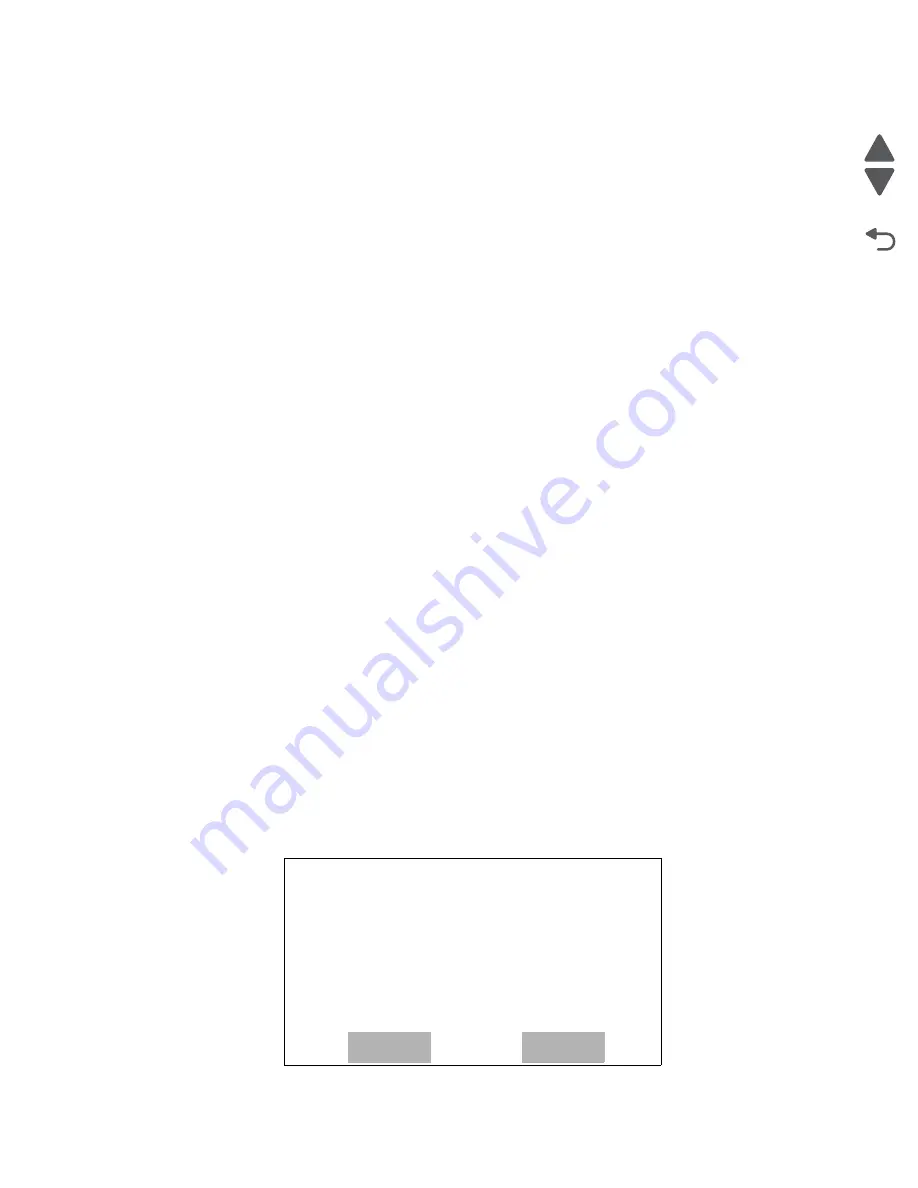
Diagnostic aids
3-43
7526
Go Back
Previous
Next
To change the settings for Env Prompts:
1.
Touch
Envelope Prompts
in the Config Menu.
2.
Touch the left or right arrow to toggle between
Auto
,
Multi-Purpose Feeder
, and
Manual Envelope
.
3.
Touch
Submit
.
Submitting changes…
is displayed.
You are automatically returned to the Configuration main menu.
Action for Prompts
This setting gives the user the option of having the printer resolve change prompt situations without requiring
any user assistance. If the
Prompt user
value is selected, the printer displays change prompts if the job does
not match the media in the selected source. The user must select another source or change the paper. If
Continue
or
Use current
is selected, the printer acts as if the user made the selection
Continue
or
Use current
and continues without user intervention, in most cases.
1.
Touch
Action for Prompts
in the Config Menu.
2.
Touch the left or right arrow to toggle between
Prompt user
,
Continue
, and
Use current
.
3.
Touch
Submit
.
Submitting changes…
is displayed.
You are automatically returned to the Configuration main menu.
Duplex Gloss
Generates higher quality duplex copies than when using the normal duplex mode. The major difference between
normal duplex and duplex gloss mode is the number of sheets in the duplex print media path. Normal duplex
mode feeds two sheets simultaneously, while duplex gloss feeds only one sheet.
Selections include
Off
(default) and
On
.
Jobs on Disk
Lets the user select whether or not the printer deletes all buffered jobs on the hard disk. This menu item only
appears if a hard disk is installed. It appears even if no buffered jobs exist on the hard disk.
Selections include
Do Not Delete
and
Delete
.
Note: Delete
does not remove Print and Hold jobs. Use
Remove Held Jobs
in the Utilities Menu (user menu)
to delete these jobs.
To delete jobs on stored on the hard disk:
1.
Touch
Jobs on Disk
in the Config Menu.
2.
Touch Delete to erase stored jobs, or touch Do not delete to return to the menu without deleting any jobs.
Jobs On Disk
Delete
Do not delete
Содержание X734DE
Страница 10: ...x Service Manual 7526 Go Back Previous Next...
Страница 15: ...Notices and safety information xv 7526 Go Back Previous Next...
Страница 16: ...xvi Service Manual 7526 Go Back Previous Next...
Страница 22: ...xxii Service Manual 7526 Go Back Previous Next...
Страница 254: ...3 58 Service Manual 7526 Go Back Previous Next Printer base...
Страница 266: ...3 70 Service Manual 7526 Go Back Previous Next...
Страница 277: ...Repair information 4 11 7526 Go Back Previous Next d Touch Quick Test A page similar to this one prints...
Страница 293: ...Repair information 4 27 7526 Go Back Previous Next 4 Remove the five larger screws B and the two smaller screws C...
Страница 300: ...4 34 Service Manual 7526 Go Back Previous Next 4 Remove the five larger screws B and the two smaller screws C...
Страница 316: ...4 50 Service Manual 7526 Go Back Previous Next 7 Remove the six screws G 8 Remove the screw H in front...
Страница 324: ...4 58 Service Manual 7526 Go Back Previous Next 6 Grasp the auger shaft C and remove it C...
Страница 328: ...4 62 Service Manual 7526 Go Back Previous Next 5 Remove the two screws C 6 Remove the cartridge cooling fan C...
Страница 359: ...Repair information 4 93 7526 Go Back Previous Next 14 Remove the two screws O on the inside O P...
Страница 360: ...4 94 Service Manual 7526 Go Back Previous Next 15 Remove the seven screws R securing the EP drive R R First R R...
Страница 398: ...4 132 Service Manual 7526 Go Back Previous Next 3 Insert the motor into the frame 4 Replace the screws C...
Страница 422: ...4 156 Service Manual 7526 Go Back Previous Next f Touch Quick Test A page similar to this one prints...
Страница 464: ...4 198 Service Manual 7526 Go Back Previous Next 4 Remove the five larger screws B and the two smaller screws C...
Страница 482: ...4 216 Service Manual 7526 Go Back Previous Next 9 Remove the two screws G G 18B1236...
Страница 495: ...Repair information 4 229 7526 Go Back Previous Next 5 Lift the cover from the ADF...
Страница 513: ...Repair information 4 247 7526 Go Back Previous Next 5 Grasp the cover on the lower right and pull up...
Страница 571: ...Connector locations 5 1 7526 Go Back Previous Next 5 Connector locations Locations printer base...
Страница 572: ...5 2 Service Manual 7526 Go Back Previous Next Connectors System board...
Страница 582: ...5 12 Service Manual 7526 Go Back Previous Next...
Страница 588: ...6 6 Service Manual 7526 Go Back Previous Next...
Страница 592: ...7 4 Service Manual 7526 Go Back Previous Next Assembly 2 Front 5 2 3 4 7 9 11 A B D 8 10 12 E 13 C G F F 1 6...
Страница 594: ...7 6 Service Manual 7526 Go Back Previous Next Assembly 3 Right 1 2 3 4 5 6...
Страница 596: ...7 8 Service Manual 7526 Go Back Previous Next Assembly 4 Rear...
Страница 602: ...7 14 Service Manual 7526 Go Back Previous Next Assembly 8 Covers scanner 6 8 9 10 5 7 11 14 1 2 13 3 4 12...
Страница 604: ...7 16 Service Manual 7526 Go Back Previous Next Assembly 9 Automatic document feeder ADF...
Страница 606: ...7 18 Service Manual 7526 Go Back Previous Next Assembly 10 Flatbed scanner...
Страница 612: ...7 24 Service Manual 7526 Go Back Previous Next Assembly 14 Options and features...
Страница 614: ...7 26 Service Manual 7526 Go Back Previous Next...
Страница 622: ...I 8 Service Manual 7526 Go Back Previous Next...
Страница 626: ...I 12 Service Manual 7526 Go Back Previous Next...






























