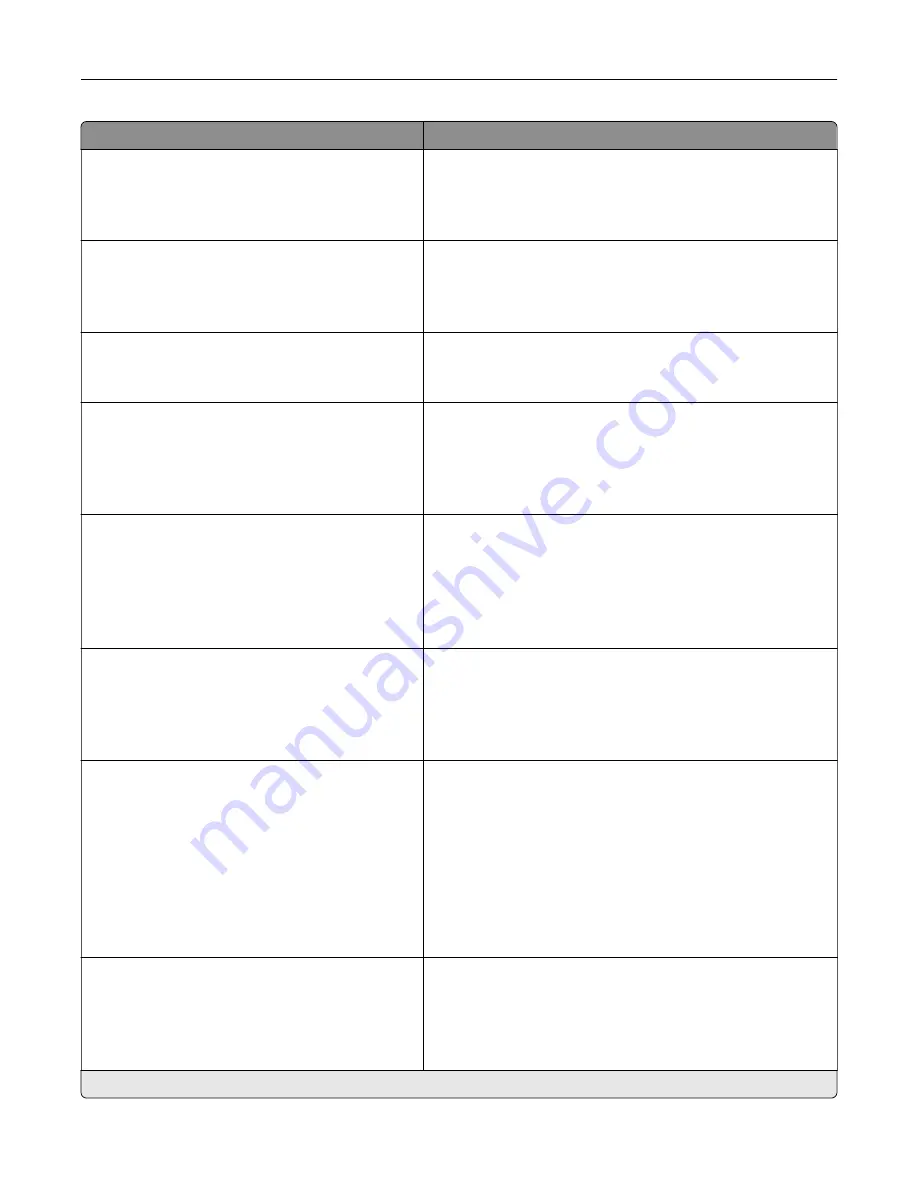
Menu item
Description
E
‑
mail Alerts Setup
E
‑
mail Setup
Secondary SMTP Gateway Port
1–65535 (25*)
Enter the server port number of your secondary or backup
SMTP server.
Note:
This menu item appears only in some printer models.
E
‑
mail Alerts Setup
E
‑
mail Setup
SMTP Timeout
5
‑
30 seconds (30*)
Specify how long before the printer times out if the SMTP
server does not respond.
Note:
This menu item appears only in some printer models.
E
‑
mail Alerts Setup
E
‑
mail Setup
Reply Address
Specify a reply address in the e
‑
mail.
Note:
This menu item appears only in some printer models.
E
‑
mail Alerts Setup
E
‑
mail Setup
Always use SMTP default Reply Address
Off*
On
Use the SMTP default Reply Address.
Note:
This menu item appears only in some printer models.
E
‑
mail Alerts Setup
E
‑
mail Setup
Use SSL/TLS
Disabled*
Negotiate
Required
Send an e
‑
mail using an encrypted link.
Note:
This menu item appears only in some printer models.
E
‑
mail Alerts Setup
E
‑
mail Setup
Require Trusted Certificate
On*
Off
Require a trusted certificate when accessing the SMTP server.
Note:
This menu item appears only in some printer models.
E
‑
mail Alerts Setup
E
‑
mail Setup
SMTP Server Authentication
No authentication required*
Login / Plain
NTLM
CRAM
‑
MD5
Digest
‑
MD5
Kerberos 5
Set the authentication type for the SMTP server.
Note:
This menu item appears only in some printer models.
E
‑
mail Alerts Setup
E
‑
mail Setup
Device
‑
Initiated E
‑
None*
Use Device SMTP Credentials
Set whether credentials are required for device
‑
initiated
e
‑
mails.
Note:
This menu item appears only in some printer models.
Note:
An asterisk (*) next to a value indicates the factory default setting.
Understanding the printer menus
48
Содержание MX-B557P
Страница 1: ...LASER PRINTER MX B557P MX B707P User s Guide October 2021 Machine type 4064 Models 29H 69H ...
Страница 5: ...Upgrading and migrating 176 Hardware 176 Software 200 Firmware 202 Notices 204 Index 213 Contents 5 ...
Страница 90: ...For non touch screen printer models press to navigate through the settings Understanding the printer menus 90 ...
Страница 103: ...5 Insert the pick roller 6 Close the multipurpose feeder 7 Turn on the printer Maintaining the printer 103 ...
Страница 109: ...2 Unlock the fuser 3 Remove the used fuser 4 Unpack the new fuser Maintaining the printer 109 ...
Страница 110: ...5 Insert the new fuser until it clicks into place 6 Lock the fuser 7 Close the door Maintaining the printer 110 ...
Страница 114: ...3 Remove the used hot roll fuser wiper Maintaining the printer 114 ...
Страница 120: ...2 Remove the used pick roller 3 Unpack the new pick roller Maintaining the printer 120 ...
Страница 121: ...4 Install the new pick roller 5 Close the multipurpose feeder Maintaining the printer 121 ...
Страница 142: ...2 Remove the staple cartridge holder 3 Remove the loose staples Clearing jams 142 ...
Страница 146: ...5 Insert the staple cartridge holder until it clicks into place 6 Close the door Clearing jams 146 ...
Страница 193: ...b Insert the tabs of the guide bar into the output expander Upgrading and migrating 193 ...
















































