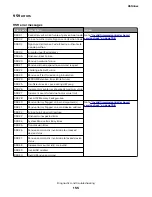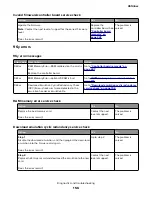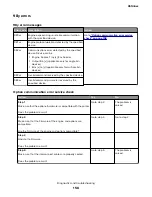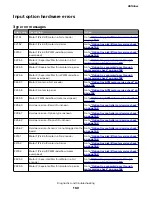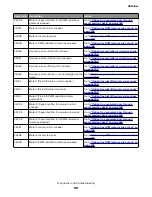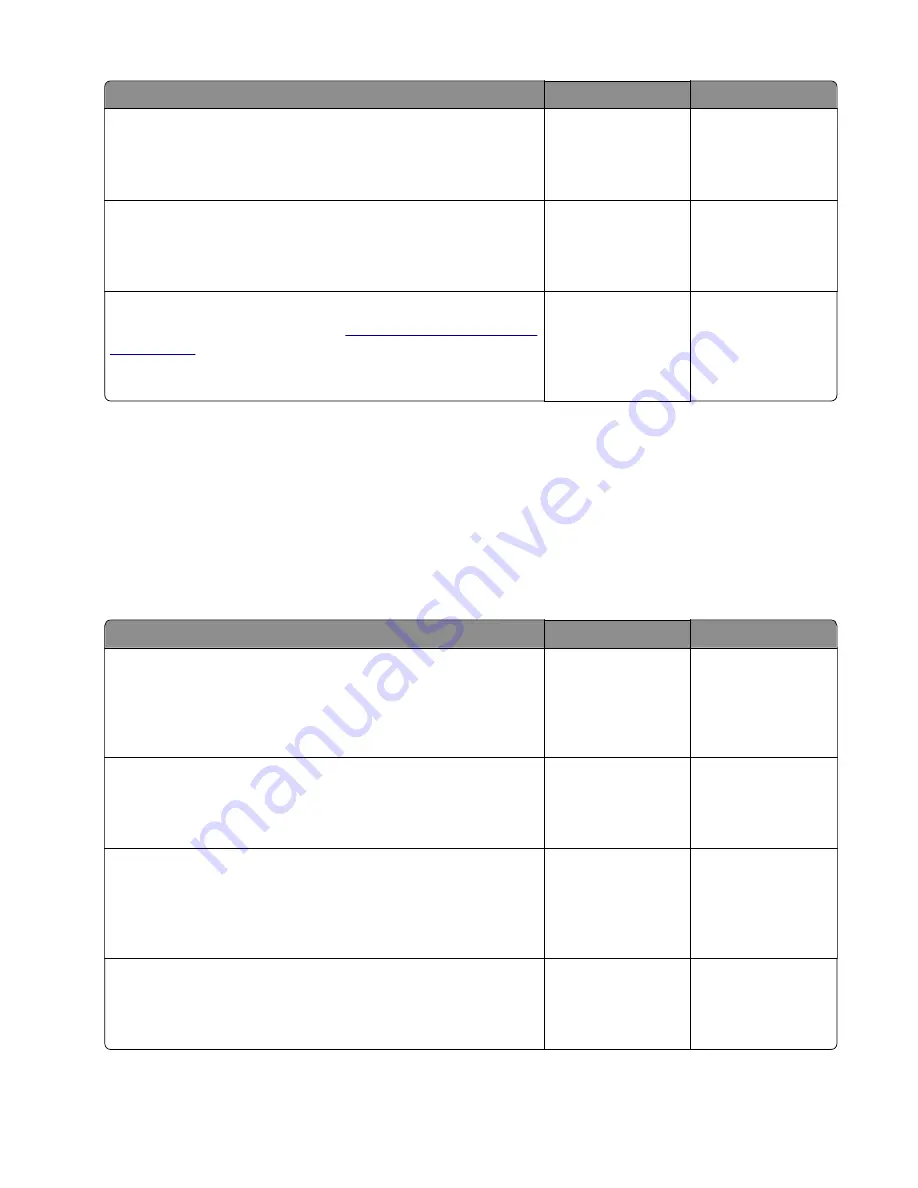
Action
Yes
No
Step 5
Use a different driver.
Did this fix the issue?
The problem is
solved.
Go to step 6.
Step 6
Try a different USB cable.
Did this fix the issue?
The problem is
solved.
Go to step 7.
Step 7
Replace the controller board. Go to
.
Did this fix the issue?
The problem is
solved.
Contact the next
level support
Network service check
Note:
Before starting this service check, print out the network setup page. This page is found under
Menu
>
Reports
>
Network Settings
. Consult the network administrator to verify that the physical and
wireless network settings displayed on the network settings page for the device are properly
configured. If a wireless network is used, then verify that the printer is in range of the host computer or
wireless access point, and there is no electronic interference. Have the network administrator verify that
the device is using the correct SSID, and wireless security protocols. For more network troubleshooting
information, consult the Lexmark Network Setup Guide.
Actions
Yes
No
Step 1
If the device is physically connected to the network, verify that the
Ethernet cable is properly connected on both ends.
Is the cable properly connected?
Go to step 3. If the
network is wireless,
then go to step 3.
Go to step 2.
Step 2
Connect the Ethernet cable.
Does this fix the problem.
The problem is
solved.
Go to step 3.
Step 3
Check the printer’s online status under Printers and Faxes on the
host computer. Delete all print jobs in the print queue.
Is the printer online and in a Ready state?
Go to step 5.
Go to step 4.
Step 4
Change the printer status to online.
Did this fix the issue?
The problem is
solved.
Go to step 5.
4514-6xx
Diagnostics and troubleshooting
169
Содержание M3150
Страница 12: ...Part name index 393 4514 6xx Table of contents 12 ...
Страница 20: ...4514 6xx 20 ...
Страница 38: ...4514 6xx 38 ...
Страница 172: ...4514 6xx 172 ...
Страница 233: ...c Insert the cable into the hole B d Route the cable using the new path 4514 6xx Parts removal 233 ...
Страница 246: ...3 Remove two screws A and then remove the cooling fan mount A 4514 6xx Parts removal 246 ...
Страница 256: ...5 Remove the four screws B and then remove the right front mount B 4514 6xx Parts removal 256 ...
Страница 258: ...Cartridge plunger removal 1 Open the front door 2 Tilt the cartridge plunger 4514 6xx Parts removal 258 ...
Страница 260: ...b Set the spring over the plunger 4514 6xx Parts removal 260 ...
Страница 262: ...Bezel removal MS610dn 1 Open the front door 2 Push the latches A and then remove the bezel A 4514 6xx Parts removal 262 ...
Страница 277: ...3 Squeeze the latches B to release the left and right links B 4514 6xx Parts removal 277 ...
Страница 300: ...3 Place the printer on its rear side 4 Release the sensor flag A 4514 6xx Parts removal 300 ...
Страница 301: ...5 Remove the screw B 6 Remove the sensor flag bracket C 4514 6xx Parts removal 301 ...
Страница 306: ...8 Remove the three screws A A 9 Disconnect the cable from the pick lift motor gearbox 4514 6xx Parts removal 306 ...
Страница 323: ...3 Swing the right cover backward to remove 4 Remove the screw D 4514 6xx Parts removal 323 ...
Страница 333: ...4514 6xx 333 ...
Страница 335: ...Assembly 1 Covers 4514 6xx Parts catalog 335 ...
Страница 338: ...4514 6xx Parts catalog 338 ...
Страница 339: ...Assembly 2 Electronics 1 1 2 3 4 5 7 9 10 11 6 8 12 4514 6xx Parts catalog 339 ...
Страница 342: ...4514 6xx Parts catalog 342 ...
Страница 343: ...Assembly 3 Electronics 2 4 3 2 1 5 6 8 9 7 4514 6xx Parts catalog 343 ...
Страница 345: ...4514 6xx Parts catalog 345 ...
Страница 346: ...Assembly 4 Frame 10 11 12 13 14 9 1 5 6 7 8 4 4 2 3 4514 6xx Parts catalog 346 ...
Страница 349: ...Assembly 5 Option trays 3 4 5 6 1 2 4514 6xx Parts catalog 349 ...
Страница 354: ...4514 6xx Parts catalog 354 ...
Страница 356: ...4514 6xx Parts catalog 356 ...
Страница 364: ...4514 6xx 364 ...
Страница 376: ...4514 6xx 376 ...
Страница 386: ...4514 6xx Index 386 ...
Страница 392: ...4514 6xx Part number index 392 ...
Страница 398: ...4514 6xx Part name index 398 ...