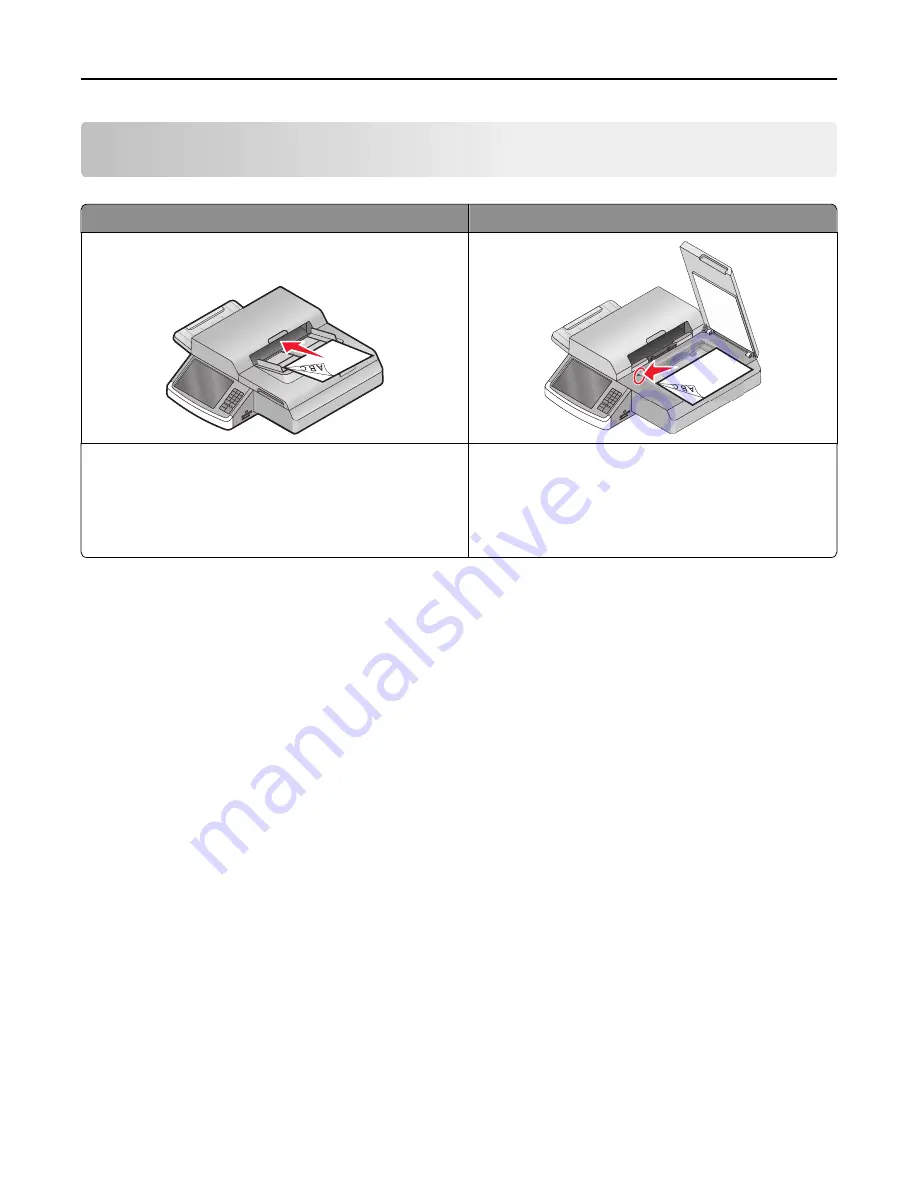
Scanning to a computer or flash drive
ADF
Scanner glass
•
Use the ADF for multiple
‑
page documents.
•
Load letter- and A4- size documents into the ADF facedown,
long edge first.
•
Load legal- and A3- size documents into the ADF facedown,
short edge first.
Use the scanner glass for single pages, small items (such as
postcards or photos), transparencies, photo paper, or thin
media (such as magazine clippings).
The scanner lets you scan documents directly to a computer or to a flash drive. The computer does not have to be
directly connected to the printer for you to receive Scan to PC images. You can scan the document back to the computer
over the network by creating a scan profile on the computer, and then downloading the profile to the printer.
Scanning to a computer
1
Type the scanner IP address or host name in the address field of your Web browser.
If you do not know the IP address or host name of the scanner, then you can:
•
View the information on the scanner control panel home screen, or in the TCP/IP section under the
Networks/Ports menu.
•
Print a network setup page or menu settings page and locate the information in the TCP/IP section.
2
Navigate to:
Scan Profile
>
Create
> select the scan settings >
Next
3
Select a location in your computer where you want to save the scanned output file.
4
Type a scan name.
The scan name is the name that appears in the Scan Profile list on the display.
5
Click
Submit
.
A shortcut number is automatically assigned when you click
Submit
. You can use this shortcut number when you
are ready to scan your documents.
Scanning to a computer or flash drive
138






























