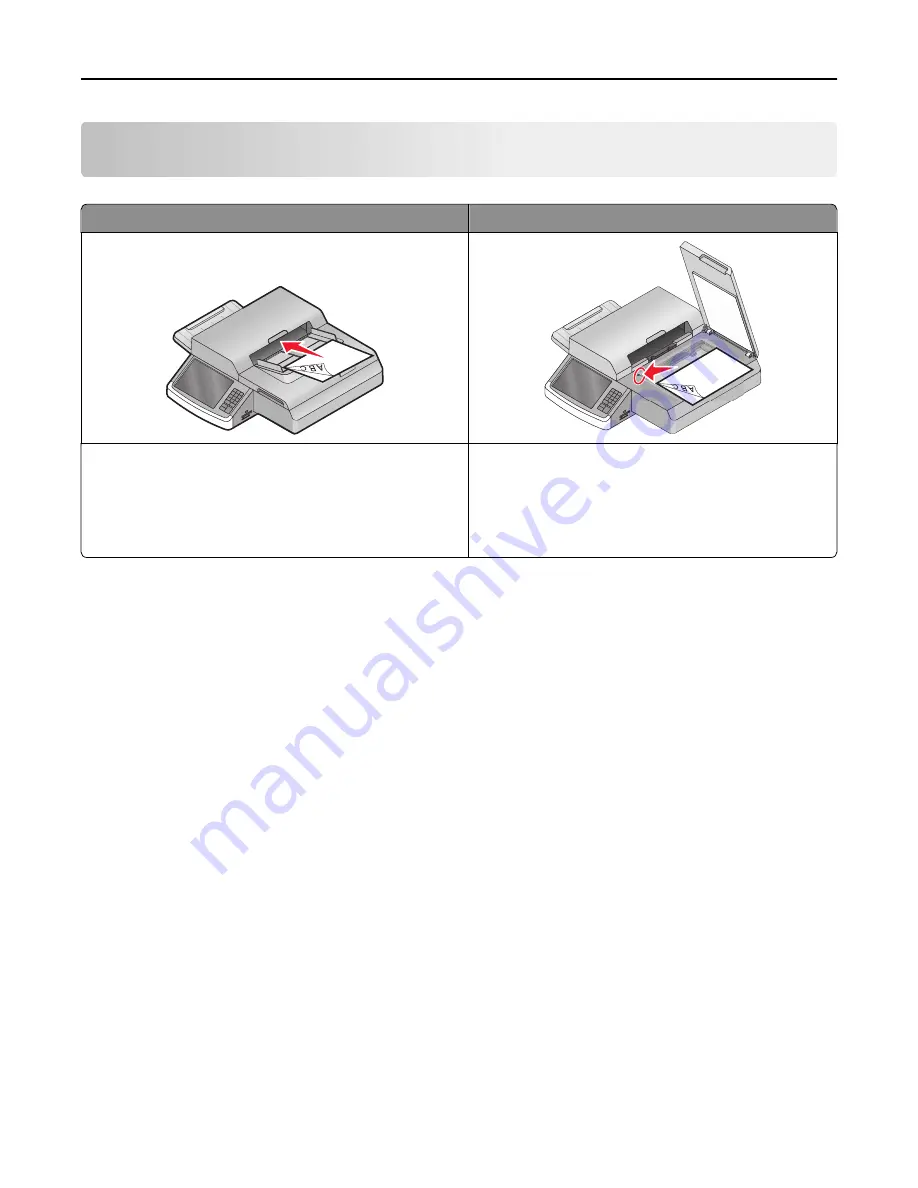
Scanning to an FTP address
ADF
Scanner glass
•
Use the ADF for multiple
‑
page documents.
•
Load letter- and A4- size documents into the ADF facedown,
long edge first.
•
Load legal- and A3- size documents into the ADF facedown,
short edge first.
Use the scanner glass for single pages, small items (such as
postcards or photos), transparencies, photo paper, or thin
media (such as magazine clippings).
The scanner lets you scan documents directly to a File Transfer Protocol (FTP) server. Only one FTP address may be
sent to the server at a time.
Once an FTP destination has been configured by your system support person, the name of the destination becomes
available as a shortcut. An FTP destination could also be another PostScript printer; for example, a color document can
be scanned, and then sent to a color printer.
Creating shortcuts
Instead of entering the entire FTP site address on the scanner control panel each time you want to send a document
to an FTP server, you can create a permanent FTP destination and assign a shortcut number. There are two methods
for creating shortcut numbers: using a computer and using the scanner touch screen.
Creating an FTP shortcut using the Embedded Web Server
1
Type the scanner IP address in the address field of your Web browser.
If you do not know the IP address or host name of the scanner, then you can:
•
View the information on the scanner control panel home screen, or in the TCP/IP section under the
Networks/Ports menu.
•
Print a network setup page or menu settings page and locate the information in the TCP/IP section.
2
Click
Settings
.
3
Under Other Settings, click
Manage Shortcuts
.
Note:
A password may be required. If you do not have an ID and password, then get one from your system
support person.
Scanning to an FTP address
133






























